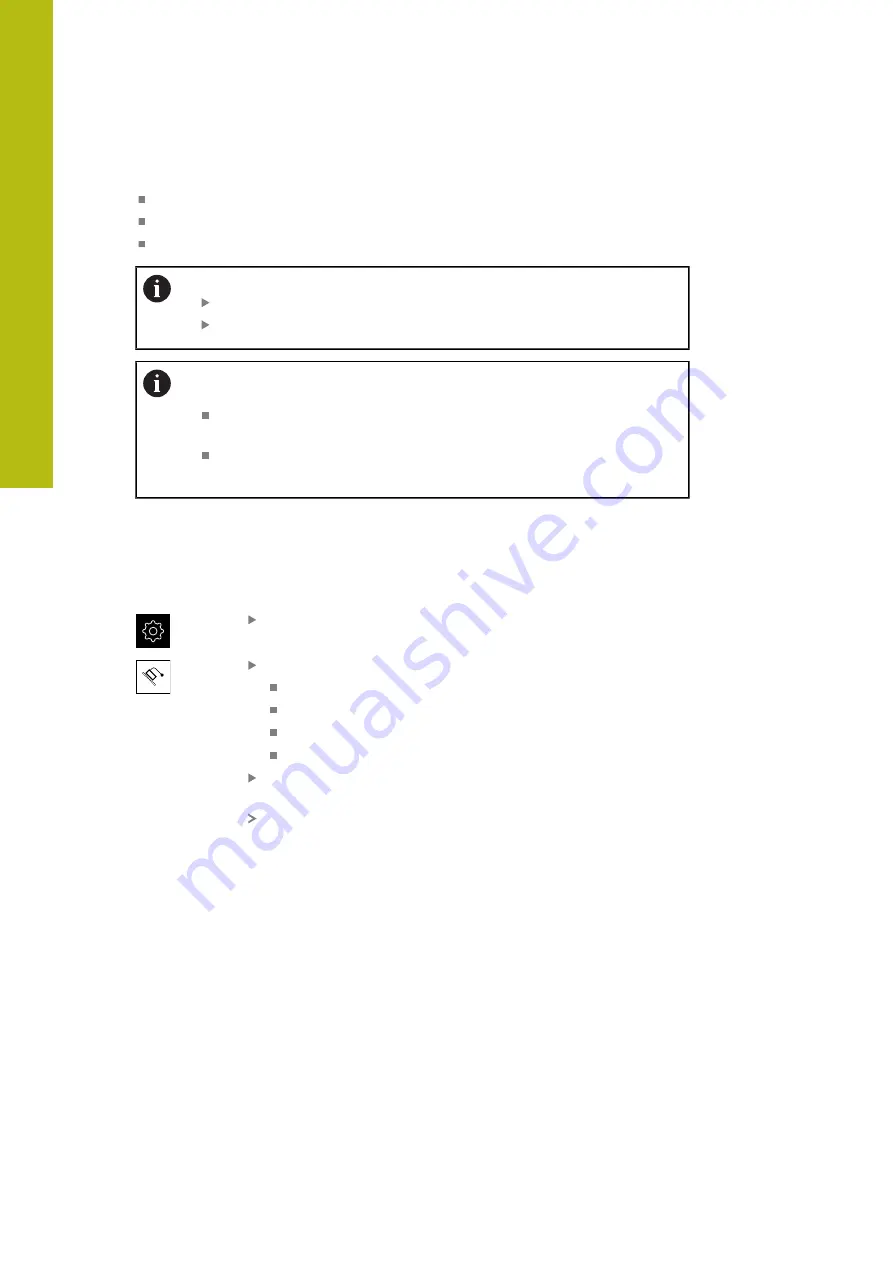
Commissioning | Configuring the axes
7
Acquiring actual values
Import the table of supporting points (TXT or XML)
Determine the actual values using a teach sequence
Acquire the actual values manually
The following specifications apply to import files:
File names must not contain diacritics or special characters
Use a point as decimal character
In the following situations, both nominal and actual values in the
existing table of supporting points will be overwritten:
If you change the number or spacing of the supporting points
manually
If you import a file that contains deviating information on the number
or spacing of the supporting points
"Nonlinear error compensation (NLEC)", Page 194
Deactivating the nonlinear axis error compensation
Before you can configure the
Nonlinear error compensation (NLEC)
, you first
need to deactivate it.
Tap
Settings
in the main menu
Open in succession:
Axes
General settings
Error compensation
Nonlinear error compensation (NLEC)
Use the
ON/OFF
slider to deactivate the
Compensation
function
The table of supporting points is now released for editing
98
HEIDENHAIN | GAGE-CHEK 2000 | Operating Instructions | 08/2020
Summary of Contents for GAGE-CHEK 2000 Series
Page 1: ...GAGE CHEK 2000 Operating Instructions Evaluation Unit English en 08 2020 ...
Page 12: ......
Page 13: ...1 Fundamentals ...
Page 22: ......
Page 23: ...2 Safety ...
Page 28: ......
Page 29: ...3 Transport and storage ...
Page 34: ......
Page 35: ...4 Mounting ...
Page 41: ...5 Installation ...
Page 51: ...6 Basic operation ...
Page 74: ......
Page 75: ...7 Commissioning ...
Page 119: ...8 Setup ...
Page 154: ......
Page 155: ...9 Measuring ...
Page 169: ...10 File management ...
Page 176: ......
Page 177: ...11 Settings ...
Page 210: ......
Page 211: ...12 Servicing and maintenance ...
Page 220: ......
Page 221: ...13 What to do if ...
Page 225: ...14 Removal and disposal ...
Page 227: ...15 Specifications ...






























