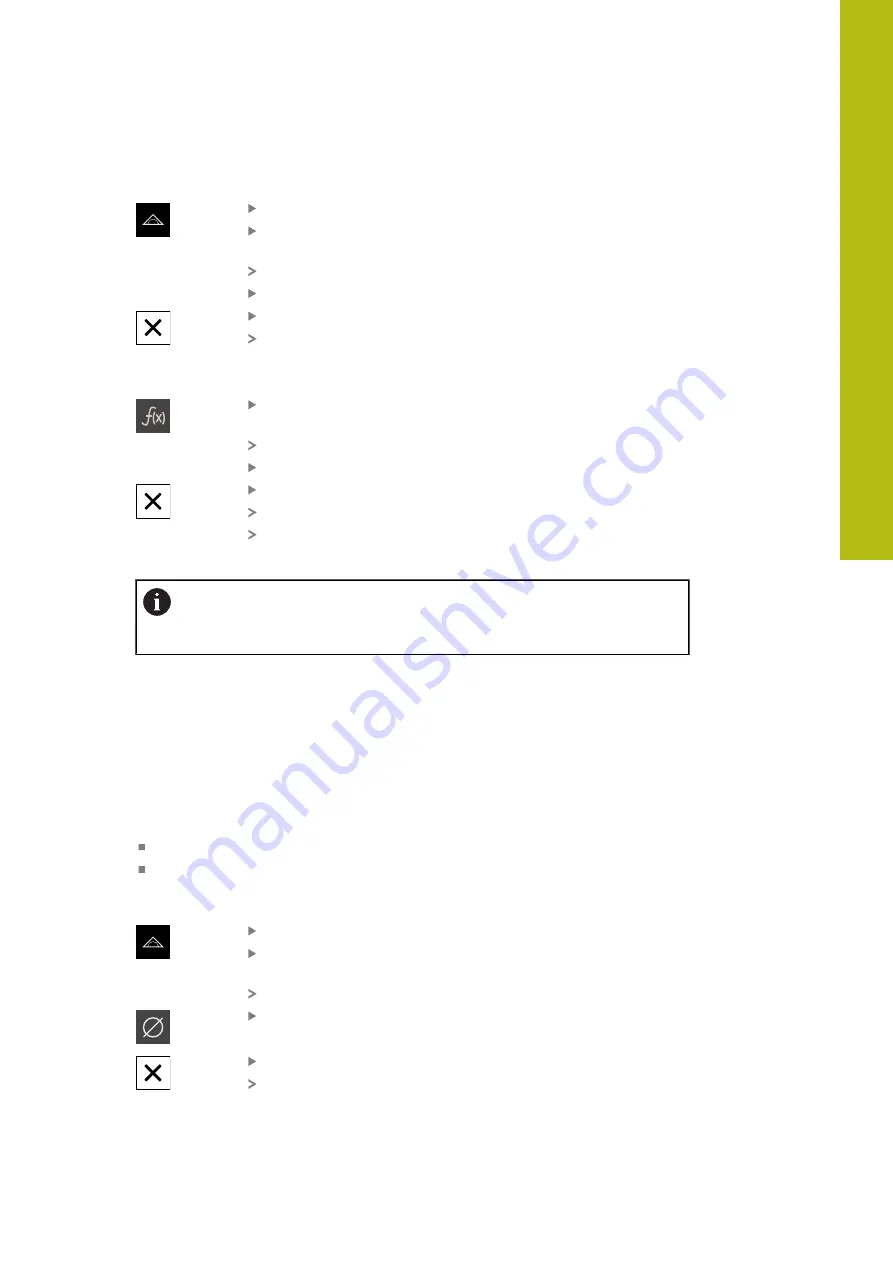
Setup | Single steps for setup
Adding a function element
Tap
Measure
in the main menu
Drag an empty field of the Inspector to the left into the
workspace
A dialog box for selecting the function element appears
Tap the
MinMax
function element
Tap
Close
The
MinMax
function element is available in the Inspector
Selecting measured values
Drag the
MinMax
function element to the left in the
workspace
A dialog box for selecting the measured values appears
Tap the desired measured values to select them
Tap
Close
The selection is saved
If you activate the
MinMax
function, the selected measured
values will be captured and shown in the position display
Ensure that the
MinMax
function covers all measured values that you
want to send to a computer as part of the measured value output. If
measured values are missing then the value 0 is sent.
8.3.5
Configuring the
Diameter/Radius
function
The
Diameter/Radius
function allows you to double position values in the position
display. With radial axes, you can thus switch between the radius and diameter.
You can activate and deactivate the conversion by tapping the
D/R
function
element in the Inspector. When you configure the function element, you can
define which axes will be affected by the conversion.
The following steps are necessary in order to configure the
Diameter/Radius
function:
Add the
D/R
function element to the Inspector
Select the axes to be affected by the switch
Adding a function element
Tap
Measure
in the main menu
Drag an empty field of the Inspector to the left into the
workspace
A dialog box for selecting the function element appears
Tap the
D/R
function element
Tap
Close
The
D/R
function element is available in the Inspector
8
HEIDENHAIN | GAGE-CHEK 2000 | Operating Instructions | 08/2020
133
Summary of Contents for GAGE-CHEK 2000 Series
Page 1: ...GAGE CHEK 2000 Operating Instructions Evaluation Unit English en 08 2020 ...
Page 12: ......
Page 13: ...1 Fundamentals ...
Page 22: ......
Page 23: ...2 Safety ...
Page 28: ......
Page 29: ...3 Transport and storage ...
Page 34: ......
Page 35: ...4 Mounting ...
Page 41: ...5 Installation ...
Page 51: ...6 Basic operation ...
Page 74: ......
Page 75: ...7 Commissioning ...
Page 119: ...8 Setup ...
Page 154: ......
Page 155: ...9 Measuring ...
Page 169: ...10 File management ...
Page 176: ......
Page 177: ...11 Settings ...
Page 210: ......
Page 211: ...12 Servicing and maintenance ...
Page 220: ......
Page 221: ...13 What to do if ...
Page 225: ...14 Removal and disposal ...
Page 227: ...15 Specifications ...






























