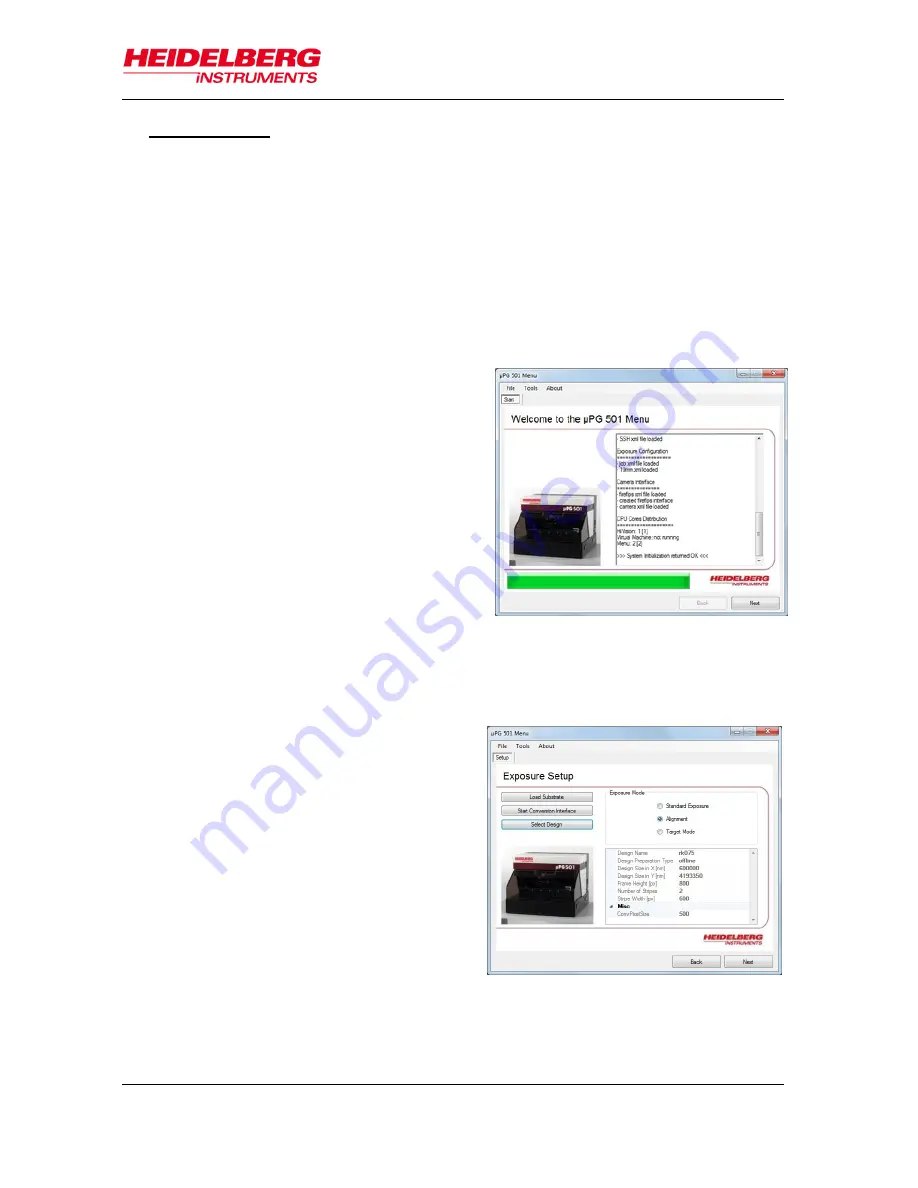
µPG 501
User Guide
15
Figure 9: Startup panel
A Exposure Setup
1. Prepare the design in the required format, as described in the Conversion
Software Manual. Make sure the design complies with all design rules given
there, the general as well as the specific.
2. If the design is not accessible via network from the Menu PC, transfer it to the
µPG 501 PC e.g., using a memory stick or CD. Copy it to the directory
C:\HIMT\designs
or a sub-directory.
Note
:
If any other directory is used, the design cannot be found.
If the Exposure Wizard is already running, proceed with step 4.
3. Start the
µPG 501 Exposure Wizard
using the shortcut on the desktop.
The
Welcome Screen
opens, showing
the progress of the connection and
initialization sequence. This includes a
check of all hardware components. At
the same time, the
HIVison
window
opens.
Note:
Never close the HIVision window
while the exposure wizard is
running. Doing so will cause the
wizard to crash.
Once the startup sequence is finished
and no error has occurred, the wizard
automatically moves on to the next
panel. If it is necessary to view the messages created during startup, the first
screen can be reached anytime by clicking the
Back
button(s). If an error has
occurred, the wizard does not switch to the next tab so the error message(s) can
be viewed.
4. In the
Exposure Setup
panel, click on
Select Design
if a design has already
been
converted.
Navigate
to
C:\HIMT\LICSources,
open
the
subdirectory
that
contains
the
configuration files of the converted
design, select
any file and click
OK
.
If the design to be exposed is new and
has not yet been converted, or
conversion options for a design should
be changed, click on Start
Conversion
Interface.
The Conversion Software
GUI opens. Follow the instructions
given in the Conversion
Software
Manual to
prepare the design for
exposure.
Note:
Folders with converted designs must not be renamed.
Figure 10: Exposure setup panel
Summary of Contents for mPG 501
Page 1: ...User Guide PG 501...
Page 4: ......
Page 40: ...PG 501 36 User Guide Notes...
Page 41: ...PG 501 User Guide 37 Notes...
Page 42: ...PG 501 38 User Guide Notes...






























