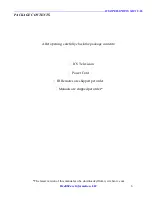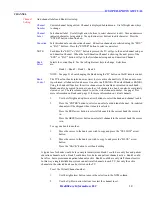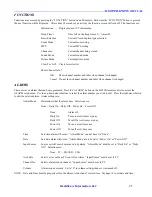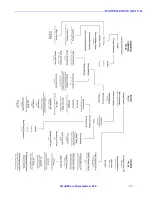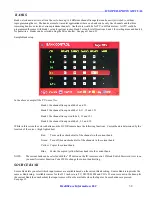-------------------------------------------------------------------------------------------ICS OPERATIONS MANUAL
HealthCare Information, LLC
20
PowerOn
Settings set will use when set is turned on.
Setup
Input
Turn on source. Selections are:
Source
None – TV – AV – S-VIDEO – SD CARD –
Component – HDMI – FM – VGA – USB
Select None to have set turn on to the source it was on when turned off.
Note: S-Video and Component inputs are optional.
Ch No
Turn On channel. Set will turn on to this channel. Set to 0 to turn on to channel TV was
ON
on when turned off. Input Source should be set to TV.
Volume
Turn on volume setting. Set to zero to turn on to same volume level when set was turned
On
off.
IR Band
Sets IR band to use. See page 24. Selections are:
Off - Band 1 – Band 2 – Band 3 – Band 4
PowerOn
Power control settings. Selections are:
Mode
OFF – Mode 1 – Mode 2 – Mode 3
OFF
Normal power on/off operation
Mode 1
Power on with power. Set turns on when power is applied and can only
be turned off by removing power.
Mode 2
Power on with power. Set can be turned off without removing power.
Mode 3
Power on with power only. Sets come on with power and can be turn
off. Power must be removed to turn back on.
LED Ctrl
Power LED operation. Selections are:
NORMAL – Reverse – OFF-ALL – OFF-BLK
NORMAL
Power LED is on when TV is on.
Reverse
Power LED is on when TV if off
OFF-ALL
Power LED is always off.
OFF-BLK
Power LED is always off but blinks when IR remote control is used
or keypad button is pressed.
KeyPad Lock
Locks the front panel buttons. Selections are:
Off – Lock 1 – Lock 2
Off
All buttons function.
Lock 1
Only POWER button functions.
Lock 2
Only POWER, VOL+, VOL-, CH+ and CH- buttons function.
Summary of Contents for RM26ICS RoomMate
Page 1: ...ICS RoomMate Operations Manual MODEL RM26ICS and RM32ICS REVISION 1 0 TM ...
Page 2: ......
Page 26: ... ICS OPERATIONS MANUAL HealthCare Information LLC 26 MENU TREE ...
Page 27: ... ICS OPERATIONS MANUAL HealthCare Information LLC 27 ...
Page 33: ... ICS OPERATIONS MANUAL HealthCare Information LLC 33 SPECIFICATIONS DIMENSIONS 26 INCH ...
Page 34: ... ICS OPERATIONS MANUAL HealthCare Information LLC 34 SPECIFICATIONS DIMENSIONS 32 INCH ...
Page 35: ... ICS OPERATIONS MANUAL HealthCare Information LLC 35 GENERAL SPECIFICATIONS ...
Page 37: ......
Page 38: ...HCI ALSO OFFERS 22 26 32 42 SIZES Copyright 2011 HealthCare Information LLC TM ...
Page 39: ......
Page 40: ......