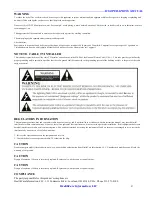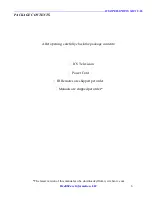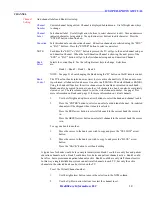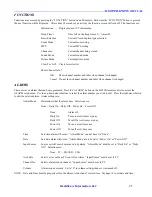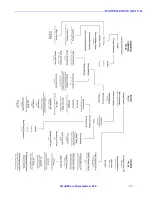-------------------------------------------------------------------------------------------ICS OPERATIONS MANUAL
HealthCare Information, LLC
14
CHANNEL
Channel
Add channel labels and Bank (tier) setup.
Setting
Channel
Current channel being edited. Channel is displayed behind menu. Use left/right arrow keys
Number
to change.
Channel
Sets channel label. Use left/right arrow buttons to select character to edit. Green underscore
Label
indicated character being edited. Use up/down arrow buttons to edit character. Press the
“ENTER” button when finished.
Education
Sets this channel as an education channel. Education channels are selected using the “EDU”
or “FAV” buttons. Press the “ENTER” button to select or un-select.
NOTE:
Each time the “EDU” or “FAV” button is pressed the TV will go to the next channel setup as
an Education Channel. When the last Education Channel is showing the next press of the
“EDU” or “FAV” button will go to the first channel setup and an Education Channel.
Bank
Selects the current bank. Use the left/right arrow keys to change. Selections
Select
are:
Bank 1 – Bank 2 – Bank 3 – Bank 4
NOTE: See page 21 about changing the Bank using the “B” button on the IR remote control.
Bank
The TV has four banks (also know as tiers) to store active channel lists. When an auto scan
Control
is performed, all channels found are set to active in all BANKs. The default bank is BANK1.
Using the bank edit function, the active channels can be enabled or disabled in each bank.
Banks can also be copied from one to another. All channels in a bank can also be completely
cleared or set. The last column is used to set the virtual channel number. See page 32 for
more information on Banks and page 31 for more information on virtual channels.
1.
Use the left/right and up/down arrow buttons to select the bank and channel to edit.
2.
Press the “ENTER” button to select or un-select an individual channel. Un-selected
channels will be skipped when its bank is selected.
Press the RED arrow button to select all channels in the current bank the cursor is
in.
Press the GREEN arrow button un-select all channels in the current bank the cursor
is in.
To copy one bank to another:
1.
Move the cursor to the bank your wish to copy and press the “YELLOW” arrow
button.
2.
Move the cursor to the bank you wish to copy to and press the “BLUE” arrow
button.
Press the “BACK” button to exit bank editing
A typical use for banks would be for a simple rental system. Bank 1 could have only free and patient
education channels active. Bank 2 could have free, basic and patient channels active. Bank 3 could
have free, basic, premium and patient channels active. Bank 4 could have only staff channels active.
In this way a single distribution system can deliver all channels to each TV, but only the active
channels in the selected bank can be viewed on the TV.
To set the Virtual Channel number:
1.
Use the right arrow button to move the selection to the NUM column.
2.
Use the Up/Down arrow buttons to select the channel to set.
Summary of Contents for RM26ICS RoomMate
Page 1: ...ICS RoomMate Operations Manual MODEL RM26ICS and RM32ICS REVISION 1 0 TM ...
Page 2: ......
Page 26: ... ICS OPERATIONS MANUAL HealthCare Information LLC 26 MENU TREE ...
Page 27: ... ICS OPERATIONS MANUAL HealthCare Information LLC 27 ...
Page 33: ... ICS OPERATIONS MANUAL HealthCare Information LLC 33 SPECIFICATIONS DIMENSIONS 26 INCH ...
Page 34: ... ICS OPERATIONS MANUAL HealthCare Information LLC 34 SPECIFICATIONS DIMENSIONS 32 INCH ...
Page 35: ... ICS OPERATIONS MANUAL HealthCare Information LLC 35 GENERAL SPECIFICATIONS ...
Page 37: ......
Page 38: ...HCI ALSO OFFERS 22 26 32 42 SIZES Copyright 2011 HealthCare Information LLC TM ...
Page 39: ......
Page 40: ......