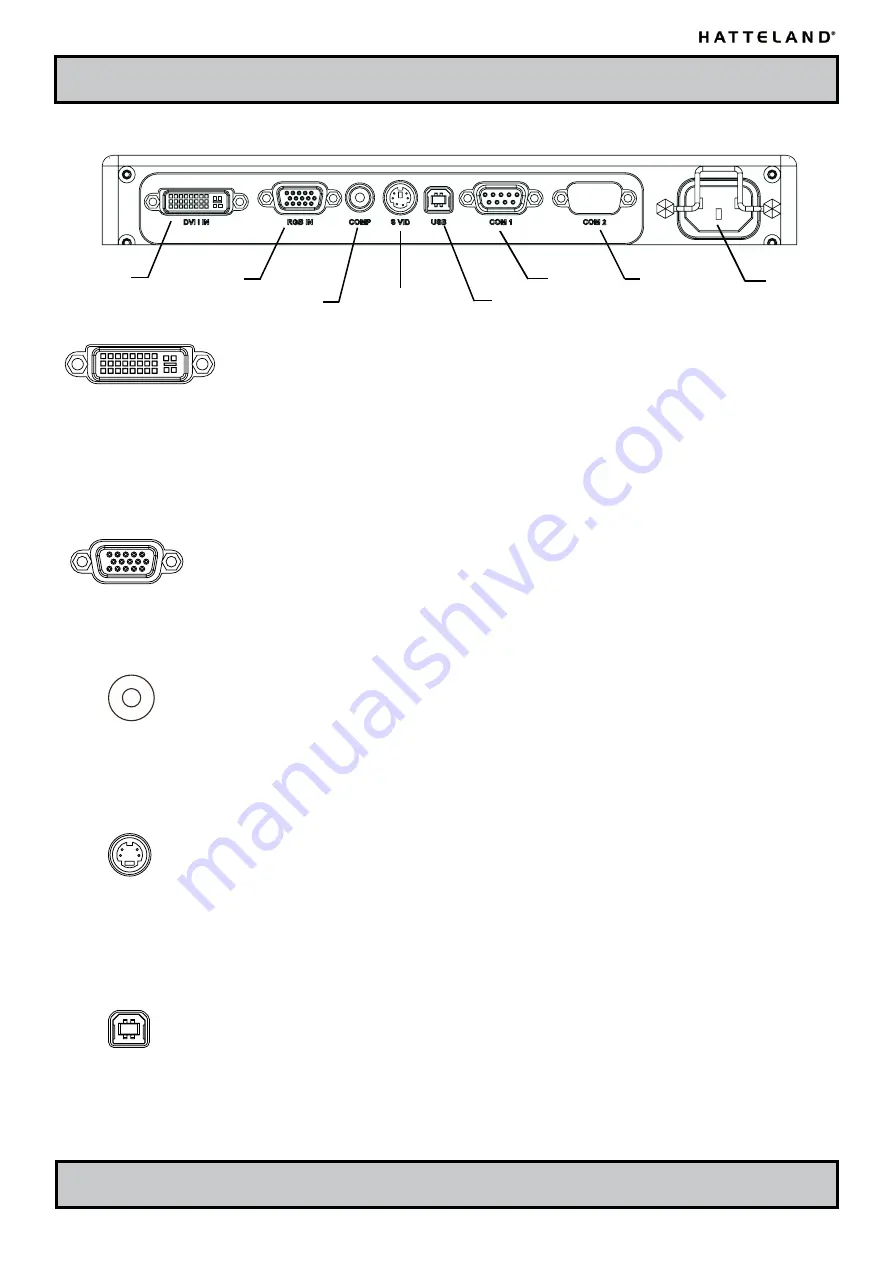
Operation
INB100026-1 (Rev 9)
IND100133-17
COM2
COM1
RGB IN
DVI-I IN
Connection area of backpack (illustration)
Power Input
Area
DVI-I IN / RGB2 IN:
(Supports both DVI & Analog RGB)
Connect the DVI cable to the DVI-I 24+5P Connector (female) on the rear side of the TFT display.
Screw the DVI cable to the connector spacers and make sure you don’t bend any of the pins
inside the DVI cable connector. Connect the other end to your computer equipment.
This DVI-I connector can also be converted to function as RGB IN by using the provided
DVI<>RGB adapter plug.
RGB1 IN:
Connect the VGA cable to this D-SUB 15P Connector (female) on the rear side of the TFT display.
Screw the VGA cable to the D-SUB connector spacers and make sure you don’t bend any of the
pins inside the VGA cable connector. Connect the other end to your computer equipment.
COMPOSITE IN (PAL/NTSC/SECAM VIDEO):
Connect your composite video signal cable into this RCA jack plug. To activate the Picture In
Picture function, the TFT display must be configured via the OSD menus.
- Note that
Composite Video must be selected as the incoming video source in the OSD menu.
S-VIDEO IN:
Connect your S-Video (SVHS) video signal cable into this mini 4-way din plug. It can only be
inserted one way and make sure you don’t bend any of the pins inside your cable. To activate the
Picture In Picture function, the TFT display must be configured via the OSD menus.
- Note that
S-Video must be selected as the incoming video source in the OSD menu.
USB OUT:
This USB TYPE B connector is used as a loopthrough from the front connector on a Series 2
TFT compatible display. It allows you to connect peripherals in the front of your display unit
and connect them further to your computer equipment. The signal is transferred without any
conversion and is a direct 1-1 cable connection.
Composite Video IN
S-Video IN
USB OUT
Physical Connections - MMD Backpack Series 2
Summary of Contents for HD 12T04 series
Page 7: ... INB100026 1 Rev 9 General ...
Page 15: ...15 INB100026 1 Rev 9 Installation ...
Page 22: ...22 INB100026 1 Rev 9 This page left intentionally blank ...
Page 23: ...23 INB100026 1 Rev 9 Operation Series 2 Products ...
Page 36: ...36 INB100026 1 Rev 9 This page left intentionally blank ...
Page 37: ...37 INB100026 1 Rev 9 Specifications ...
Page 47: ...47 INB100026 1 Rev 9 Technical Drawings ...
Page 61: ...61 INB100026 1 Rev 9 Accessories ...
Page 66: ...66 INB100026 1 Rev 9 This page left intentionally blank ...
Page 67: ...67 INB100026 1 Rev 9 Appendixes ...
Page 79: ...79 IND100077 24 INB100026 1 Rev 9 Appendix Notes ...















































