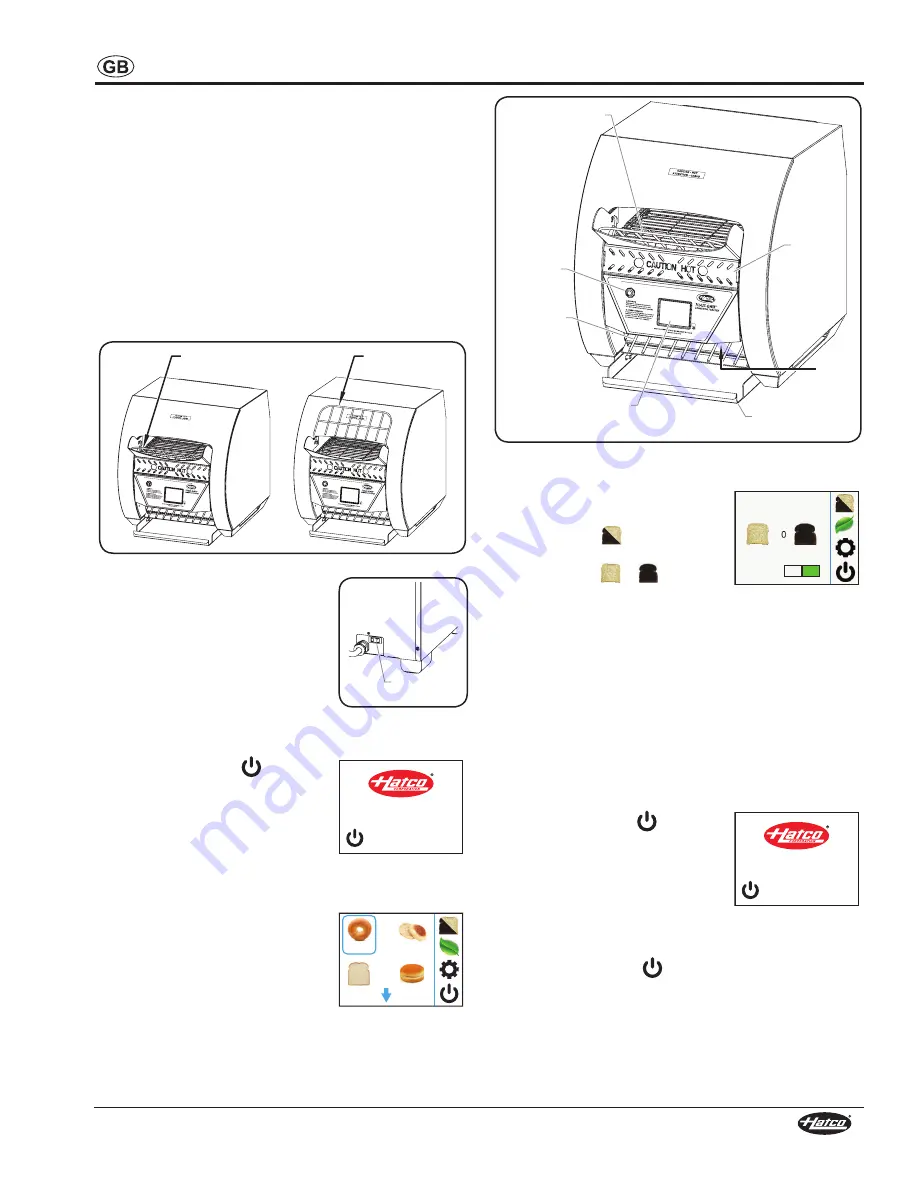
Form No. TQ3CEM-0618
9
OPERATION
Operating the Toaster
Startup
1. Plug the unit into a properly grounded electrical receptacle.
Make sure the electrical receptacle matches the plug on the
unit and the supply voltage matches the unit specification
label.
2. Move the toast feed ramp to the desired position.
• For automatic feeding, move the toast feed ramp to
the automatic feed position. Bread products enter the
toaster by placing them on the toast feed ramp and
releasing.
• For manual feeding, rotate the toast feed ramp up until
it rests on top of the unit. Bread products can be loaded
manually by placing directly on the conveyor belt.
Automatic
Feed Position
Manual
Feed Position
Toast Feed Ramp
Power I/O
Switch
3. Move the Power I/O switch located
on the back of the unit to the “I” (on)
position.
• Logo and software version
information will appear on the
touchscreen, followed by the
Standby screen.
NOTE: If the touchscreen goes dark
after turning on the power, touch anywhere on the
touchscreen to “wake up” the display.
TQ3-900H
SWTQ900HHA0113
Unit is off
Cooling fan may still operate
4. Touch and hold the
icon on the
touchscreen for three seconds to
activate the toaster.
• The preheating cycle will begin
and last approximately 10
minutes. When preheating is
complete, the conveyor belt will
start moving, and the Menu screen will appear showing
the available menu items.
NAME
NAME
NAME
1/3
NAME
5. Touch the desired menu item icon
on the touchscreen.
• A blue square will outline the
selected menu item.
• The elements and conveyor
belt will adjust settings to the
selected menu item.
• Use the blue arrow keys to scroll between screens of
available menu items.
Expandable
Toast Tray
USB
Port
Crumb
Tray
Touchscreen
Control
Warning
Light
Toast
Slide
Toast Feed
Ramp
Model TQ3-500 Conveyor Toaster
6. Place bread product onto the toast feed ramp.
Lock
On Off
7. Change the toasting shade at any
time during toasting. To change:
a. Touch the
icon. The Toast
Shade screen will appear.
b. Touch the
or
icon up to
five times to produce a shade
lighter or darker than the current menu item setting.
8. Change the selected menu item at any time by touching
the desired menu item icon on the touchscreen.
• Use the blue arrow keys to scroll between screens of
available menu items.
NOTE: If the Warning light on the control panel comes on, the
unit may be overheating due to fan failure/blockage.
Turn off and unplug the unit. Contact an Authorized
Service Agent or Hatco for assistance.
Standby Shutdown
Use standby shutdown to put the toaster in standby during
extended periods of non-use.
TQ3-900H
SWTQ900HHA0113
Unit is off
Cooling fan may still operate
1. Touch and hold the
icon on the
touchscreen for one second to shut
down operation and put the toaster
into standby.
• The heating elements and
conveyor will shut down.
• The cooling fans will run until the unit is cool.
Shutdown
1. Touch and hold the
icon on the touchscreen for one
second to shut down operation and put the toaster into
standby.
2. After the cooling fans stop, move the Power I/O switch
located on the back of the unit to the “O” (off) position to
turn off the toaster.
NOTICE
: Do not turn off unit while
cooling fans are running. Damage to unit may occur.
























