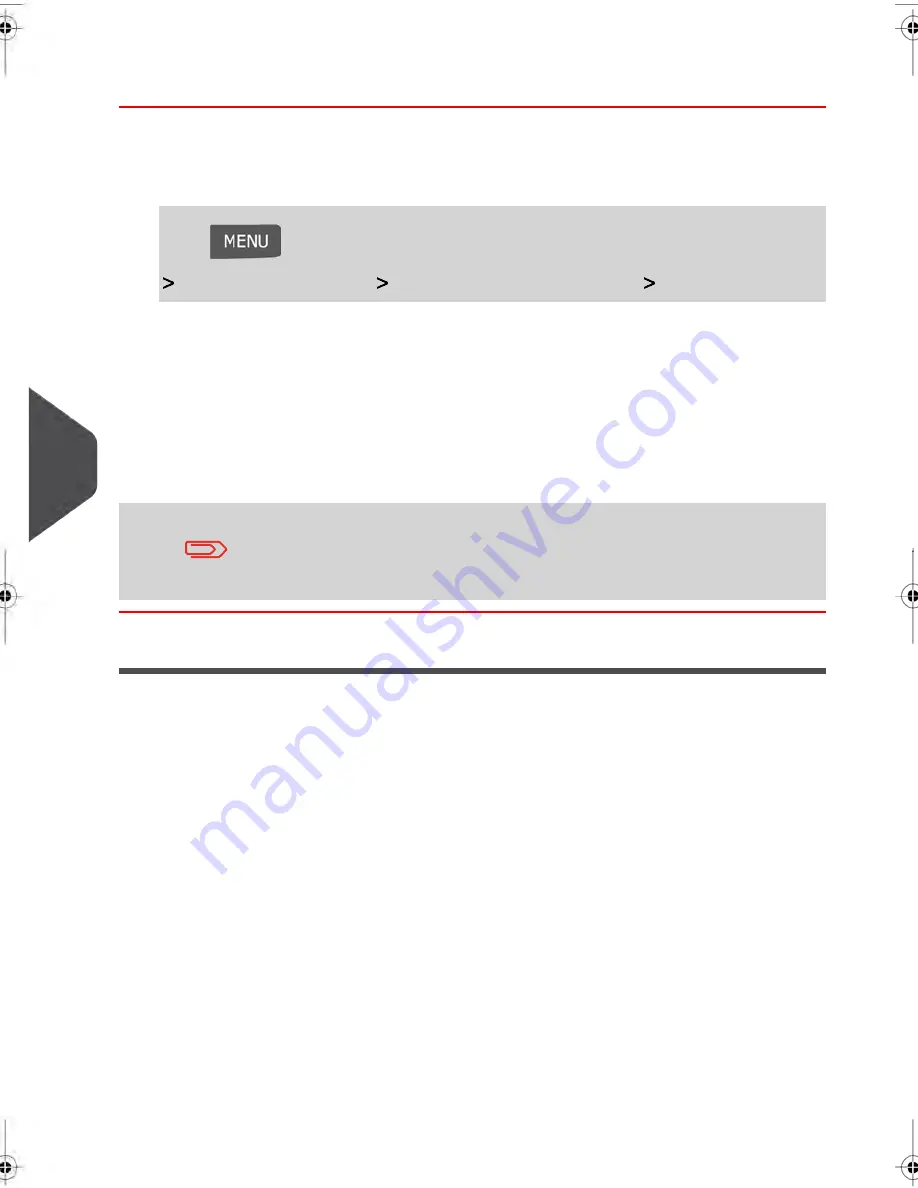
How to Change the Default Ad Die
To change the default Ad die:
1.
As supervisor (see
How to Log in as Supervisor
on page 202):
Press
and type
3.3.2
or select the path:
Default User Settings
Default Imprint Parameters
Ad die
2.
Select the default ad die from the list, or
None
for no ad die.
3.
Select the default ad die.
4.
Press
[OK]
to validate.
See also
•
Managing Ad Die
on page 249
You can order custom Ad Dies. Please contact your Customer
Service.
Automatic Date Advance
The Automatic Date Advance function automatically changes the date printed on mail
pieces at a preset time to the next 'working day' date.
Example
: You can set the system to change dates at 17:00 hours and set Saturdays and
Sundays to be non-working days. From Friday 17:00 hours to Sunday 23:59, the system
will print Monday's date on the envelopes, after a confirmation message to the user.
226
| Page 226 | jul-08-2013 06:34 |
8
Configuring
your
Mailing
System
Summary of Contents for IN750 Series
Page 1: ...IN750 Series MAILING SYSTEM USER S GUIDE...
Page 2: ...A0018952 B 09 09 2013...
Page 6: ......
Page 8: ......
Page 16: ......
Page 18: ......
Page 34: ......
Page 114: ...The Label Dispenser can hold up to 40 labels 108 3 Processing Mail...
Page 116: ......
Page 122: ......
Page 124: ......
Page 160: ......
Page 162: ......
Page 190: ......
Page 227: ...Geodesic map 8 Configuring your Mailing System 221...
Page 228: ...Geodesic codes 222 8 Configuring your Mailing System...
Page 246: ......
Page 262: ......
Page 264: ......
Page 284: ......
Page 298: ......
Page 305: ......
Page 306: ...A0018952 B 09 07 2013...






























