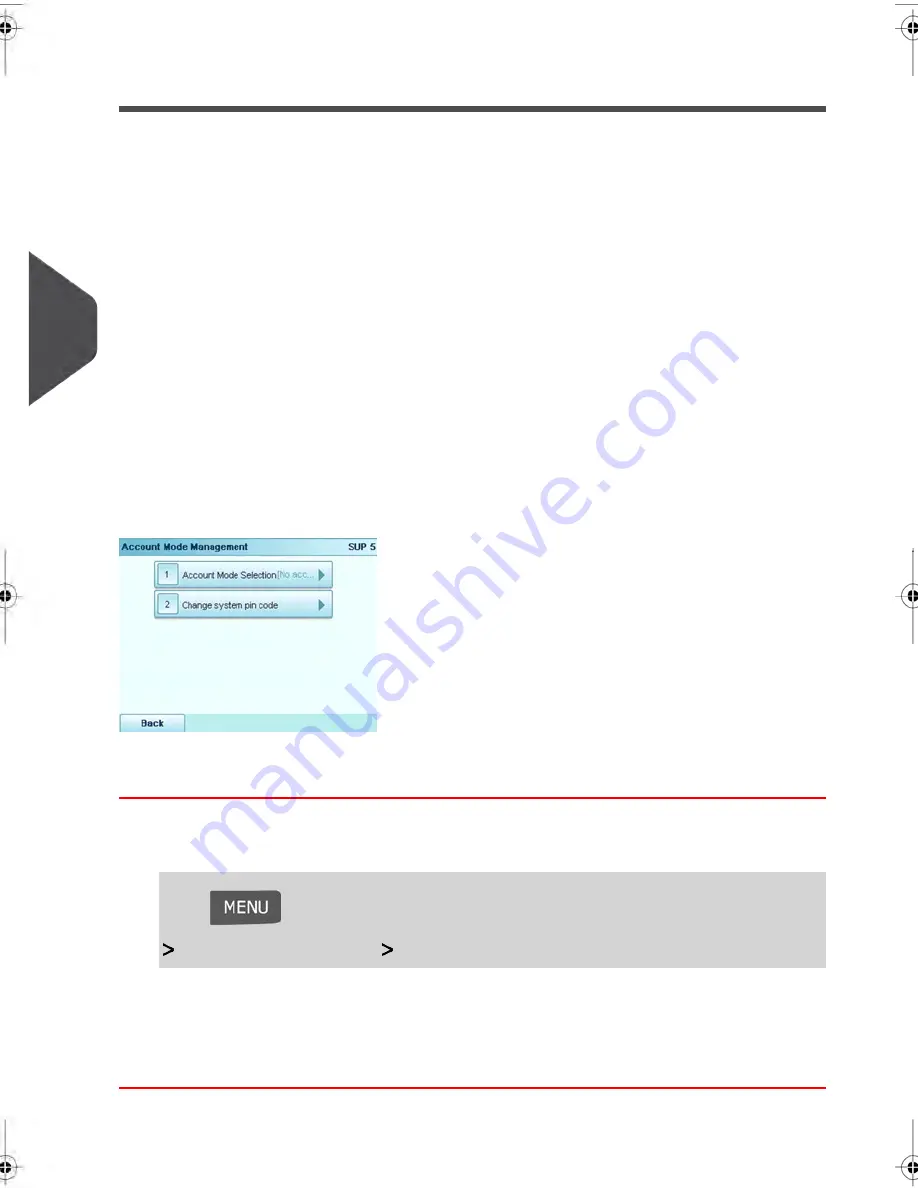
Setting up 'No Account with Access Control'
If you want to prevent unauthorized use of the Mailing System and do not want to use
accounts, use the “No Account with Access Control” mode. This provides a single PIN code
for all authorized users.
Implementing “No account with access control”
1.
Follow the procedure
How to Display and Change the 'Account Mode'
on page 129
and select the 'No account with access control' mode.
2.
Enter the 4 digit shared PIN code the users will have to enter at log in.
'No Account with Access Control' Management Menu
In No Account with access control mode, the menu allows you to change the shared PIN
code.
How to Change a Shared PIN Code
1.
As the supervisor (see
How to Log in as Supervisor
on page 202):
Press
and type
5.2
or select the path:
Account Management
Change PIN code
The PIN code screen is displayed.
2.
Enter the new PIN code and press
[OK]
.
124
| Page 124 | jul-08-2013 06:34 |
5
Managing
Accounts
and
Assigning
Rights
Summary of Contents for IN750 Series
Page 1: ...IN750 Series MAILING SYSTEM USER S GUIDE...
Page 2: ...A0018952 B 09 09 2013...
Page 6: ......
Page 8: ......
Page 16: ......
Page 18: ......
Page 34: ......
Page 114: ...The Label Dispenser can hold up to 40 labels 108 3 Processing Mail...
Page 116: ......
Page 122: ......
Page 124: ......
Page 160: ......
Page 162: ......
Page 190: ......
Page 227: ...Geodesic map 8 Configuring your Mailing System 221...
Page 228: ...Geodesic codes 222 8 Configuring your Mailing System...
Page 246: ......
Page 262: ......
Page 264: ......
Page 284: ......
Page 298: ......
Page 305: ......
Page 306: ...A0018952 B 09 07 2013...






























