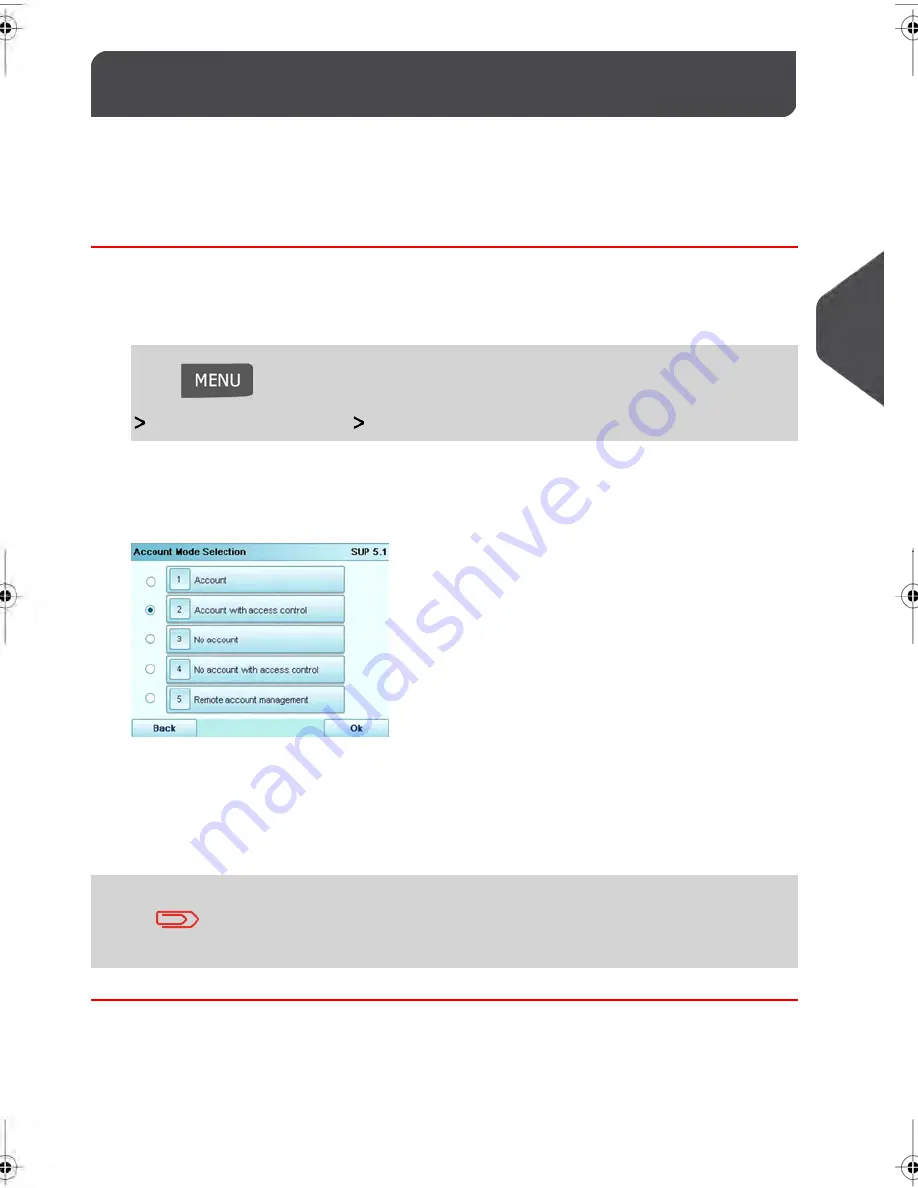
Selecting an 'Account Mode'
5.4
See also
•
Guidelines to Setup an Account
on page 123.
How to Display and Change the 'Account Mode'
To display and change the 'Account mode':
1.
As supervisor (see
How to Log in as Supervisor
on page 202):
Press
and type
5.1
or select the path:
Account Management
Account Mode Selection
The Account Mode Selection screen is displayed with the current 'Account Mode'
shown.
2.
Select another 'Account mode'.
3.
Press
[OK]
to confirm.
4.
If required, enter the PIN code and press
[OK]
.
The Mailing System then confirms that the 'Account Mode' has been changed.
If you have selected the 'Remote account management' Mode, a
connection process to the PC application begins. If the connection
fails, the previous account mode remains active.
129
| Page 129 | | jul-08-2013 06:34 |
5
Managing
Accounts
and
Assigning
Rights
Summary of Contents for IN750 Series
Page 1: ...IN750 Series MAILING SYSTEM USER S GUIDE...
Page 2: ...A0018952 B 09 09 2013...
Page 6: ......
Page 8: ......
Page 16: ......
Page 18: ......
Page 34: ......
Page 114: ...The Label Dispenser can hold up to 40 labels 108 3 Processing Mail...
Page 116: ......
Page 122: ......
Page 124: ......
Page 160: ......
Page 162: ......
Page 190: ......
Page 227: ...Geodesic map 8 Configuring your Mailing System 221...
Page 228: ...Geodesic codes 222 8 Configuring your Mailing System...
Page 246: ......
Page 262: ......
Page 264: ......
Page 284: ......
Page 298: ......
Page 305: ......
Page 306: ...A0018952 B 09 07 2013...






























