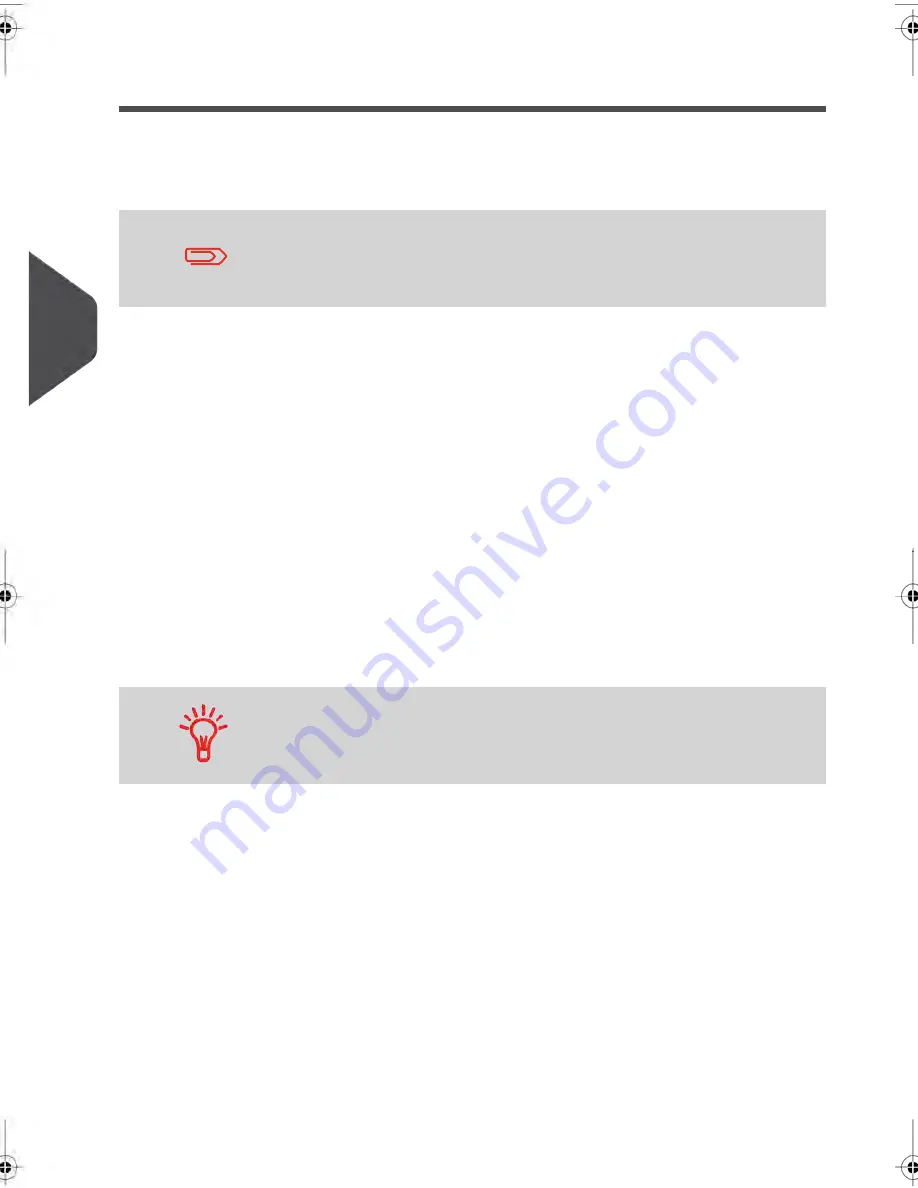
Setting up 'Accounts with Access Control'
In the 'Accounts with Access Control' Mode, users must first enter a PIN code and then
select an Account. They can change accounts once they have logged in. The supervisor
can restrict accounts for each user.
If only one account is available, the Mailing System automatically
selects it at start up.
Implementing “account with access control”
1.
Select the 'Accounts with Access Control' mode
: see
How to Display and Change
the 'Account Mode'
on page 129.
2.
Create the group structure
you wish to implement: see
How to Create a Group or
a Subgroup
on page 133
3.
Create the accounts
you wish to implement: see
How to Create an Account
on page
137.
4.
Create the Operator PIN codes
you wish to implement: see
How to Create an
Operator
on page 145.
At the same time,
assign groups, subgroups or accounts to the operators
.
As long as your structure is not complete, you may want to create
accounts and operators without activating them. Users can only
use activated accounts or operator PIN codes.
126
| Page 126 | jul-08-2013 06:34 |
5
Managing
Accounts
and
Assigning
Rights
Summary of Contents for IN750 Series
Page 1: ...IN750 Series MAILING SYSTEM USER S GUIDE...
Page 2: ...A0018952 B 09 09 2013...
Page 6: ......
Page 8: ......
Page 16: ......
Page 18: ......
Page 34: ......
Page 114: ...The Label Dispenser can hold up to 40 labels 108 3 Processing Mail...
Page 116: ......
Page 122: ......
Page 124: ......
Page 160: ......
Page 162: ......
Page 190: ......
Page 227: ...Geodesic map 8 Configuring your Mailing System 221...
Page 228: ...Geodesic codes 222 8 Configuring your Mailing System...
Page 246: ......
Page 262: ......
Page 264: ......
Page 284: ......
Page 298: ......
Page 305: ......
Page 306: ...A0018952 B 09 07 2013...






























