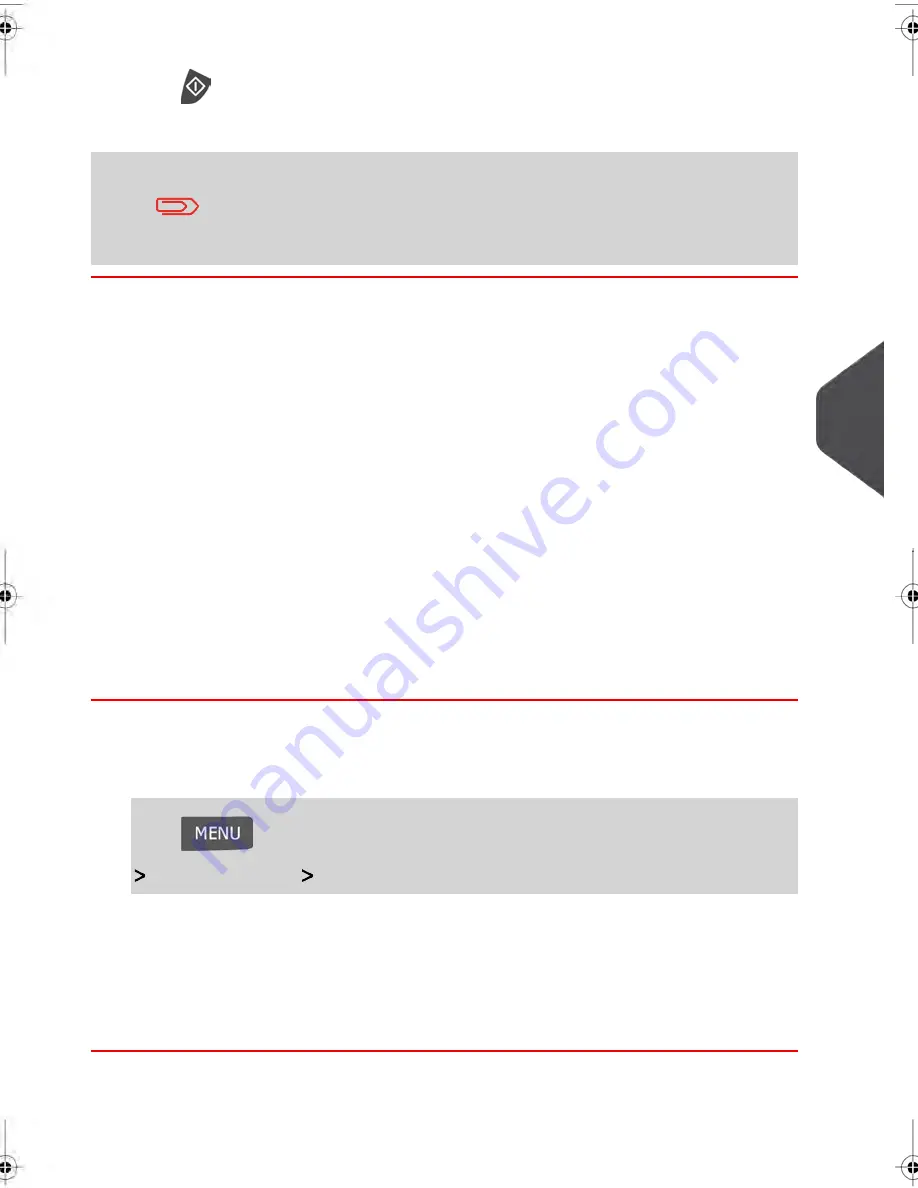
8.
Press
to start.
9.
Apply the tape to the package.
Leave the machine ON and connected at night to automatically
upload the record to the USPS.
You can also upload records manually (see
How to Upload Report
Data to the Online Services Server
on page 190).
Checking e-Confirmation Records
List of E-Confirmation records is accessible in the machine.
The eConf Record List screen displays the eConfirmation records that have not yet been
uploaded to the Online Services server. When eConfirmation records are uploaded, the
eConfirmation record list is empty.
You can display and check information regarding an eConfirmation record:
• Record status (PIC Valid or PIC Deleted)
• Type of eConfirmation Service
• Tracking number (PIC)
• Destination ZIP code
• Sender ID information (optional)
• Date and time of the record.
How to Display eConf Record List and Details
To display the list and check a record:
1.
As a user:
Press
and type
9.7
or select the path:
Online Services
eConf Record List
The record list is displayed.
2.
Select a record in the list and press
Details
for more details about that item.
The record details are displayed.
7
Online
Services
197
| Page 197 | jul-08-2013 06:34 |
Summary of Contents for IN750 Series
Page 1: ...IN750 Series MAILING SYSTEM USER S GUIDE...
Page 2: ...A0018952 B 09 09 2013...
Page 6: ......
Page 8: ......
Page 16: ......
Page 18: ......
Page 34: ......
Page 114: ...The Label Dispenser can hold up to 40 labels 108 3 Processing Mail...
Page 116: ......
Page 122: ......
Page 124: ......
Page 160: ......
Page 162: ......
Page 190: ......
Page 227: ...Geodesic map 8 Configuring your Mailing System 221...
Page 228: ...Geodesic codes 222 8 Configuring your Mailing System...
Page 246: ......
Page 262: ......
Page 264: ......
Page 284: ......
Page 298: ......
Page 305: ......
Page 306: ...A0018952 B 09 07 2013...






























