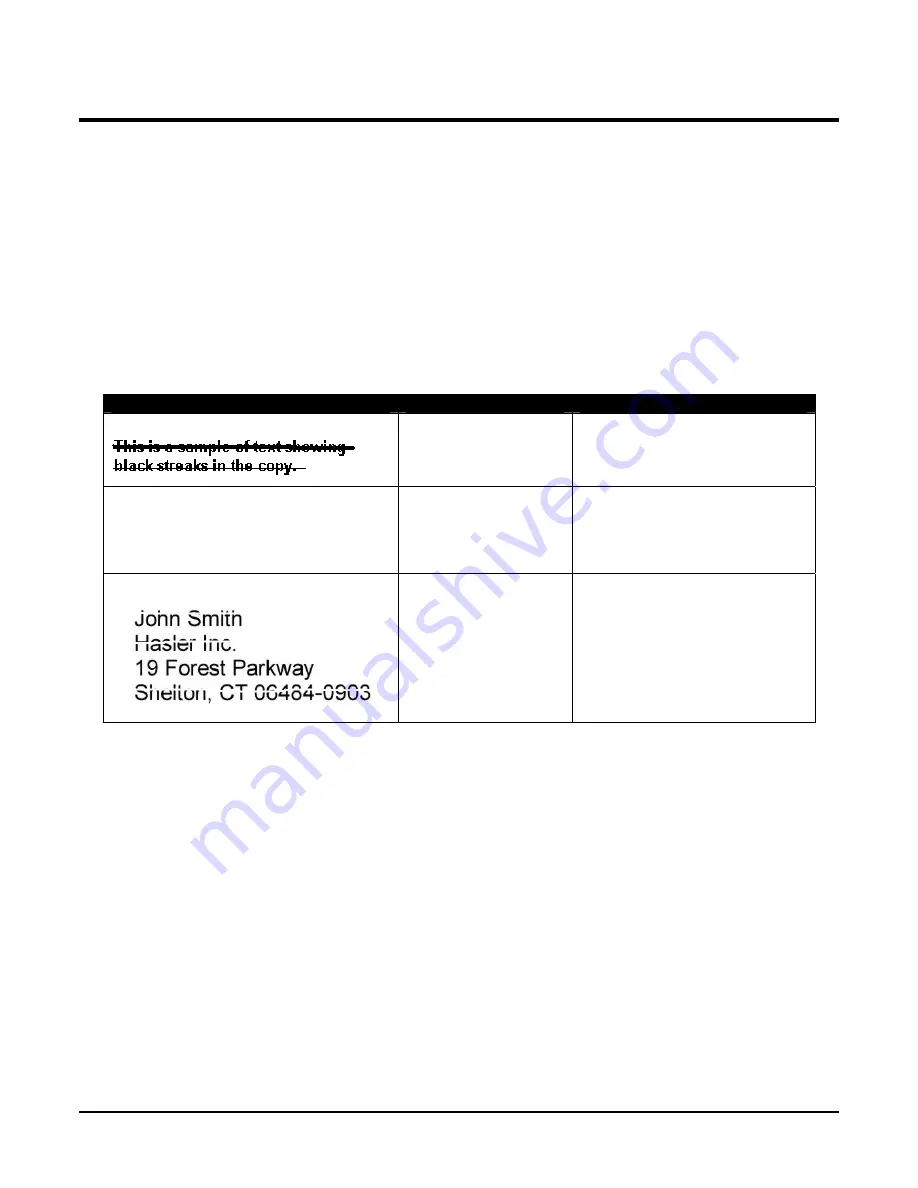
Section 5 – Troubleshooting
HJ500P
Hasler
®, Inc. 03/2004 Page-27
The following trouble shooting guides are provided to assist you in solving any problems that
might occur with the HJ500P Printer or its software. We have tried to make them as complete
as possible. The best advice we can offer is to make sure that the system is setup properly,
plugged in, that it has an adequate supply of ink before attempting to trouble shoot any
problem.
HP Inkjet Print Cartridges
CONDITION
PROBLEM
SOLUTION
Black streaks in text
Lint or paper dust on
printhead.
Clean the cartridge nozzles with a
clean lint-free cloth moistened
with distilled water.
Cartridge will not print
Sheet is blank even
after it has gone
underneath
cartridge(s).
Check to make sure the tape is
off the printhead.
Remove and reinsert the
cartridge into the carriage holder.
Install a new print cartridge.
White streaks in text or graphics
Lint or dust blocking
printhead holes.
Poor contact between
printhead and
printhead holder.
Clean the cartridge nozzles with a
clean lint-free cloth moistened
with distilled water.
Clean interconnects.
Remove and reinsert the
cartridge into the holder.
Insert a new Print Cartridge.
Summary of Contents for HJ500P
Page 4: ......
Page 6: ......
Page 8: ......
Page 12: ...Section 1 Getting Acquainted HJ500P Page 4 04 2004 Hasler Inc Notes...
Page 28: ...Section 3 Operating The HJ500P HJ500P Page 20 03 2004 Hasler Inc Notes...
Page 34: ...Section 4 Maintenance HJ500P Page 26 03 2004 Hasler Inc Notes...
Page 38: ......
Page 40: ...Form 51019 03 2004...




















