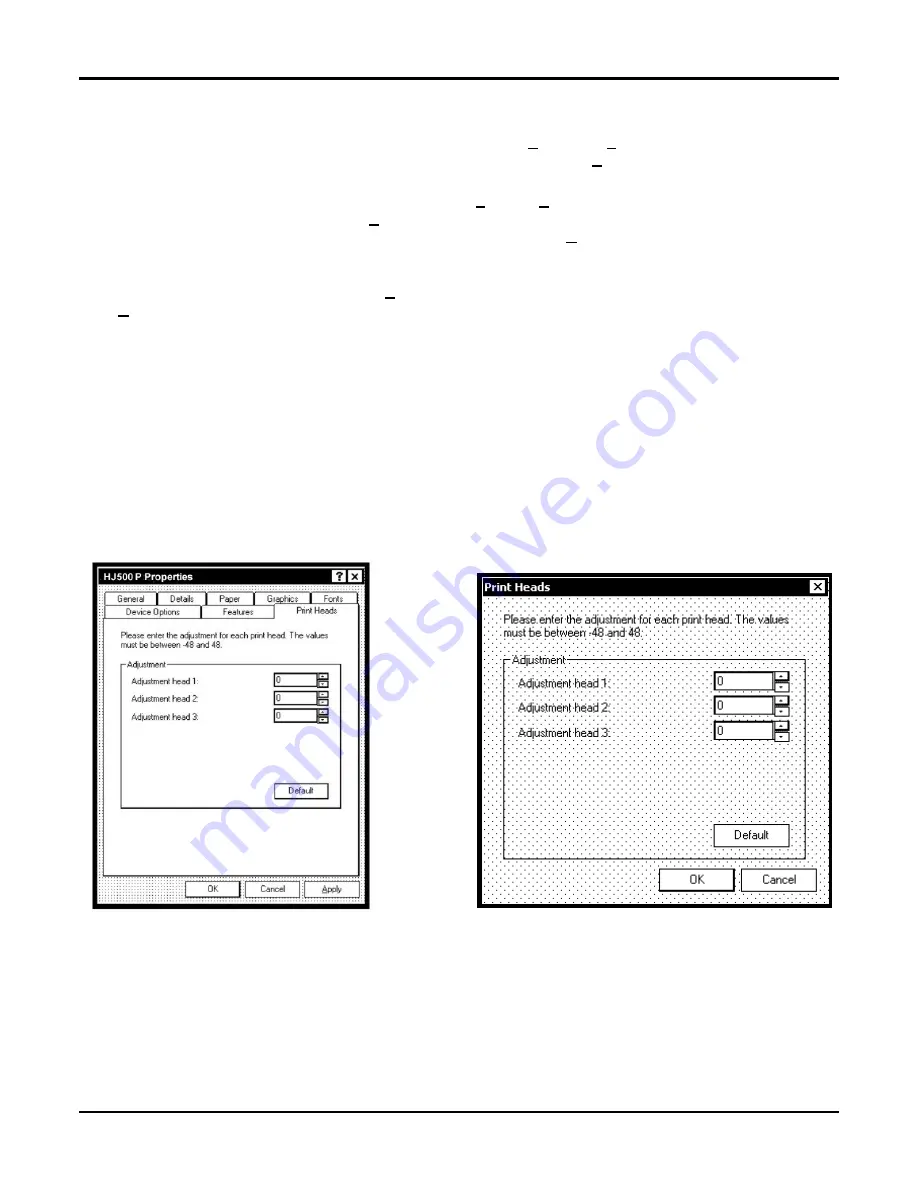
Section 3 – Operating The HJ500P
HJ500P
Hasler
®, Inc. 04/2004
Page-13
To use the Overlay feature, first create a layout in an application such as Microsoft Word. Place all of the fixed
information and graphics on this layout. Open the layout and go to
in the
File
menu. Click on
Features
and
then click on
Overlay
. Select “Contains overlay” from the box, then click on
Apply
and
OK
.
Next click
OK
on the “Print” window. The overlay will down load and the printer will start running.
Now open the job that contains the variable data and using
File
then
from the drop down menu open the
“Print” window for the application. Click on
Properties
then on the
Features
tab. Then click on the drop down
menu under Overlay and click on
Previous job contains overlay
. Click
Apply
, then
OK
. When the Print
window reappears, click
OK
to send the job to the printer. To start printing press the
ENTER
key on the printer.
If you wish to print a second job using the same overlay, simply open that job and send it to the printer. If the next
job does not contain an overlay, then click on
Properties
in the “Print” window, select Overlay, then
No overlay
.
Click
Apply
, then
OK
.
To print the next job with a different overlay, Repeat the process for the first overlay.
NOTE: Turning the printer OFF, then ON will clear the overlay and the job.
Print Heads Tab
The purpose of the Print Heads tab is to permit slight (0.001-inch) adjustment to the position of the print heads to
each other. The adjustment is used to precisely align the three printheads when printing graphics or type that
extends beyond the width of one printhead. Each head can be moved +/- 0.048-inch in 0.001-inch increments.
If you want to move the printhead toward the lead edge of your layout then it should be moved in the “-“ direction.
To move the head away from the lead edge move it in the “+” direction.
When the printer is turned off the changes that you make in this manner go back to the original settings.
Inverse Printing
The Paper tab contains one element that is used to reverse or invert the printing on the HJ500P.
In normal operation the printing is read from the operator side of the printer. It is sometimes necessary to turn the
printing direction 180 degrees from the normal direction. This occurs when because of the layout or the method
of binding the media must be fed in the reverse direction.
Clicking on the paper tab and then on the paper source will permit you to reverse the printing direction 180
degrees.
Summary of Contents for HJ500P
Page 4: ......
Page 6: ......
Page 8: ......
Page 12: ...Section 1 Getting Acquainted HJ500P Page 4 04 2004 Hasler Inc Notes...
Page 28: ...Section 3 Operating The HJ500P HJ500P Page 20 03 2004 Hasler Inc Notes...
Page 34: ...Section 4 Maintenance HJ500P Page 26 03 2004 Hasler Inc Notes...
Page 38: ......
Page 40: ...Form 51019 03 2004...






























