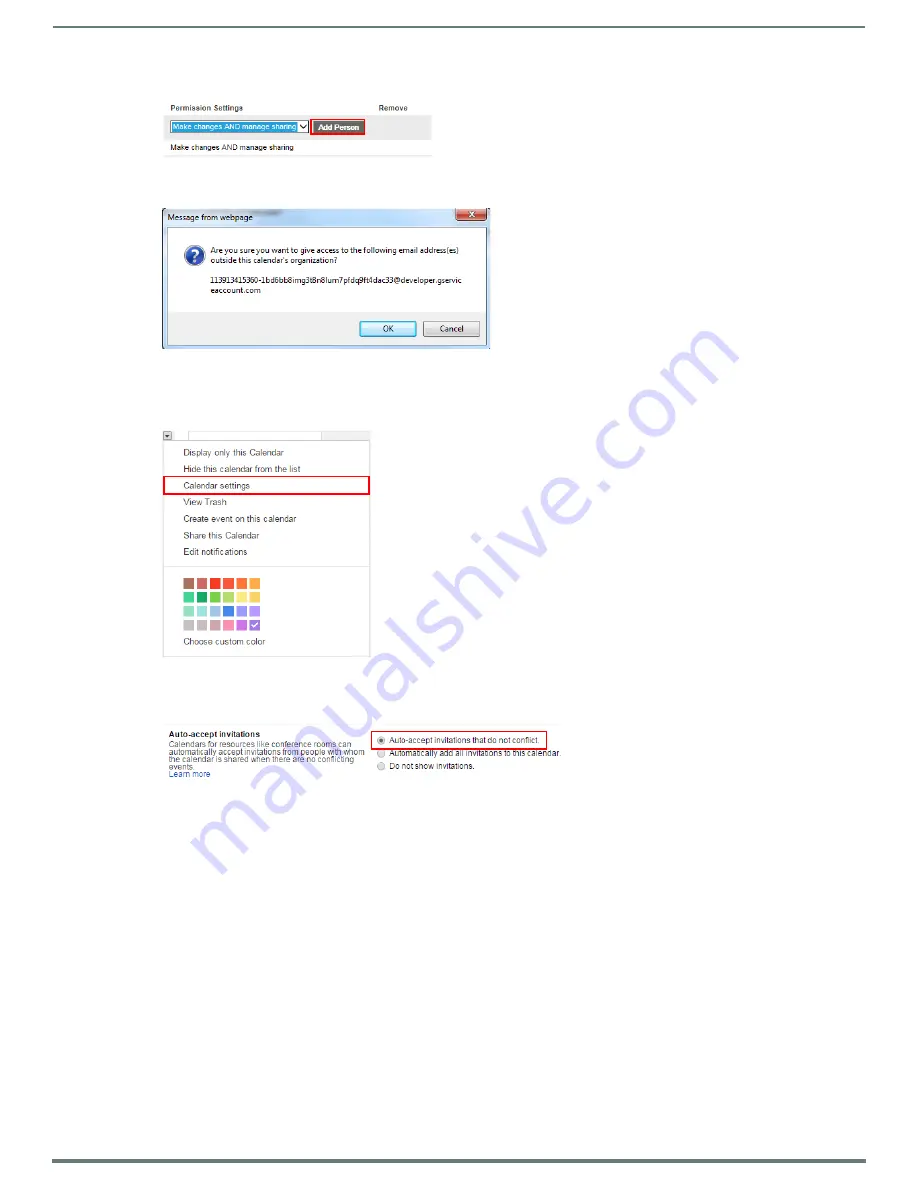
Appendix C: Configuring Google Resources
81
AMX RoomBook Scheduling Touch Panels - Instruction Manual
4.
Select
Add Person
5.
Click
Save
. At this point, Google will prompt you to verify these changes. Select
OK
to proceed (FIG. 170):
4) Ensure Calendar Is Set To Deny Conflicts
1.
Right-click on the new calendar resource, and select
Calendar Settings
2.
In the
Calendar Details
page -
Auto-accept invitations
section, verify that
Auto-accept invitations that do not conflict
is
selected
3.
Save changes.
FIG. 169
Google Calendar > Room Details > Share This Calendar > Permission Settings > Add Person
FIG. 170
Google Calendar - Message From Webpage
FIG. 171
Google Calendar - Calendar Settings option
FIG. 172
Calendar Details page > Auto-accept invitations > Auto-accept invitations that do not conflict





















