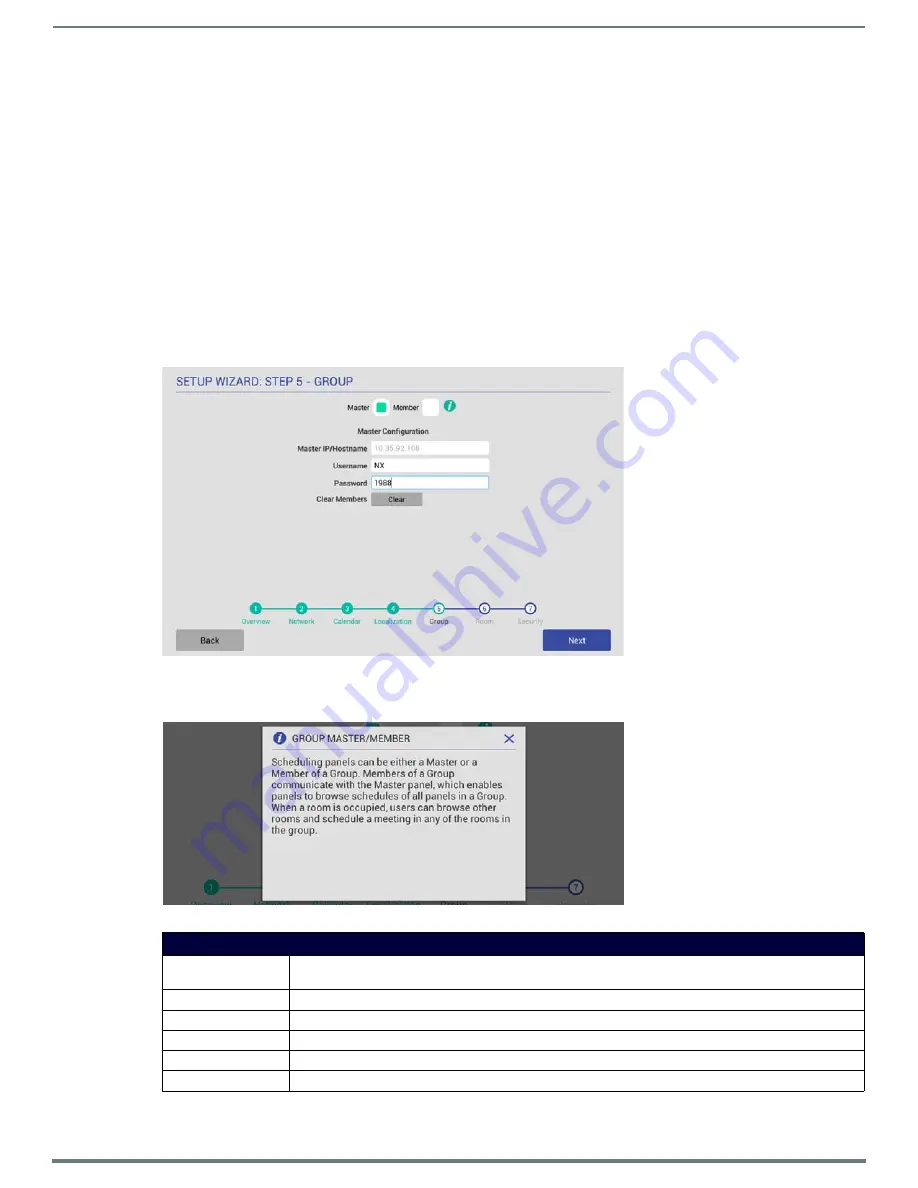
Using the Scheduling Panel Setup Wizard
29
AMX RoomBook Scheduling Touch Panels - Instruction Manual
NOTE:
These settings can be changed later if necessary, via the LOCALIZATION Settings page (see Viewing/Editing Localization
Setup Wizard: Step 5 - GROUP
Acendo Book touch panels can be configured either as a
Master
or a
Member
of a Scheduling Panel
Group
. Members of a Group
communicate with the Master panel, which enables panels to browse the schedules of all Member panels in the same Group.
This provides users with the ability to schedule a meeting in any room included in the Scheduling Panel Group, from any panel in the
Group. For example, when a room is occupied, users can browse other rooms and schedule a meeting in any of the rooms in the
Group.
Use the options in the
GROUP
page to configure this panel as either the Master, or a Member of a Scheduling Panel Group. Note
that there can be only one Master panel for a Group. If there is only one stand-alone Acendo Book panel, then it must be configured
as a Master.
NOTE:
Up to 49 Acendo Book panels can be configured as Members of a Master panel’s Group (for a total of 50 panels including the
Master). However, note that when configuring Scheduling Groups, smaller Room Groups typically have quicker responsiveness for
"Browse Rooms" requests.
Note that when this page is opened,
Master
is selected by default. Therefore the configuration options presented are specific to
configuring this panel as a Master (FIG. 36):
Press the
Info
icon next to Master and Member buttons to open the GROUP MASTER/MEMBER window, which provides a summary
of how scheduling panels relate to Groups (FIG. 37):
FIG. 36
Setup Wizard: Step 5 - GROUP page
FIG. 37
Group page (GROUP MASTER/MEMBER Information window)
Setup Wizard - GROUP page options
Master/Member
Specify to use this panel either as a Master panel, or as a member of a Scheduling Panel Group (default =
Master
).
Master Configuration
With
Master
selected, the following Master Configuration options are presented:
Master IP/Hostname This read-only field displays the Master IP/Hostname currently assigned to this panel.
Username
Enter a Username to associate with this panel (required for Master panels).
Password
Enter a Password to associate with this panel (required for Master panels).
Clear Members
Press to clear any and all members of the Group with which this Master panel is associated.






























