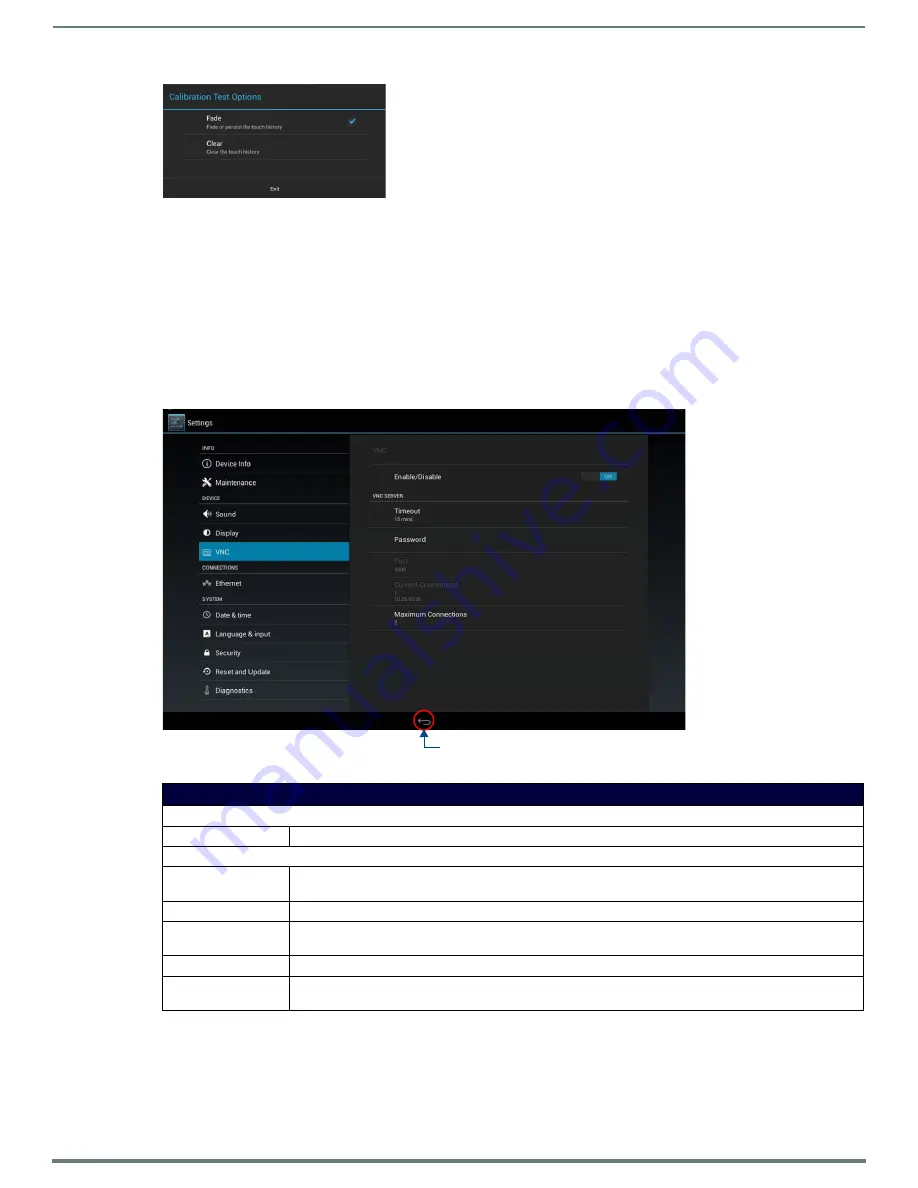
Advanced Settings
48
AMX RoomBook Scheduling Touch Panels - Instruction Manual
4.
When finished with the calibration test, select
Exit
to return to the
Display
page.
Calibrate
To manually calibrate the panel:
1.
Select
Calibrate
to open the Calibrate window.
2.
Follow the on-screen instructions.
DEVICE - VNC
An on-board VNC (Virtual Network Computing) server allows the panel to connect to any remote PC running a VNC client. Once
connected, the client can view and control the panel remotely. The options on the
VNC
page (FIG. 80) allow you to enable or disable
VNC server functionality on the panel.
NOTE:
The VNC server takes snapshots of the display buffer and sends them via VNC at a low frame rate.
Enabling VNC
In the
VNC
page, press
Enable/Disable
to toggle VNC to
ON
(the default setting is OFF).
FIG. 79
Calibration Test Options window
FIG. 80
DEVICE - VNC page
DEVICE - VNC page options
VNC
Enable/Disable:
Press to toggle on/off the VNC server on the panel (default =
enabled
)
VNC SERVER
Timeout:
Sets the length of time (in minutes) that the panel can remain idle, detecting no cursor movements, before the
VNC session is terminated. (default =
15 minutes
).
Password:
Enter the VNC Authentication session password required for VNC access to the panel.
Port:
Use this field to enter the number of the port used by the VNC Web Server. Note that this field is enabled only
while VNC is disabled (default =
5900
).
Current Connections:
Displays the number of users currently connected to this panel via VNC (read-only).
Maximum Connections: Displays the maximum number of users that can be simultaneously connected to this panel via VNC. Press this
field to increase the number allowed to connect to this panel. (default =
2
).
Return icon - press to jump to the previous view






























