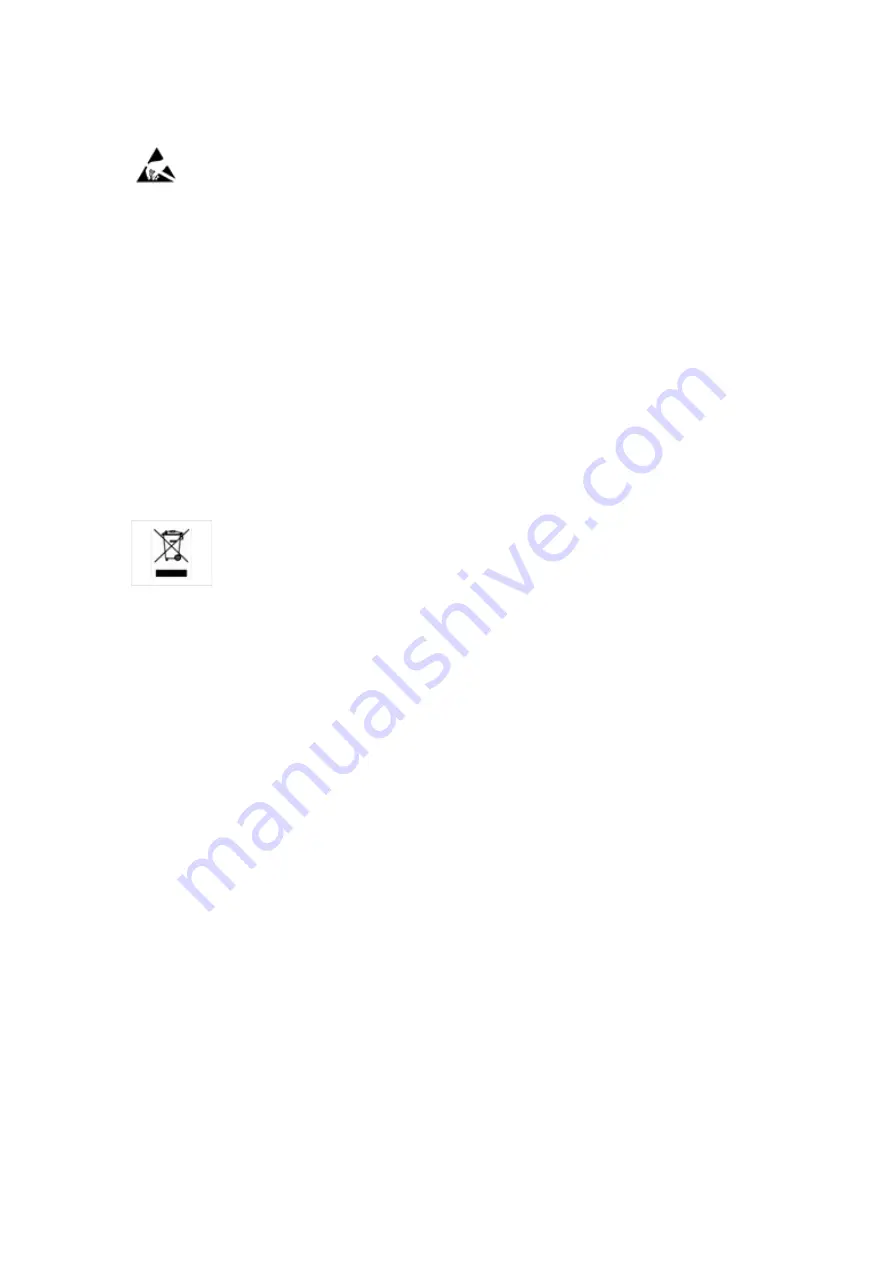
Warnings
ESD Warning:
The icon to the left indicates text regarding potential danger associated with the discharge of
static electricity from an outside source (such as human hands) into an integrated circuit, often resulting in damage
to the circuit.
WARNING: To reduce the risk of fire or electrical shock, do not expose this apparatus to rain or moisture.
WARNING: No naked flame sources - such as candles - should be placed on the product.
WARNING: Equipment shall be connected to a MAINS socket outlet with a protective earthing connection.
WEEE Notice
The Directive on Waste Electrical and Electronic Equipment (WEEE), which entered into force as European law on
14/02/2014, resulted in a major change in the treatment of electrical equipment at end-of-life.
The purpose of this Directive is, as a first priority, the prevention of WEEE, and in addition, to promote the reuse,
recycling and other forms of recovery of such wastes so as to reduce disposal. The WEEE logo on the product or on
its box indicating collection for electrical and electronic equipment consists of the crossed-out wheeled bin, as shown
below.
This product must not be disposed of or dumped with your other household waste. You are liable of dispose of all
your electronic or electrical waste equipment by relocating over to the specified collection point for recycling of such
hazardous waste. Isolated collection and proper recovery of your electronic and electrical waste equipment at the
time of disposal will allow us to help conserving natural resources. Moreover, proper recycling of the electronic and
electrical waste equipment will ensure safety of human health and environment. For more information about
electronica and electrical waste equipment disposal, recovery, and collection points, please contact your local city
center, household waste disposal service, shop from where you purchased the equipment, or manufacturer of the
equipment.
RoHS Compliance
This product is in compliance with Directive 2011/65/EU and (EU) 2015/863 of the European Parliament and of the
Council of 31/03/2015 on the restriction of the use of certain hazardous substances in electrical and electronic
equipment.
REACH
REACH (Regulation No 1907/2006) addresses the production and use of chemical substances and their potential
impacts on human health and the environment. Article 33 (1) of REACH Regulation requires suppliers to inform the
recipients if an article contains more than 0.1% (per weight per article) of any substance(s) on the Substances of
Very High Concern (SVHC) Candidate List (‘REACH candidate list’).
This product contains the substance ‘’lead’’ (CAS-No. 7439-92-1) in a concentration of more than 0.1% per weight.
At the time of release of this product, except for the lead substance, no other substances of REACH candidate list
are contained in a concentration of more than 0.1% per weight in this product.
Note:
On June 27, 2018, lead was added to the REACH candidate list. The inclusion of lead in the REACH candidate
list does not mean that lead-containing materials pose an immediate risk or results in a restriction of permissibility
of its use.
Summary of Contents for AMX DXLINK DX-RX-4K60
Page 42: ...Hardware Reference Manual 38 ...




































