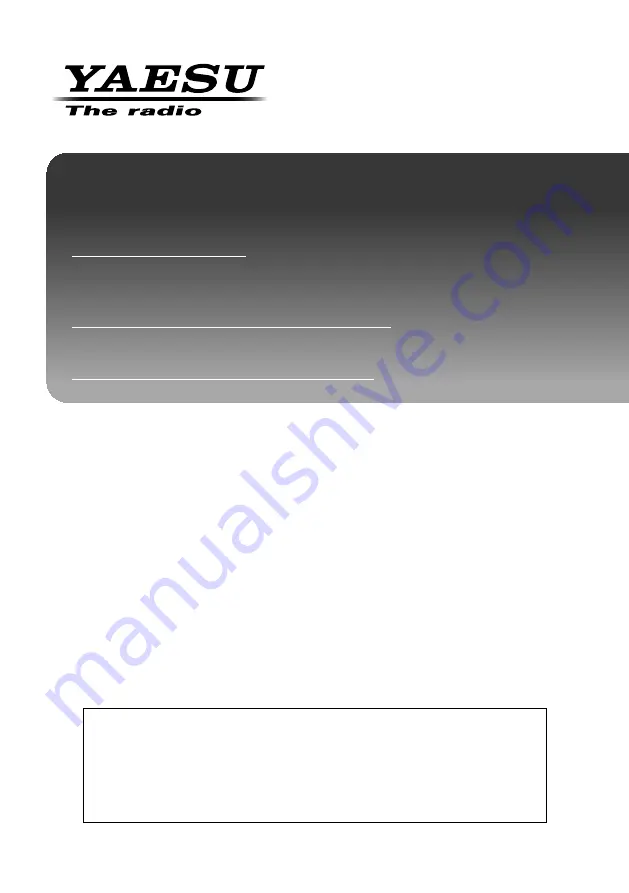
Thank you for purchasing this Yaesu product.
This instruction manual explains information related to the “WIRES-X Function”.
For information on basic operation of the transceiver, please refer to the supplied
FT2DR Operating Manual.
Company names and products in this manual are trademarks or
registered trademarks of the respective company.
FT2DR
Instruction Manual
(WIRES-X Edition)
144/430 MHz
DIGITAL/ANALOG TRANSCEIVER
C4FM/FM


































