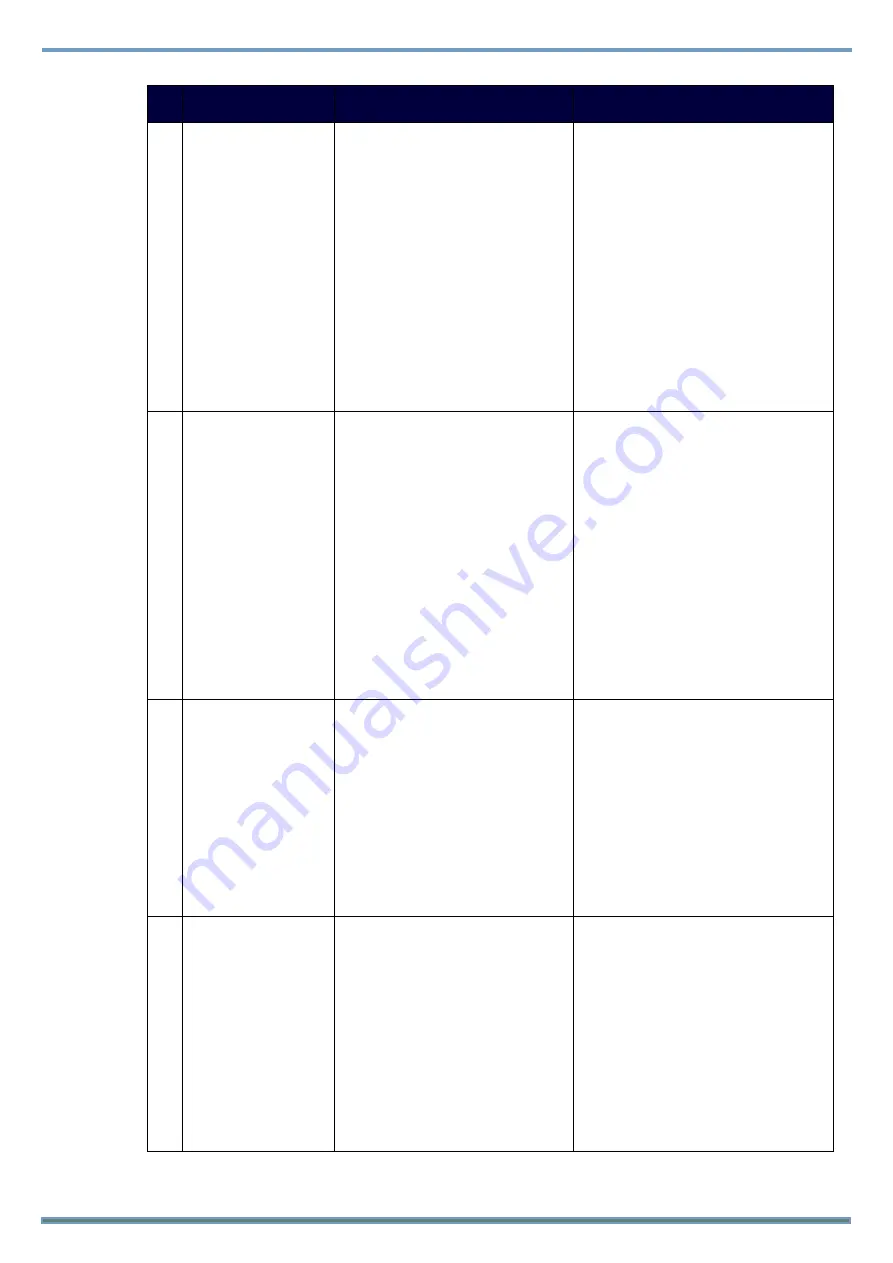
Hardware Reference Manual
94
NO
.
Description
Command
Example
7
VIDOUT_LOGO
Command:
SEND_COMMAND
<DEV>,"'VIDOUT_LOGO-<mode>'"
Return:
VIDOUT_LOGO-<mode>
Description:
Set the LOGO move mode of the video
blanking for the specified video port
Variables:
Valid responses:
mode = FIX IN CENTER, DRAG TOP LEFT,
DRAG TOP RIGH, DRAG BOTTOM LEFT,
DRAG BOTTOM RIGHT
Command:
SEND_COMMAND dvRX,"'VIDOUT_LOGO-
DRAG BOTTOM LEFT'"
Return:
VIDOUT_LOGO-DRAG BOTTOM LEFT
Description:
Set the LOGO move mode from Center to
bottom left.
8
?VIDOUT_LOGO
Command:
SEND_COMMAND
<DEV>,"'?VIDOUT_LOGO'"
Return:
VIDOUT_LOGO-<mode>
Description:
Set the LOGO move mode of the video
blanking for the specified video port
Variables:
Valid responses:
mode = FIX IN CENTER, DRAG TOP LEFT,
DRAG TOP RIGH, DRAG BOTTOM LEFT,
DRAG BOTTOM RIGHT
Command:
SEND_COMMAND dvRX,"'?VIDOUT_LOGO'"
Return:
VIDOUT_LOGO-DRAG BOTTOM LEFT
Description:
LOGO move mode setting is from Center to
bottom left.
9
VIDOUT_SCALE
Command:
SEND_COMMAND
<DEV>,"'VIDOUT_SCALE-<mode>'"
Return:
VIDOUT_SCALE-<mode>
Description:
Set the Scaling Mode on the Receiver.
Variables:
mode = AUTO, MANUAL, BYPASS
Command:
SEND_COMMAND
VIDEO_OUTPUT_1,"'VIDOUT_SCALE-AUTO'"
Return:
VIDOUT_SCALE-AUTO
Description:
Set scaler mode to auto.
10
?VIDOUT_SCALE
Command:
SEND_COMMAND <DEV>,
"'?VIDOUT_SCALE'"
Return:
VIDOUT_SCALE-<mode>
Description:
Request the current Scaling Mode that
the Receiver is set to.
Variables:
mode = AUTO, MANUAL, BYPASS
Command:
SEND_COMMAND
VIDEO_OUTPUT_1,"'?VIDOUT_SCALE'"
Return:
VIDOUT_SCALE-AUTO
Description:
Scaler mode is auto.
Summary of Contents for AMX DXLINK DX-RX-4K60
Page 42: ...Hardware Reference Manual 38 ...
















































