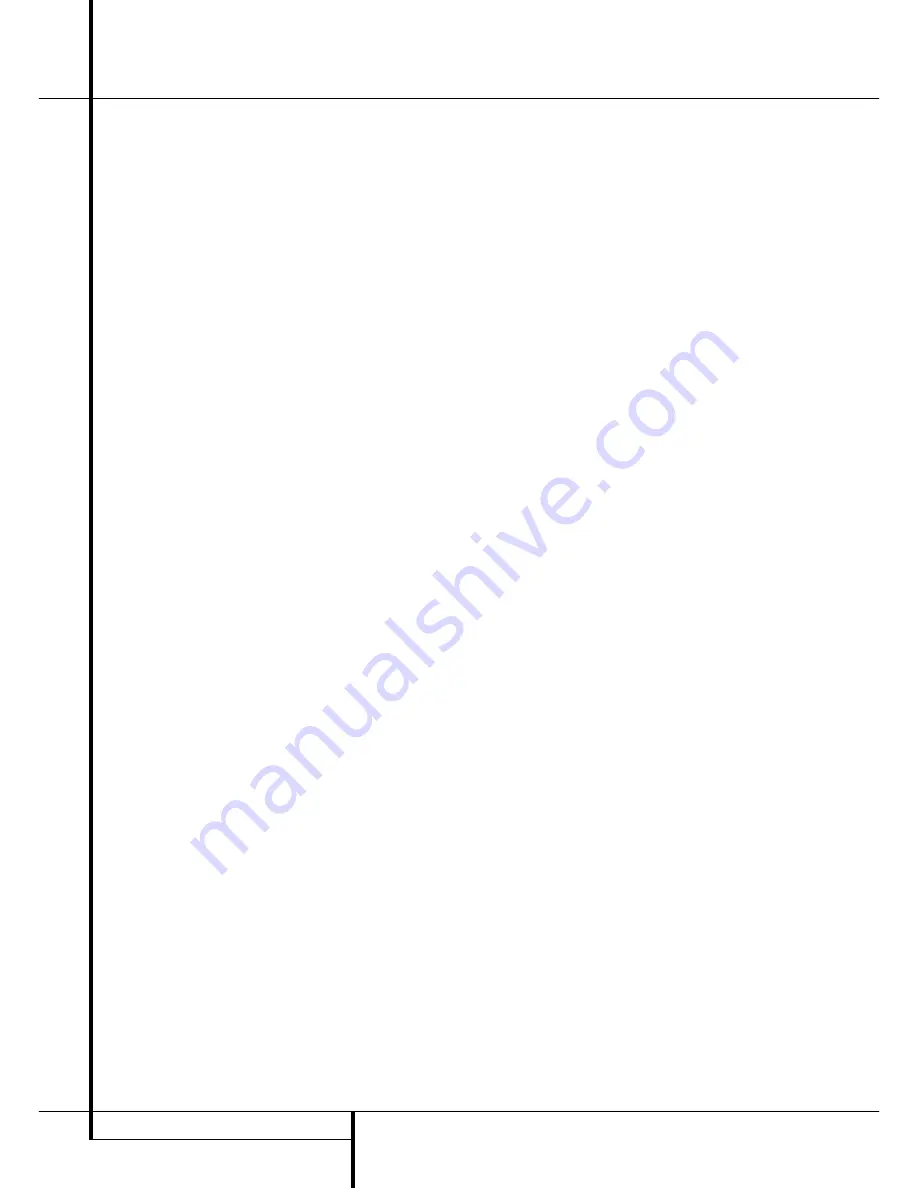
8
REMOTE CONTROL FUNCTIONS
Remote Control Functions
0
POWER ON:
Turns on the player when it is
in standby mode (Harman Kardon logo appears
on screen).
1
POWER OFF:
Turns off the player to
standby mode.
2
AUDIO:
Press to access various audio lan-
guages on a DVD (If the DVD contains multiple
audio streams).
3
SUBTITLE:
When a DVD is playing, press
to access subtitles menu (If the DVD contains
subtitles).
4
ANGLE:
Press to access various camera
angles on a DVD (If the DVD contains multiple
camera angles).
5
STATUS:
Press while playing a disc to see
Banner Display on the screen. The Banner
Display contains various playback features and
information about the disc.
6
TITLE:
When a disc is playing, press to see
the disc’s Title. Select Menu (Main DVD menu)
on the screen (if the disc was created with
Titles).
7
RETURN:
When using the DVD Player’s
menu system, press to escape from the menu.
When playing any DVD menu, press to return to
preceding menu screen (depends on DVD title
format).
8
SUBTITLE ON/OFF:
Turns the subtitles on
and off when playing a DVD (If the disc contains
subtitles).
9
ARROW buttons (LEFT/RIGHT/UP/
DOWN):
Use to select and execute items or set-
tings.
A
ENTER:
Press to select a highlighted menu
item.
B
MENU:
Displays the actual DVD Disc
Menu on the TV screen in play mode and the
DVD player’s Setup Menu in stop mode.
C
PLAY:
Begins to play disc (closes disc tray
first, if it is open.)
D
SEARCH (REV):
Allows you to search in
reverse through a disc while it is in play mode.
Each time you press this button, search speed
changes as below:
DVD:
R.SEARCH1
➜
R.SEARCH2
➜
R.SEARCH3
➜
R.SEARCH4
➜
R.SEARCH1
➜
CD:
R.SEARCH1
➜
R.SEARCH2
➜
R.SEARCH3
➜
R.SEARCH1
➜
E
FWD (SEARCH):
Allows you to search for-
ward through a disc while it is in play mode.
Each time you press this button, search speed
changes as below:
DVD:
F.SEARCH1
➜
F.SEARCH2
➜
F.SEARCH3
➜
F.SEARCH4
➜
F.SEARCH1
➜
CD:
F.SEARCH1
➜
F.SEARCH2
➜
F.SEARCH3
➜
F.SEARCH1
➜
F
OPEN/CLOSE:
Press to open or close the
disc tray.
G
PAUSE:
Freezes a picture (with DVD/VCD)
and pauses the playback signal (CD) when a disc
is playing. Press again for normal playback.
H
STOP:
Stops playing a disc. When disc is
playing, if you press STOP and PLAY, the disc will
resume play, i.e. it will start from the same point
on the disc where the unit was stopped. If you
press STOP twice and PLAY button, disc will start
play from the beginning.
I
PREV./NEXT:
Allows you to move to the
previous chapter or track / the next chapter or
track on a disc.
J
SLOW:
Allows you to play movie in slow
mode. Each time you press this button, slow
speed will be changed as below;
F.SLOW 1/16
➜
F.SLOW 1/8
➜
F.SLOW 1/4
➜
F.SLOW 1/2
➜
F.SLOW 1/16
R.SLOW 1/16
➜
R.SLOW 1/8
➜
R.SLOW 1/4
➜
R.SLOW 1/2
➜
R.SLOW 1/16
K
RANDOM:
Press for RANDOM playback in
random order.
L
STEP(REV/FWD):
Freeze a picture when a
disc is playing. Also the picture advances frame
by frame each time this button is pressed.
M
NUMBER (0~9):
Select numbers by press-
ing these buttons.
N
PROG:
Press to see Program Edit Display
on the screen when in STOP mode.
O
CHECK:
Press during playback to check
the program status on VFD (front display). Press
during stop mode for program edit on VFD.
Escape from this display by pressing ”RETURN”.
P
CLEAR:
Press to remove Banner menu
from the screen or programmed tracks/chapters
from the Program Edit Display.
Q
LIGHT:
Press to lilluminate remote con-
troller.
REPEAT:
Press to go to the Repeat menu.
You can repeat a chapter, track or the entire
disc.
A-B:
Press to select section A-B and to
play repeatedly.
ZOOM:
When a DVD or VCD is playing,
press this button to zoom the picture so that it is
enlarged. There are 4 steps to the zoom func-
tion, each progressively larger. Press though
each of the zoom stages to return to a normal
picture.
























