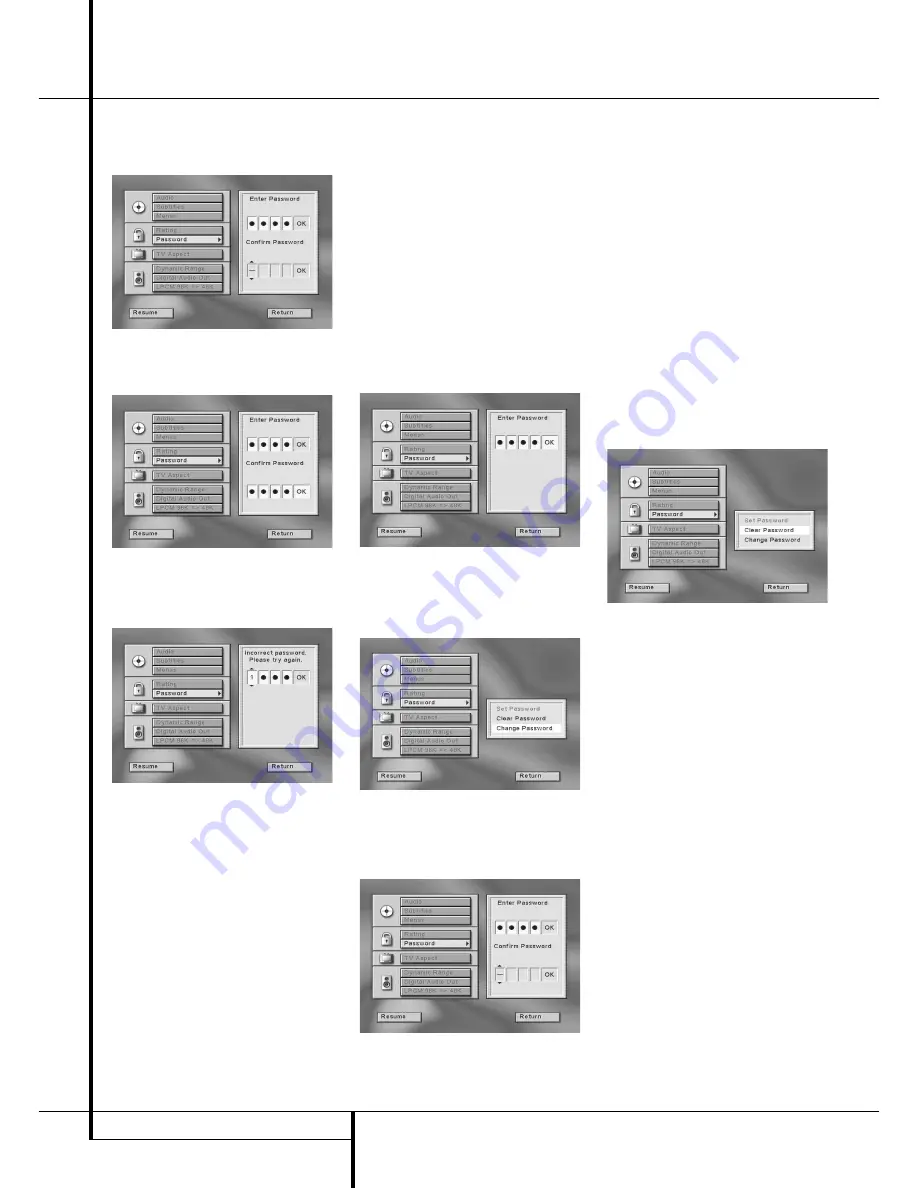
18
SYSTEM SETUP
System Setup
5. When the OK icon is highlighted, press ENTER
to finish password input, Confirm Password
display appears below Enter Password.
6. Press the NUMBER (0~9) buttons on the
remote to enter same password for con-
firmation.
7. When incorrect password is entered, new pass-
word menu with text "Incorrect password,
please try again" above appears and you can
enter and confirm the password again.
This time, as help the correct password is
repeated in each digit of the upper ”Try
Again” menu and the incorrect password in
the lower ”Confirm Password” menu, appear-
ing after the upper is passed.
8. After the correct password is entered in all
menus, press ENTER, the main password menu
will return (see right on top of page 17) and a
red key symbol appears in the front display. To
return to Set Up Menu press ARROW (left). The
lock symbol in the Set Up Menu appears
closed to indicate that the rating and password
system is locked.
■
After password is memorized, all password
menus are available only after correct pass-
word is entered. If incorrect password is
entered, new password menu appears where
the correct password can be entered again.
■
Note that the time delay before the password
can be re-entered will increase with each
attempt. This prevents attempts to find the
correct password by trial and error.
Change Password
Password can be changed at any time but at first
the current password must be entered:
1. Press ARROW (UP or DOWN) on the remote to
select ”Password” on the Set Up Menu
Display.
2. Press ENTER or ARROW (right), Enter Password
Display appears.
3. Press the ARROW (UP or DOWN) or NUMBER
(0~9) buttons on the remote to enter the actu-
al password.
4. When the OK icon is highlighted, press ENTER
again, Password Display appears.
5. Press ARROW (UP or DOWN) on the remote to
select ”Change Password”.
6. Press ENTER, Enter Password Display appears
again (see right down on page 17).
7. Enter new password, then press ENTER,
Confirm Password Display appears.
8. Press the ARROW (UP or DOWN) or NUMBER
(0~9) buttons on the remote to enter same
password for confirmation.
9. After new password is entered correctly in all
menus, press ENTER. The main password menu
will return.
To return to Set Up Menu, press ARROW (left).
Clear Password
Password can be cleared easily, but first the cur-
rent password must be entered:
1. Press ARROW (UP or DOWN) on the remote to
select ”Password” on the SET UP MENU
DISPLAY.
2. Press ENTER or ARROW (right), Enter Password
Display appears.
3. Press the ARROW (UP or DOWN) or NUMBER
(0~9) on the remote to enter the current pass-
word and press ENTER again, Password
Display appears.
4. Press ARROW (UP or DOWN) on the remote to
select Clear Password.
5. Press ENTER, Password is cleared, red key sym-
bol in the front display will disappear.
6. To return to Set Up Menu, press ARROW (left),
the lock symbol beneath "Password" in the
menu will be open again. To delete the Set Up
Display, press RETURN.
TV Aspect
This set up has several functions. At first the TV
aspect ratio can be selected, i.e. if a conventional
screen shape (4:3) or widescreen (16:9) is used in
your TV. With the second step you can configure
the video output on the TV SCART connector for
Video, S-Video or RGB video signals. Thirdly the
PAL60 mode can be turned on/off to enable play-
back of NTSC discs with non-NTSC TV’s. And last
a Test Still Video can be called up for testing all
settings and your screen´s performance.
TV Aspect Ratio
This step selects the TV aspect, ratio, conventional
screen shape (4:3) or widescreen (16:9), accord-
ing to your TV:
■
4 x 3 letterbox: Choose this setting if the DVD
20 is connected to a conventional (4:3) TV set
and you would prefer to see movies without
any parts being cut off. You will see the entire
frame of the movie and DVD’s recorded with
normal 4:3 format will fill the entire screen.
But movies in widescreen will occupy a smaller






























