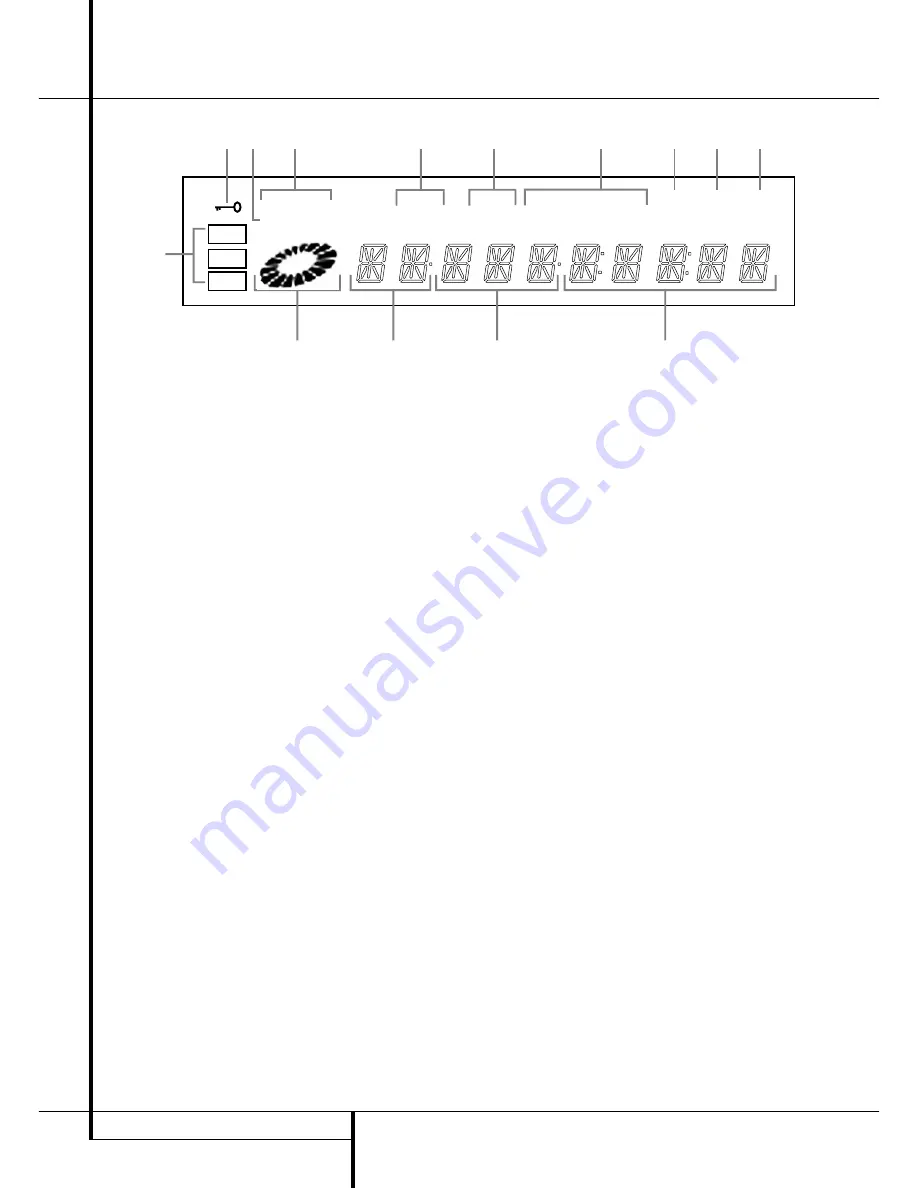
6
FRONT PANEL INFORMATION DISPLAY
RESUME
TITLE
RANDOM
CHAPTER
REPEAT
TRACK
HOUR
A – B
MIN
INTRO
PBC
PROG.
1 ALL
SEC
DVD
CD
VCD
—±‚
A
B
C
D
E
M
K
J
I
H
L
G
F
96kHz 24-Bit
N
A
Disc Type Indicators
B
Play/Search Speed Indicator
C
Title Indicators
D
Chapter/Track Number Indicators
E
Time Indicators
F
VCD Playback Control Indicator
G
Program Indicator
H
Intro Indicators
I
Repeat Indicator
J
Random Indicator
K
Resume Indicator
L
Playback-Mode Indicators
M
Parental Lock Indicator
N
96kHz/24-Bit Indicator
A
Disc Type Indicators:
The DVD, VCD or CD
indicator will illuminate to show the type of disc
currently being played.
B
This indicator illuminates and spins during
playback, slow playback and search, varying the
spin speed corresponding to the play/search
speed.
C
Title Indicators:
These two positions in the
display will show the current title number when
a DVD disc is playing.
D
Chapter/Track Number Indicators:
When
a DVD disc is playing, these two positions in the
display will show the current chapter. When a
CD disc is playing they will show the current
track number.
E
Time Indicators:
These positions in the
indicator will show the running time of a DVD in
play. When a CD is playing, these indicators will
show the current track time, time remaining in
the current track, or the total remaining time on
the disc.
NOTE:
The Indicators
CD E
will also display
text messages about the DVD 20’s status,
including
Reading
when a disc is loading,
STAND-BYE
when the unit is turned off,
and
D i s c E r r o r
when a disc not com-
patible with the DVD 20 is put into the play
position.
F
VCD Playback Control Indicator:
This
indicator lights when the playback control func-
tion is turned on with VCDs.
G
Program Indicator:
This indicator lights
when the programming functions are in use.
H
Intro Indicator:
This indicator lights when
the Intro Scan function is active.
I
Repeat Indicators:
These indicators light
when any of the Repeat functions are in use.
J
Random Indicator:
This indicator lights
when the unit is in the Random Play mode.
K
Resume Indicator:
This indicator lights
when the Stop button has been pressed once to
put the unit in the Resume mode.
L
Playback-Mode Indicators:
These indica-
tors light to show the current playback mode:
›
Lights when a disc is playing in the normal
mode
H
Lights when the disc is in the Fast Search
Forward mode. For DVD’s, when both triangles
glow steadily, the disc plays at 2x normal speed.
When the right triangle is flashing, the disc plays
at 4x normal speed. When the left triangle is
flashing, the disc plays at 8x normal speed.
When both triangles are flashing, the disc plays
at 16x normal speed. For CDs, only the first three
Fast Search modes are available.
N1
Lights when the disc is paused.
G
Lights when the disc is in the Fast Search
Reverse mode. For DVDs, when both triangles
glow steadily, the disc plays at 2x normal speed.
When the left triangle is flashing, the disc plays
at 4x normal speed. When the right triangle is
flashing, the disc plays at 8x normal speed.
When both triangles are flashing, the disc plays
at 16x normal speed. For CDs, only the first three
Fast Search modes are available.
M
Parental Lock Indicator:
This indicator
lights when the parental-lock system is engaged
in order to prevent anyone from changing the
rating level without a code.
N
96kHz/24-Bit Indicator:
96kHz/24-Bit
Indicator: The 96kHz Indicator will light when a
disc recorded with 96kHz content is playing, the
24-Bit Indicator will light when a disc recorded
with 24-bit content is playing. Note that for a
correct digital output the "Linear PCM" setting
must be made appropriately, see page 21 for
more information.
Front Panel Information Display






















