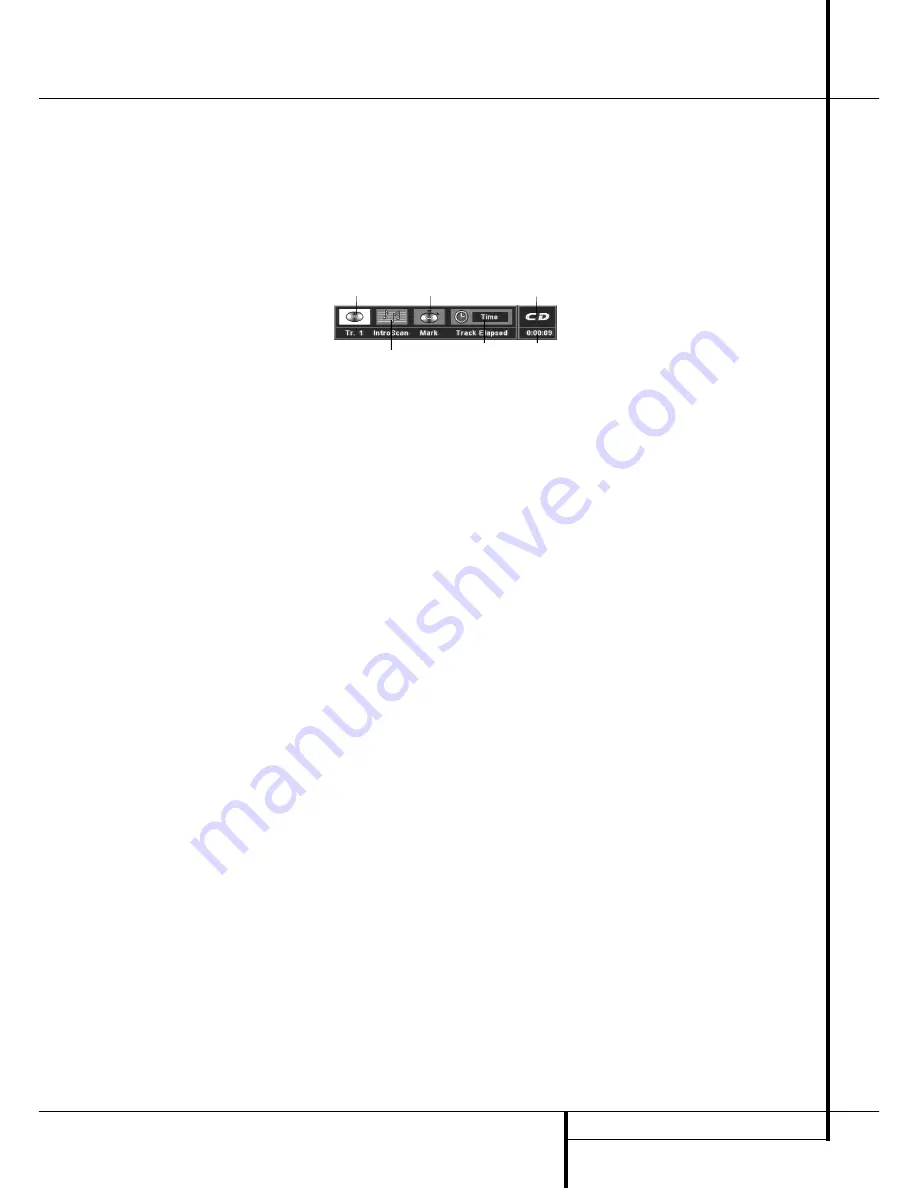
CD PLAYBACK
27
CD Playback
Compatibility of Discs
Before you load a disc, make sure that it is com-
patible with the player.
Note that the following discs CANNOT be used
with this player.
■
Laserdisc
■
Pure Data Disc without MP3
■
MiniDisc
To Load and Play an Audio CD
Make sure that you have properly connected the
DVD player:
1. Press OPEN/CLOSE on the front of the DVD
player or on the remote, the disc tray opens.
2. Place a disc gently into the tray with the disc’s
label facing up.
3. Press PLAY to close the disc tray. The DVD
player reads the disc’s table of contents and
the disc starts to play.
4. To search forward or reverse through the
track, press SEARCH (forward/reverse) on the
remote or on the front panel. To pause play,
press PAUSE on the remote or PLAY/PAUSE on
the front panel. To release the pause, press
PAUSE or PLAY on remote or PLAY/PAUSE on
front panel again.
5. Press STOP to stop playback.
■
All playback basics and transport functions are
described in detail on page 15.
Audio CD Playback Features
When playing audio CD’s, your DVD player has
the same features as a CD player, including track
skip, repeat play and programmed playback. The
on-screen Info Display, appearing when REPEAT
or RANDOM is pressed (see page 29), and the
Banner Display shown below, appearing auto-
matically when the CD is played, let you choose
various playback features.
Track:
The number shown indicates the number
of the track that is currently playing.
IntroScan:
When the IntroScan feature is active,
the musical notes in this icon will change.
Bookmarks:
Highlight this area and press enter
to enter or go to bookmarked locations on a disc.
Time Display Type:
This shows the type of time
indication being shown: Time Elapsed or
Remaining for the Current Track, Total Elapsed for
the Disc, or Total Remaining for the Disc.
Disc Type:
Shows the type of disc being played.
Time Indicator:
The time indication selected is
shown here.
Using the Banner Display
As soon as a CD is played the Banner Display will
appear automatically. To delete it from screen,
press STATUS or CLEAR on the remote, to re-
access it, while the CD is playing, press STATUS
again. The Banner Display cannot be accessed in
Stop mode, only in Pause or Play mode. In the
Display some of the playback features are illus-
trated with an icon. To access a feature, press the
appropriate ARROW (left or right) on the remote
to highlight the icon. Each feature is described in
the following pages.
Note:
To see the Banner Display, you must turn on your
TV and tune it to the appropriate Video Input
Channel.
TRACK
INTROSCAN
BOOKMARKS
TIME
INDICATOR
TIME
DISPLAY TYPE
DISC TYPE























