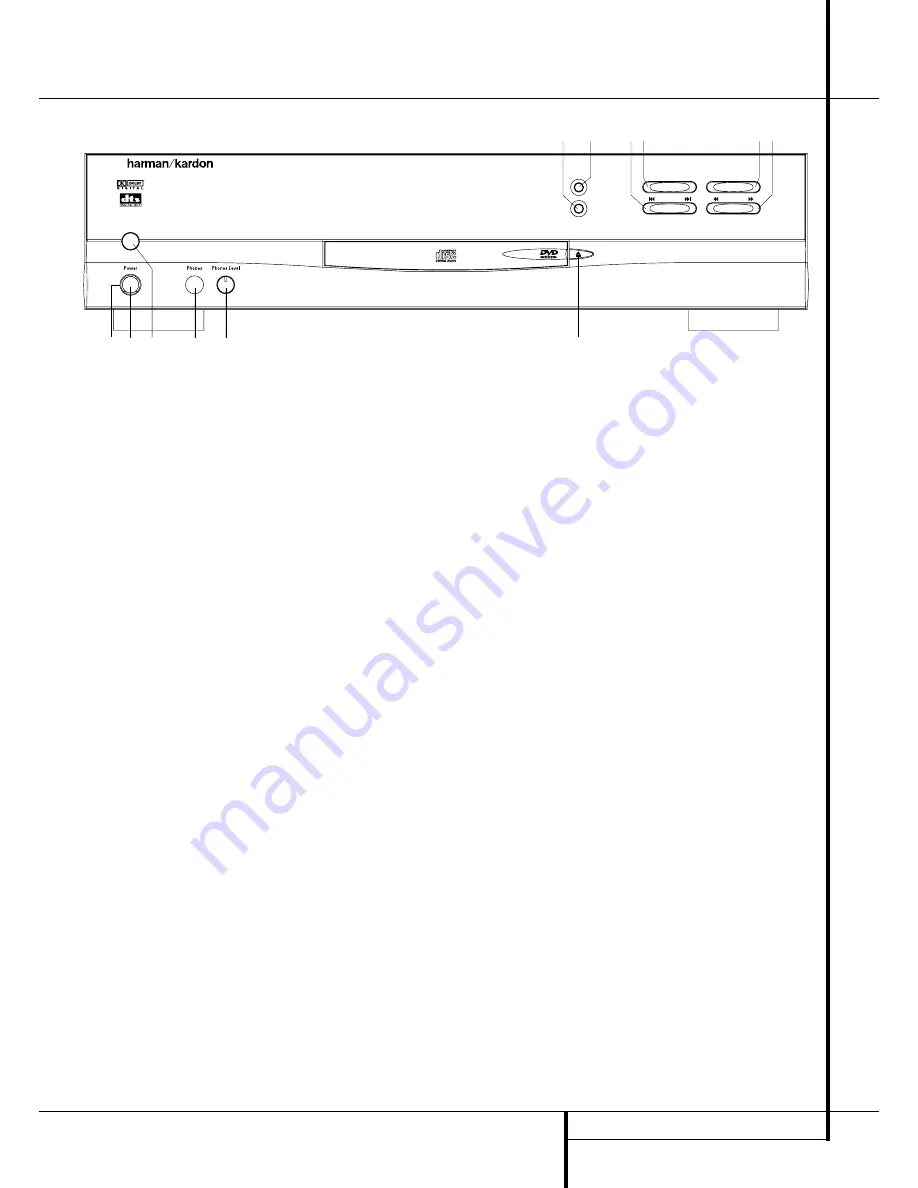
FRONT PANEL CONTROLS
5
Front Panel Controls
Main Power On/Off:
Press this switch to
apply power to the DVD 20. When the unit is
first turned on, the
Status Indicator
B
will
turn orange. Once the unit has been turned on
with this switch, it may be operated from either
the front panel or remote control. Press the
switch again to turn the unit completely off.
1
Power On/Off (Standby):
Press the button
once to turn the DVD 20 on, press it again to
put the unit in the Standby mode. Note that in
order for this switch to operate, the
Main
Power Switch
must be pressed in so that it
is in the ON position.
2
Headphone Jack:
Connect standard head-
phones to this jack for private listening.
3
Headphone Level Control:
Turn this
control to adjust the volume level to the head-
phones. Note that the use of this control will not
change the analog output levels at the rear
panel audio outputs.
4
Open/Close Button:
Press this button to
open or close the Disc Tray.
5
TEST:
Press this button to bring a test pic-
ture to the screen, that enables you to optimally
adjust all important parameters of colour videos
like brightness, contrast, colour intensitiy and
tint.
6
Dimmer:
Press this button to reduce the
brightness of the Information Display by 50% or
to turn the display off completely in the follow-
ing order: FULL BRIGHTNESS
➔
HALF BRIGHT-
NESS
➔
OFF
➔
FULL BRIGHTNESS.
7
Stop:
Press this button once to place the
disc in the Resume mode, which means that
playback will stop, but as long as the tray is not
opened or the disc changed, DVD playback will
continue from the same point on the disc when
the Play Button is pressed again. Resume will
also work if the unit was turned off. To stop a
disc and have play start from the beginning,
press the button twice.
8
Skip Preview/Next:
Press this button to
move forward or backward through the music
tracks on a CD disc or the chapters on a DVD
disc.
9
Search Reverse/Forward:
Press this but-
ton to move forward or backward through a CD
or DVD at one of four speeds. Each press and
release will increase the search speed, as indi-
cated in the on-screen display. Once you have
selected the desired speed, release the button
and the disc will continue to search at fast
speed. To resume normal playback speed, press
the play button.
A
Play/Pause:
Press this button to momentar-
ily pause playback. To resume playback, press
the button again. If a DVD is playing, action will
freeze and a still picture will be displayed when
the button is pressed.
B
Status Indicator:
When the DVD 20 is in
the On mode, this indicator will glow green.
When the unit has been placed in the Standby
mode by pressing the Power-Off button on the
remote, the indicator will glow orange, indicat-
ing that the unit is still connected to the AC
main supply and is ready to be turned on from
the remote control.
Main Power On/Off
1
Power On/Off (Standby)
2
Phone Jack
3
Phone Level
4
Open/Close
5
TEST
6
Dimmer
7
Stop
8
Skip (Preview/Next)
9
Search (Reverse/Forward)
A
Play/Pause
B
Status Indicator
DVD 20
4
3
5
8 7
A 9
6
2
B 1
STOP
DIMMER
TEST
SKIP
PLAY/PAUSE
SEARCH





















