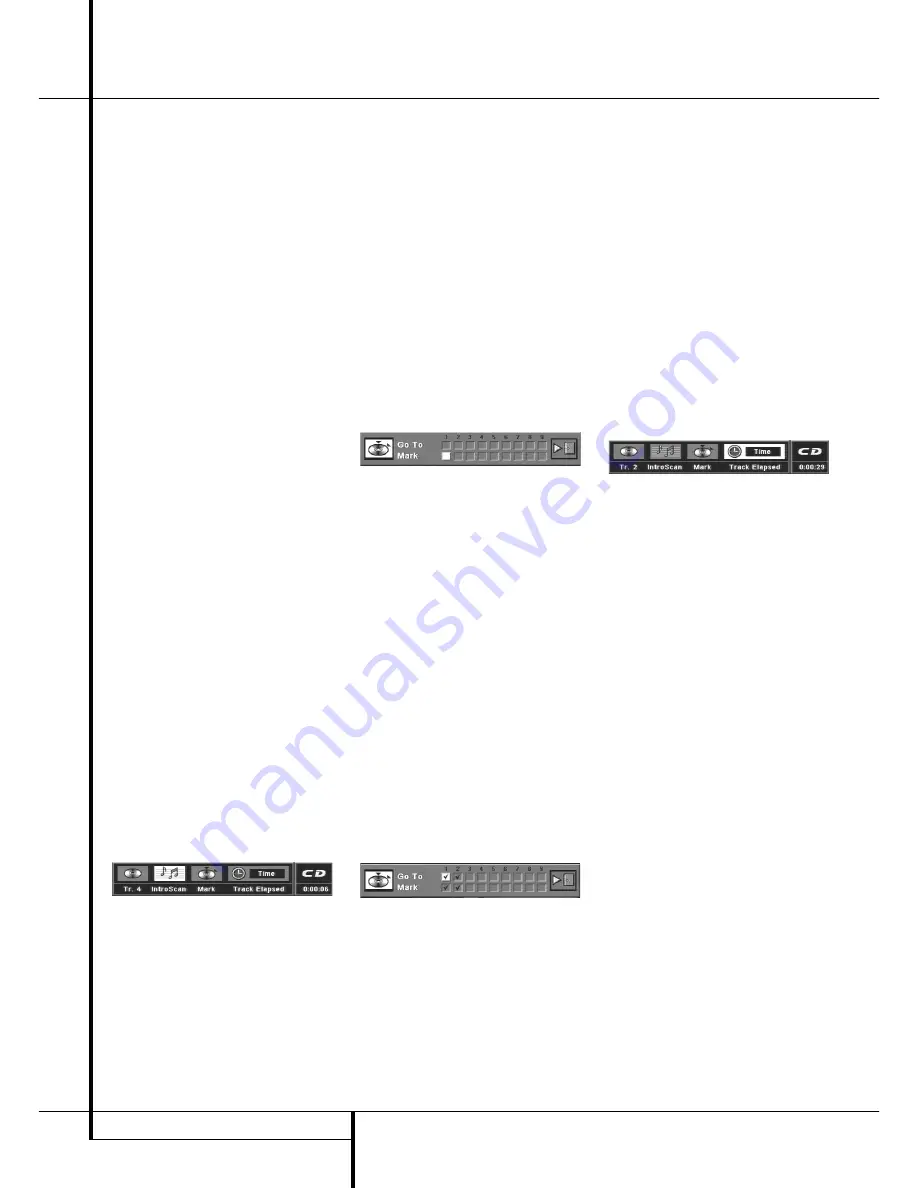
28
CD PLAYBACK
CD Playback
Selecting a Track
1. During disc playback, enter the track number
directly with the NUMBER (0~9) buttons on
the remote.
2. Or press STATUS on the Remote to see Banner
Display on the screen if it’s not on already (as
normally in play mode). Press ARROW (RIGHT
or LEFT) on the remote to highlight the Track
No icon if not already highlighted (in play
mode this icon is highlighted automatically).
Enter the Track NUMBER (0~9) on the Remote
to select Track No.
■
In Pause or Play mode any track can be select-
ed directly by entering its number with the
NUMBER (0~9) buttons on the remote, no
matter if the Banner Display is on or not. To
select tracks from Stop mode, press Play and
enter the track number directly.
■
You can skip through tracks forward or back-
ward by pressing the NEXT/PREV. buttons
(track skip
/
) on the remote or SKIP
(forward/reverse) on the front panel. When
you hold these buttons pressed, track numbers
will be skipped, the track played will continue
until buttons are released, then the selected
track will be played.
■
To view the number of tracks recorded on a
CD press PROG. after the disc is read and the
player is in Stop or Resume mode. In the
Program Edit menu you can see the total track
number in parentheses below the "Track"
icon. To return to the normal display press
RETURN.
Using IntroScan
IntroScan plays the first ten seconds of each
track on the CD, similar to the scan feature on
many car radios. To use IntroScan (possible only
during play mode):
1. Press STATUS on the remote if the banner
Display is not on already.
2. Press the ARROW (RIGHT) on the remote to
highlight the ”IntroScan” icon.
3. Press ENTER, the INTRO indicator will appear
in the front panel display and the first 10 sec-
onds of each track will be played.
4. After IntroScan has gone through all of the
tracks, it stops.
5. If you want to stop IntroScan while it’s in
progress, just press PLAY on the remote, the
INTRO indicator is deleted and the current
track is played normally.
■
IntroScan cannot be used with Program play
(see page 30). If intro is selected while a pro-
gram is played, all tracks on disc will be
played with intro.
Using Bookmarks
Bookmarks are a feature of the DVD 20 that
allows you to mark up to nine different points on
a disc and to quickly return to those points later.
The Bookmarks feature works on both DVD and
CD discs.
To Enter a Bookmark, Follow These Steps:
1. While a disc is playing, press STATUS on the
remote to see the Banner Display (if not
already shown).
2. Use the ARROW (RIGHT or LEFT) until the
”Mark” icon is highlighted and press ENTER,
the Bookmark menu appears.
3. When you reach the place on disc you want to
mark, press ENTER.
4. To add marks, move the cursor with the
ARROW (DOWN) to the ”Mark” line (if not
already there), then move the cursor to any
free frame with the ARROW (RIGHT). Press
ENTER when the next place on disc you want
to mark is reached.
5. Move the cursor to the book icon (very right)
and press ENTER to return to the Banner
Display or press CLEAR or STATUS on the
remote to make the Banner Display disappear
from the screen.
Recalling a Bookmarked Scene:
1. While playing a disc, press STATUS on the
remote, the Banner Display appears.
2. Press the ARROW (LEFT) on the remote, the
Mark icon is highlighted.
3. Press ENTER.
4. Press the ARROW (UP) on the remote to move
to the ”Go To” line of the Bookmark menu.
5. Use the ARROW (LEFT OR RIGHT) on the
remote to select the bookmarked scene you
want to activate.
6. Press ENTER to go to the bookmark.
7. Move the cursor to the book icon (very right)
and press ENTER to return to the Banner
Display. To make the Banner Display disappear
from the screen, press CLEAR or STATUS on
the remote.
NOTE:
If all 9 bookmarks are in use, you can still
mark new scenes, but the previous bookmarks
will be erased.
Clearing a Bookmark
The bookmarks are cleared each time a disc is
removed from the player or when the power is
turned off completely (not to Standby only).
Selecting Time Display
The time display in the front panel display or at
the right of the Banner Display can be selected
too:
1. If Banner Display is on, press ARROW (LEFT or
RIGHT) on the remote to highlight the ”Time”
icon
2. In normal operation the elapsed time of the
track being played is displayed, the Banner
Display reads the Track Elapsed Time.
3. Press the ENTER button once to display the
Track Remain Time, press again to display the
elapsed time of all tracks played (Disc Elapsed
Time). If you press ENTER a third time the Disc
Remain Time will be displayed.
■
All time indications are available also with
Program play (see page 30).
■
To select the time display from Stop or
Resume mode without the use of any screen,
start the play and press ARROW (LEFT) once.
Then press ENTER to select the time display
desired. To select it from the play mode, press
STATUS twice, then ARROW (LEFT) and ENTER
appropriately.






















