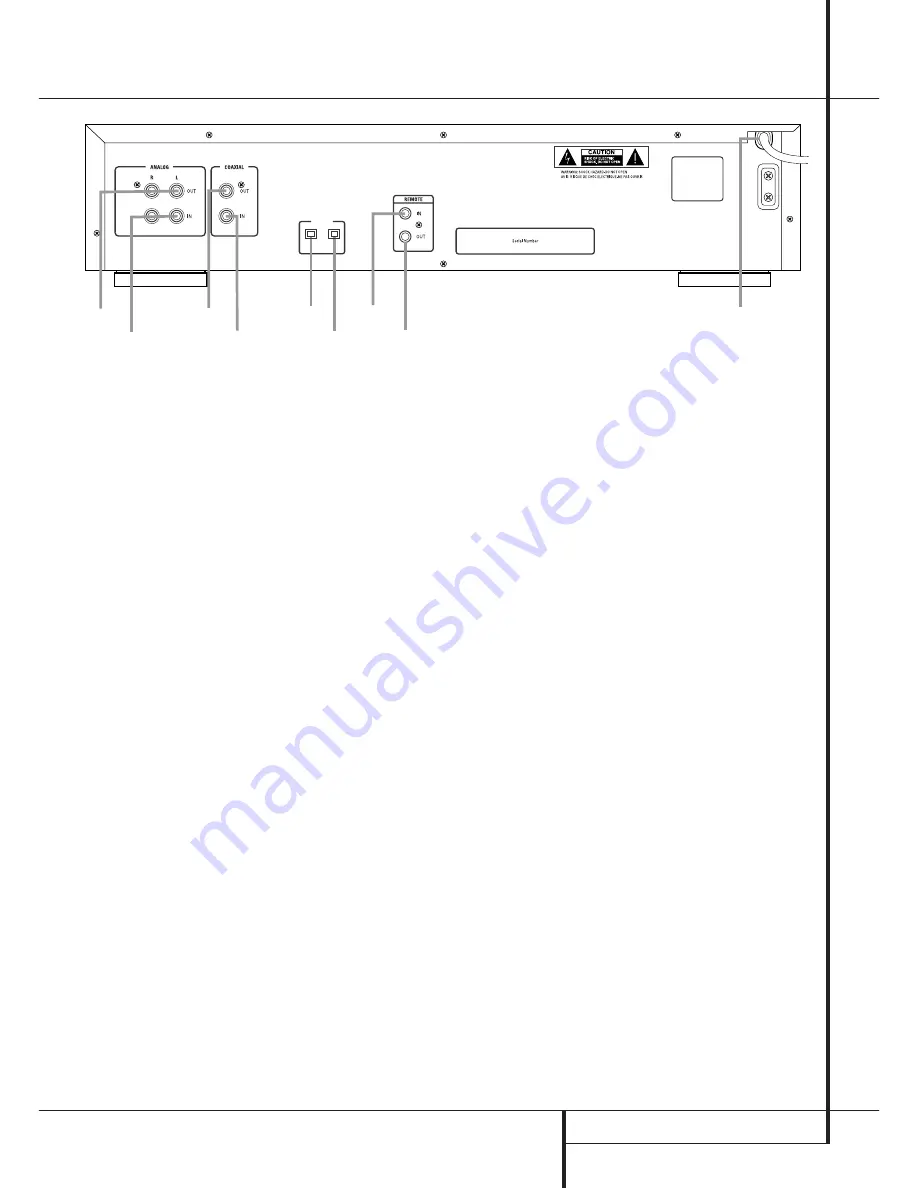
REAR-PANEL CONNECTIONS
9
Rear-Panel Connections
¡
Remote IR Input:
Connect the output of a
remote infrared sensor or the remote control
output of another compatible Harman Kardon
product to this jack. This will enable the remote
control to operate even when the front-panel
Remote Sensor
Û
is blocked. This jack may
also be used with compatible IR remote control
based automation systems.
™
Remote IR Output:
Connect this jack to
the IR input jack of another compatible Harman
Kardon remote controlled product to have the
built-in remote sensor
Û
on the CDR 25 pro-
vide IR signals to other compatible products.
£
Analog Output:
These jacks carry the out-
put signal from the deck currently playing.
Connect them to the
Tape Play/In
input jacks
on a receiver, preamp or processor.
¢
Analog Input:
These jacks accept the
analog signals that are used for CD recordings.
Connect them to the Tape Rec outputs on a
receiver, preamp or processor.
∞
Coaxial-Digital Output:
This jack carries
the coaxial digital-audio output signal from the
deck currently playing. Connect it to a
coaxial-digital input on a receiver, processor or
digital decoder.
§
Coaxial-Digital Input:
This jack accepts
the digital-audio input signal from a compatible
digital audio product and should be connected
to a coaxial-digital output on a CD, MD or DVD
player or an A/V receiver or processor.
IMPORTANT NOTE:
The coaxial digital outputs
and inputs should only be connected to
digital
input or output jacks. Even though they use the
same RCA type connector as standard analog
audio connections, DO NOT connect them to
conventional analog input or output jacks.
¶
Optical-Digital Input:
This jack accepts
the digital-audio input signal from a compatible
digital audio product, and should be connected
directly to the optical-digital output on a CD, MD
or DVD player or an A/V receiver or processor.
•
Optical-Digital Output:
This jack carries
the optical digital audio output signal from the
desk currently playing. Connect it to an optical-
digital input on a receiver, processor or digital
decoder.
ª
AC Power Cord:
Connect this plug to an
AC outlet. If the outlet is switch controlled, make
certain that it is in the
ON
position.
£
ª
AC 120V 60Hz 20W
MODEL NO. CDR 25
HARMAN KARDON
NORTHRIDGE
CALIFORNIA. USA
IN
OPTICAL
OUT
¢
∞
§
¶
•
¡
™
¡
Remote IR Input
™
Remote IR Output
£
Analog Output
¢
Analog Input
∞
Coaxial-Digital Output
§
Coaxial-Digital Input
¶
Optical-Digital Input
•
Optical-DIgital Output
ª
AC Power Cord










































