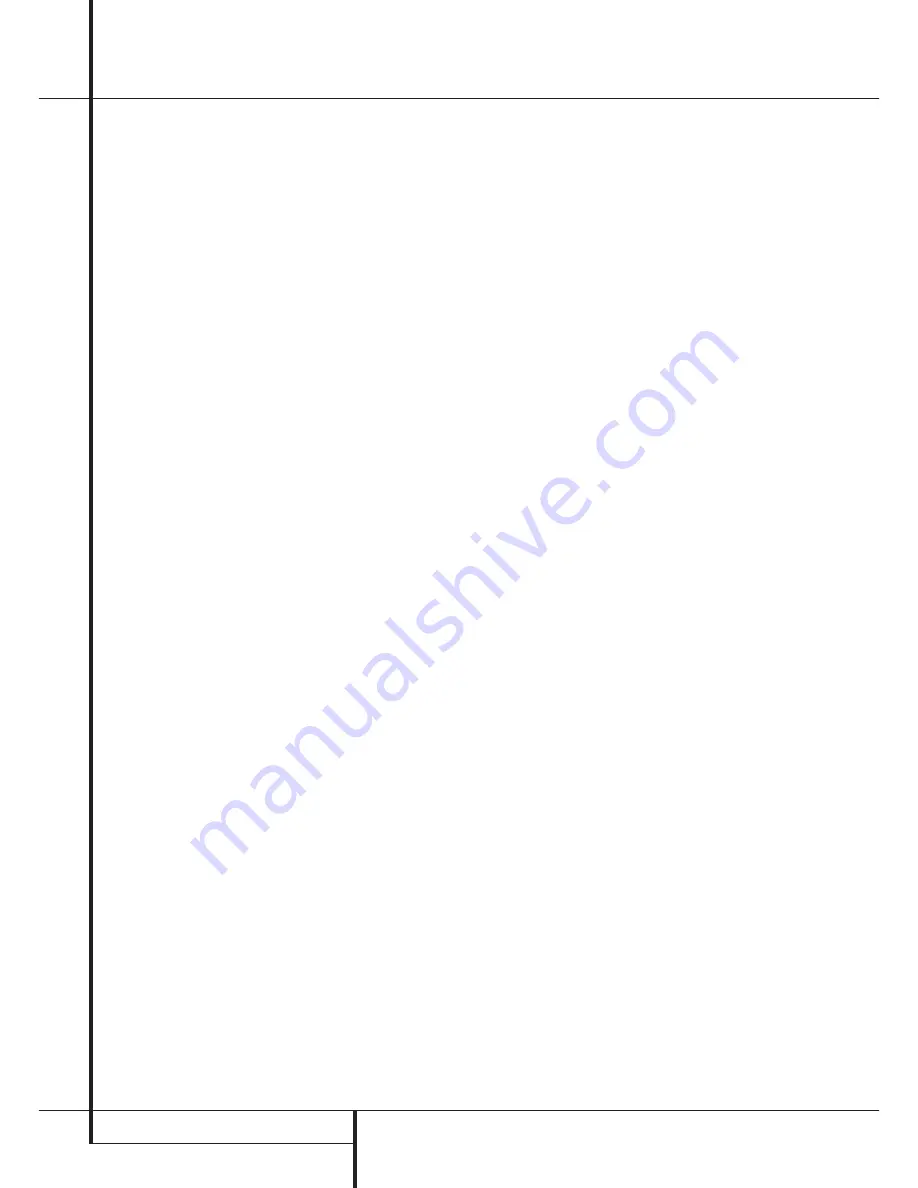
6
FRONT-PANEL CONTROLS
Front-Panel Controls
@
Finalize:
Press this button when a recording
is complete to initiate the finalization process.
The Play/Select Button
*
9
must be
pressed within three seconds to activate finaliza-
tion. Until this button is pressed and the finaliza-
tion process is complete, CD-R discs may not be
played on conventional CD machines. See page
22 for more information on finalization.
#
Speed:
Press this button to select the
recording speed for internal dubs. See page 19
for more information on selecting the proper
speed.
$
Record-Deck Open:
Press this button to
open the Record Deck
%
.
%
Record Deck:
This Disc Deck is used to play
back CD, CD-R and CD-RW discs; it is also used
for recording CDs.
^
Analog-Record Level Control:
The con-
trol is used to adjust the input level when mak-
ing recordings from analog sources such as cas-
settes, or when CDs are recorded in an analog
mode. See page 21 for more information on
record levels.
&
Record-Deck Stop:
Press this button to
stop the CD in the Record Deck.
*
Record-Deck Play/Select:
This button has
two functions. It may be pressed when a stan-
dard CD is in the Record Deck to put the
machine in play, or it may be used to enter a
selection or start certain record functions.
(
Record-Deck Pause:
When the Record
Deck is in the Play mode, pressing this button
will pause the disc. If the disc has previously
been paused, pressing this button will restart the
playback.
Ó
Record-Deck Next:
This button has two
functions. When a disc is playing in the Record
Deck
%
, press and hold this button to play the
disc in a fast-forward mode to quickly locate a
desired passage. At any time, tapping the button
and quickly releasing it will move to the next
track on a disc in play.
Ô
Record Deck Previous:
This button has
two functions. When a disc is playing in the
Record Deck
%
, press and hold this button to
play the disc in a fast reverse mode to quickly
locate a desired passage. At any time, tapping
the button and quickly releasing it will move to
the beginning of the current track, and the next
press will move to the previous track. When a
disc is stopped, each press will move back one
for programming or play when the disc is
stopped. Once a track is entered, it may be
played by simply pressing the
Play
button
*
9
.
Input Select:
Press this button to select the
input source (analog or digital) for recording.
See page 21 for more information on input
selection.
Ò
Record-Deck Time:
Press this button to
cycle through the time display options for the
Record Deck. See page 17 for more information
on the time display.
Ú
Information Display:
The indicators in the
Information Display provide status reports on the
operation of the CDR 25. See page 7 for com-
plete explanations of each indicator.
Û
Remote Sensor:
The IR sensor that
receives the commands from the remote control
is behind this area. Do not cover or obscure this
part of the front panel to avoid any malfunction
with the remote.
Ù
Play-Deck Time:
Press this button to cycle
through the time display options for the Play
Deck. See page 17 for more information on the
time display.
ı
Continuous Play:
Press this button to
place the CDR 25 in Continuous Play mode,
which causes it to alternate play between the
discs in each deck continuously, so long as the
next deck to be played contains a disc and play
has not been stopped. To return to the default
Single Play mode, in which play stops after the
disc in the selected deck has played once, press
this button again.
ˆ
Play-Deck Next:
This button has two func-
tions. When a disc is playing in the Play Deck
3
, press and hold this button to play the disc in
a fast-forward mode to quickly locate a desired
passage. At any time, tapping the button and
quickly releasing it will move to the next track
on a disc in play.
˜
Play-Deck Previous:
This button has two
functions. When a disc is playing in the Play
Deck
3
, press and hold this button to play the
disc in a fast-reverse mode to quickly locate a
desired passage. At any time, tapping the button
and quickly releasing it will move to the begin-
ning of the current track, and the next press will
move to the previous track. When a disc is
stopped, each press will move back one for pro-
gramming or play when the disc is stopped.
Once a track is entered, it may be played by sim-
ply pressing the
Play
button
˘
9
.
¯
Play-Deck Pause:
When the Play Deck is
running, pressing this button will pause the disc.
If the disc has previously been paused, pressing
this button will restart the playback .
˘
Play-Deck Play:
Press this button to begin
playback of a CD in the Play Deck or the dub-
bing process.
¸
Play-Deck Stop:
Press this button to stop
the CD in the Play Deck.
˝
Track Increment:
Press this button during
recording to insert a new track marker at that
point in the recording. The current track number
will be incremented by one.
Program Button:
Press this button to
begin the programming sequence for the Play
Deck or Record Deck. See page 18 for more
information on programming playlists on the
CDR 25.







































