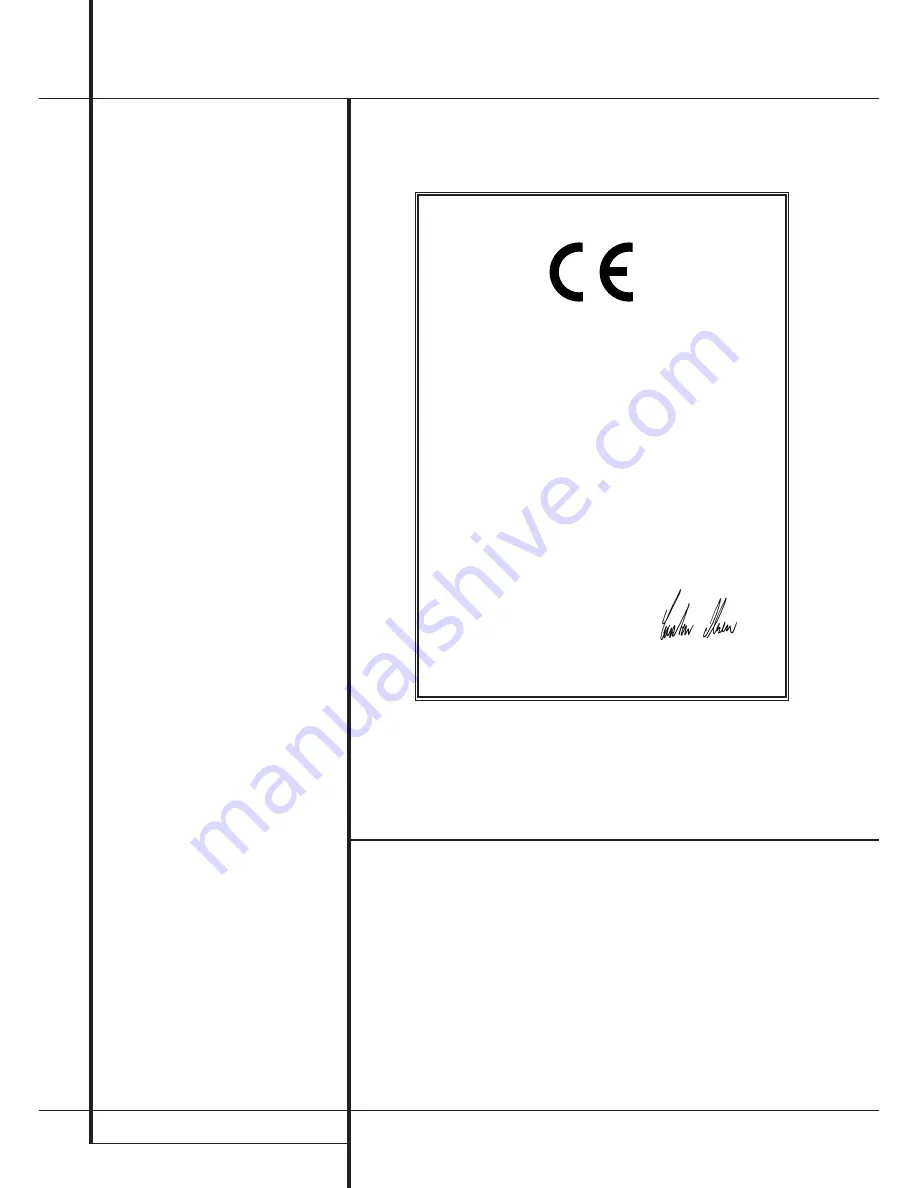
2
TABLE OF CONTENS
Table of Contents
3
Introduction
3
Important Information on CD Recording
4
Safety Information
5
Front-Panel Controls
7
Front-Panel Information Display
9
Rear-Panel Connections
10
Remote Control Functions
12
Installation and Connections
14
CD Recording Basics
14
Disc Types
14
CDR Terminology and Display Messages
15
Playback Basics
15
Loading and Unloading Discs
15
Using the Remote
16
Normal Play
16
Search
16
Track Skip
17
Continuous Play
17
Time Display
17
Headphone Listening
18
Program Play
18
Programming Play Lists
18
Repeat Play
19
CD Recording
19
Disc Dubbing
20
CD Sync Recording
21
Recording from an External Source
22
Finalizing CD-R and CD-RW Discs
22
Unfinalizing and Erasing CD-RW Discs
23
Troubleshooting Guide and Error Messages
24
Technical Specifications
Typographical Conventions
In order to help you use this manual with the remote control, front-panel controls and rear-panel
connections, certain conventions have been used.
EXAMPLE
– (bold type) indicates a specific remote control or front-panel button, or rear-panel
connection jack
EXAMPLE
– (OCR type) indicates a message that is visible on the front-panel information display
EXAMPLE
– (outlined type) indicates a lit indicator in the front-panel information display
1
– (number in a square) indicates a specific front-panel control
0
– (number in an oval) indicates a button or indicator on the remote
¡
– (number in a circle) indicates a rear-panel connection
A
– (letter in a square) indicates an indicator in the front-panel display
Declaration of Conformity
We, Harman Consumer International
2, route de Tours
72500 Château-du-Loir,
FRANCE
declare in own responsibility, that the product described in
this owner’s manual is in compliance with technical
standards:
EN 60065:1993
EN 55013/A12/8.1994
EN 55022/5.1995
EN 55020/12.1994
EN 61000-3-2/4.1995
EN 61000-3-3/1.1995
Carsten Olesen
Harman Consumer International
07/02



































