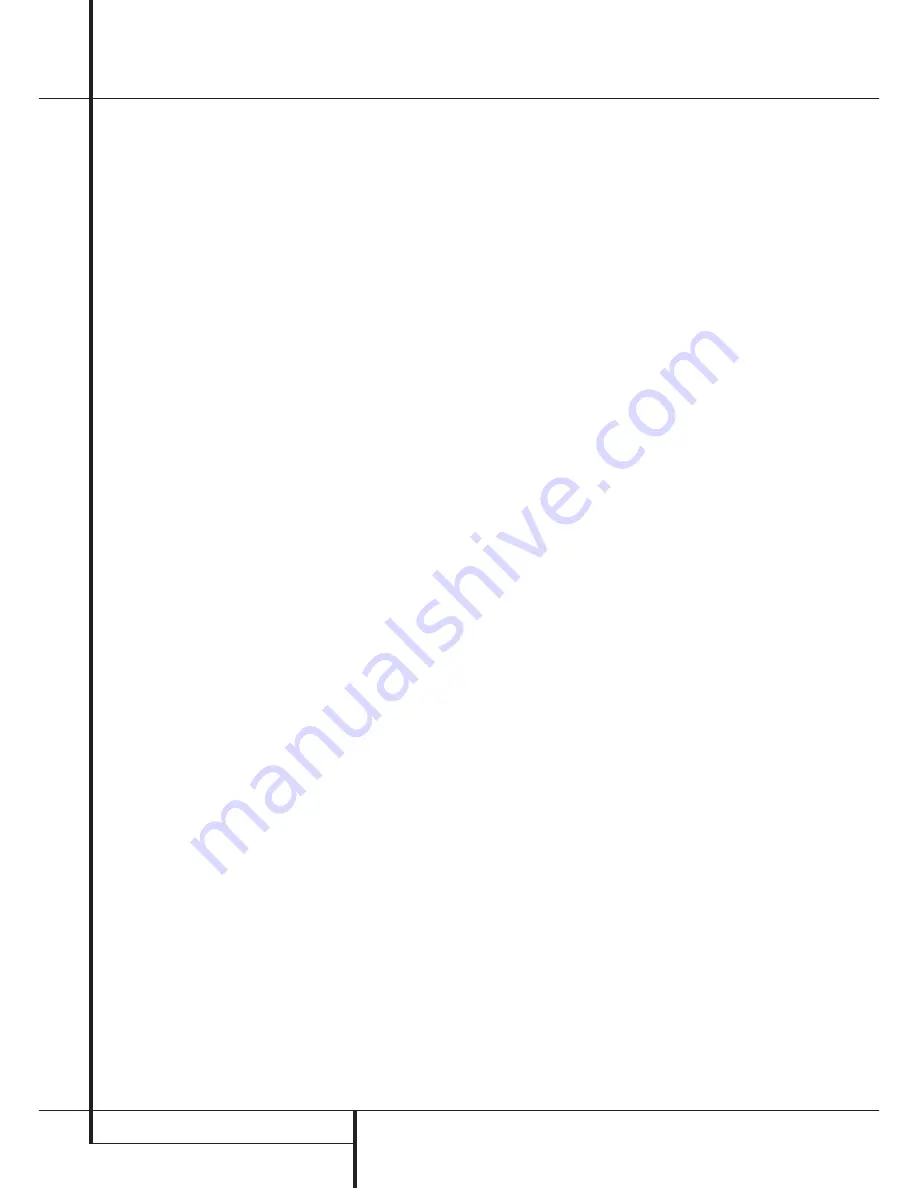
22
CD RECORDING
CD Recording
Finalizing CD-R and CD-RW Discs
Finalizing is a simple process that completes the
recording of a disc so that it may be used in
other players. When a recording is finished, a
disc must be Finalized. Once that is done, a
CD-R disc may not be changed or added to. CD-
RW discs are “locked” once they are Finalized,
and they must be Unfinalized to permit addition-
al recording or erasure.
Once all recording is completed on a disc, make
certain that it is in the
Record Deck
%
to be
finalized. If the disc has just been put in the
Deck the CDR 25 will first read the Table of
Contents data before displaying the number of
tracks and the total time of the disc in the
Record Side Information Display
K
.
To finalize the disc, first press the
Finalize
Button
E
@
and note that
FINALIZE
will
flash in the
Information Display
K
and the
Record Indicator
T
will light. Within eight
seconds press the
Play/Select
Button
9
*
and note that the
FINALIZE
message will
stop flashing and immediately be replaced by a
TOC WRITE 1:11
message. The 1:11
part of the message is the start of a countdown
clock that will tell you how much time is
remaining in the finalization process. When the
display counts down to
0:00
and the
Record
Indicator
T
goes out, the
Information
Display
K
will return to its normal indications
and the finalization process is complete. The disc
is now ready to be played in any compatible CD
or DVD player. The
CD Indicator
S
will remain
lit to remind you that the disc is now a standard
CD.
Unfinalizing and Erasing CD-RW Discs
CD-RW discs are unique in that they are both
recordable and rewritable. This means that you
may use them over again like a cassette tape.
However, the process of reusing a CD-RW disc is
slightly different from that used with tapes.
Unfinalizing a CD-RW Disc
To keep the material that is already recorded on
a finalized CD-RW disc but to add an additional
track and erase single tracks, you must first unfi-
nalize the disc. To do that, place the CD-RW disc
in the
Record Deck
%
and wait until the Table
of contents data has been read.
To unfinalize a disc, first press the
Erase
Button
K
!
and note that
UNFINALIZE
will
flash in the
Information Display
K
and the
Record Indicator
T
will light. Within eight
seconds press the
Play/Select
Button
9
*
and note that a
TOC ERASE
message will
appear in the
Information Display
K
followed by a three-digit time indication (e.g.
1:11)
. The time indication part of the
message is the start of a countdown clock that
will tell you how much time is remaining in the
unfinalization process. When the display counts
down to
0:00
and the
Record Indicator
T
goes out, the
Information Display
K
will
return to its normal indications and the finaliza-
tion process is complete. Note that the
CD-RW
indicator
PS
will light to remind you that the
disc is now ready to have tracks removed or
added.
Erasing an Entire CD-RW Disc
To erase the entire contents of a CD-RW disc it
does not matter if the disc has been finalized or
not. To erase the disc, first press the
Erase
Button
K
!
so that
DISC ERASE
flashes
in the
Information Display
K
and the
Record Indicator
T
lights. Depending on
whether or not the disc has been finalized, you
may have to press the
Erase
Button
K
!
a
second time to display the
DISC ERASE
message. Within eight seconds press the
Play/Select
Button
9
*
and note that a
DISC ERASE
message will appear in the
Information Display
K
followed by a three
digit time indication (e.g.
1:11
). The time indi-
cation part of the message is the start of a
countdown clock that will tell you how much
time is remaining in the erasure process. When
the display counts down to
0:00
and the
Record Indicator
T
goes out, the
Information Display
K
will return to its nor-
mal indications and the erasure process is com-
plete. The disc is now totally erased and may be
reused.
Erasing a Single Track
The individual tracks on a CD-RW disc may be
erased one at a time in reverse order, starting
with the last track on the disk. Note that before
individual tracks may be erased the disc must be
unfinalized. If the disc is finalized, follow the
instructions above for unfinalizing before pro-
ceeding with these steps.
To erase the last track on a disc (remembering
that it must first be unfinalized), first press the
Erase Button
K
!
so that
01 TR ERASE
flashes in the
Information Display
K
and the
Record Indicator
T
lights. Within eight
seconds press the
Play/Select
Button
9
*
and note that the
01 TR ERASE
message
will stop flashing and it will be followed by a
three-digit time indication (e.g.
0:03
). The
time indication part of the message is the start
of a countdown clock that will tell you how
much time is remaining in the erasure process.
When the display counts down to
0:00
and
the
Record Indicator
T
goes out, the
Information Display
K
will return to its
normal indications and the track has been
erased. You may now repeat the procedure to
erase additional tracks, working backwards from
the last track on the disc to the first, or return to
normal operation.
Important Note on Erasure and
Finalization Times:
Regardless of the speed at
which a disc was recorded, the CDR 25 will
erase and finalize discs at the x4 speed to mini-
mize the length of the process. However, in some
cases it may be necessary for the unit to repeat
the erasure or finalization due to the nature of
an individual disc. For that reason, it is normal
for the time required to complete these steps to
vary from one disc to another.

















