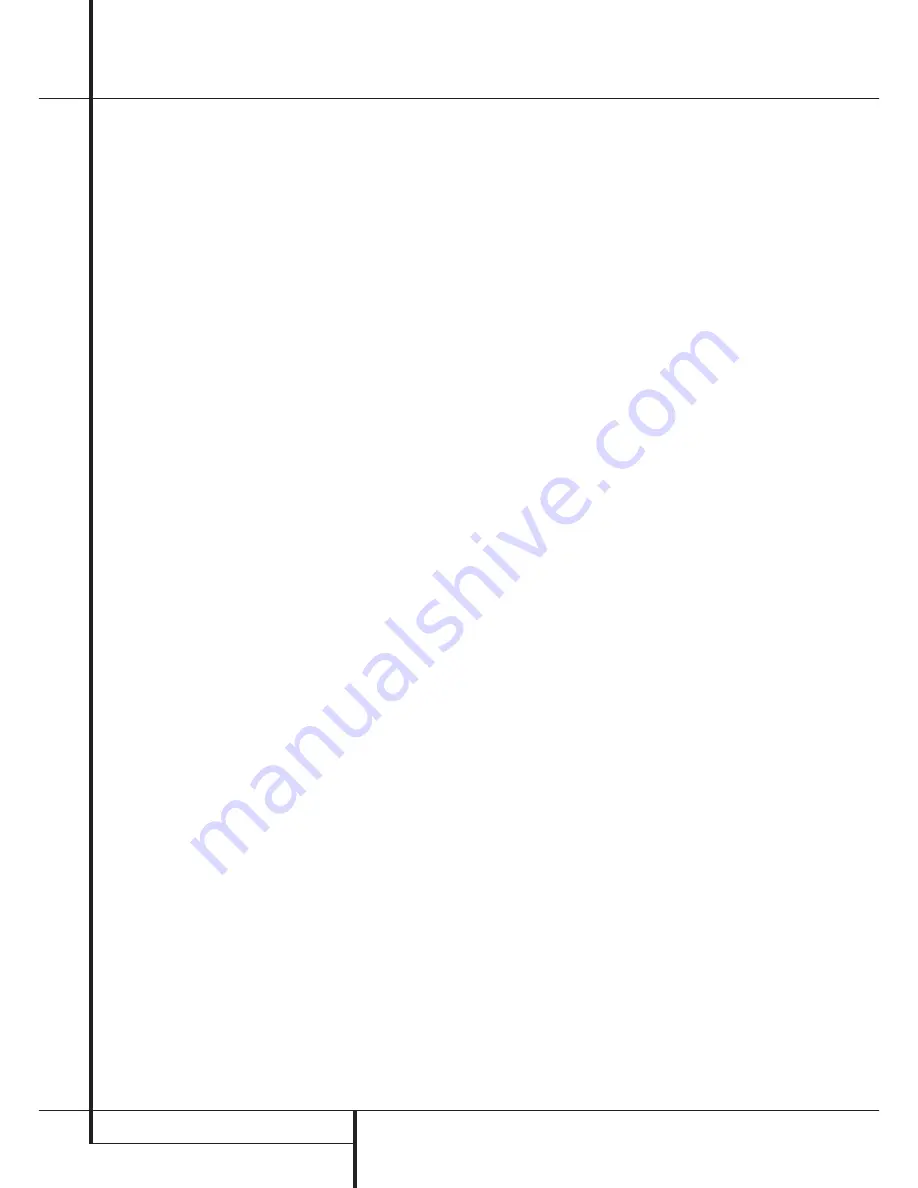
20
CD RECORDING
CD Recording
Notes on Dubbing:
•
To dub just a single track: After you have
inserted the source disc into the
Play Deck
Drawer
3
, use the
Previous
or
Next
Buttons
5
˜ˆ
to select the desired
track. (When using the remote, remember to
first select the play deck by pressing the Play
Deck (CDP)
Select
Button
3
). You may then
select a dub speed, and press the
Dubbing
Button
B
)
followed by the
Play/Select
Button
9
*
to make the dub.
•
If you wish to make a dub with the tracks in a
different order from the original disc, omit
tracks on a disc, or make a dub that mixes
tracks from different discs, create a Program-
Playback List before pressing the
Play/Select
button
9
*
to start the dub. Instructions for
creating a Program List may be found on page
18. If you will be combining tracks from more
than one CD, keep in mind that you may only
dub tracks from one CD at a time, although
you may switch source CDs as many times as
needed, so long as the total time does not
exceed the recording time available on the disc
in the
Record Deck
%
.
NOTE:
Dubs con-
taining Program Lists may only be made at the
2x speed. If you attempt to make a
Programmed Dub at the x2 or x4 speed, the
unit will automatically select the x2 speed.
•
The Pause buttons do not operate while a dub
is in progress.
•
Tracks will be added automatically to mirror
the track structure of the original disc.
•
The Total Time indication of the recorded CD
may vary slightly from the original due to vari-
ations in the spin speed of each drive, but this
is normal. No information has been lost in the
recording process.
•
If the original disc being dubbed is a digital
copy or if it contains copy-prohibit signals, the
unit will automatically make a copy using an
analog output from the disc.
CD Sync Recording
CD Sync recording allows you to make an auto-
matic digital recording from an external CD play-
er or MD. During CD Sync Recording, the record
unit starts in sync with the source, and tracks are
added automatically.
1. To make a CD Sync recording: First, make cer-
tain your playback source is selected and cued
to the correct starting point.
2. Next, select the appropriate digital input by
pressing the
Input
button
L
until the
desired
COAX
or
OPTICAL
indication
appears in the
Information Display
Ú
. CD
Sync recordings may not be made from an
analog input.
3. Next, make certain that there is a fresh disc in
the Record Drawer for the recording.
4. Press the
CD Sync
button
M
9
and note
that the
Sync Indicator
I
will light and the
Record Indicator
T
will flash. Select the
type of recording to be made:
•
To record only the first track from the source
player, press the CD Sync Button so that
1 TRK
appears in the
Record Deck
Information Display
K
.
•
To record the entire disc, press the CD Sync
Button so that
ALL
appears in the
Record
Deck Information Display
K
.
When the desired mode has been selected, start
the playback from the source machine. The CDR
25 will automatically recognize the incoming
digital data and begin recording, while the track
numbering from the original disc will be carried
over to the dub.
If the playback source is NOT a CD, you will have
to increment the tracks manually.
The recording will continue until the CDR 25
senses that the playback is finished when there
is no incoming signal for more than three sec-
onds. At that point the recording will stop.
You may also stop the recording at any time by
pressing the
Record Deck Stop
button
N
&
. When there are only four seconds
remaining on a blank disc,
DISC FULL
message will appear in the
Information
Display
K
. When you see this message, you
will need to stop the recording process and,
when a CD-R is being recorded, insert a new
blank disc or, when a CD-RW is in use, either use
a new disc or erase existing tracks following the
instructions on page 22.
5. After the recording is complete, the unit will
then return to normal operation. Remember
to Finalize the recorded disc so that it may be
used in other machines.



















