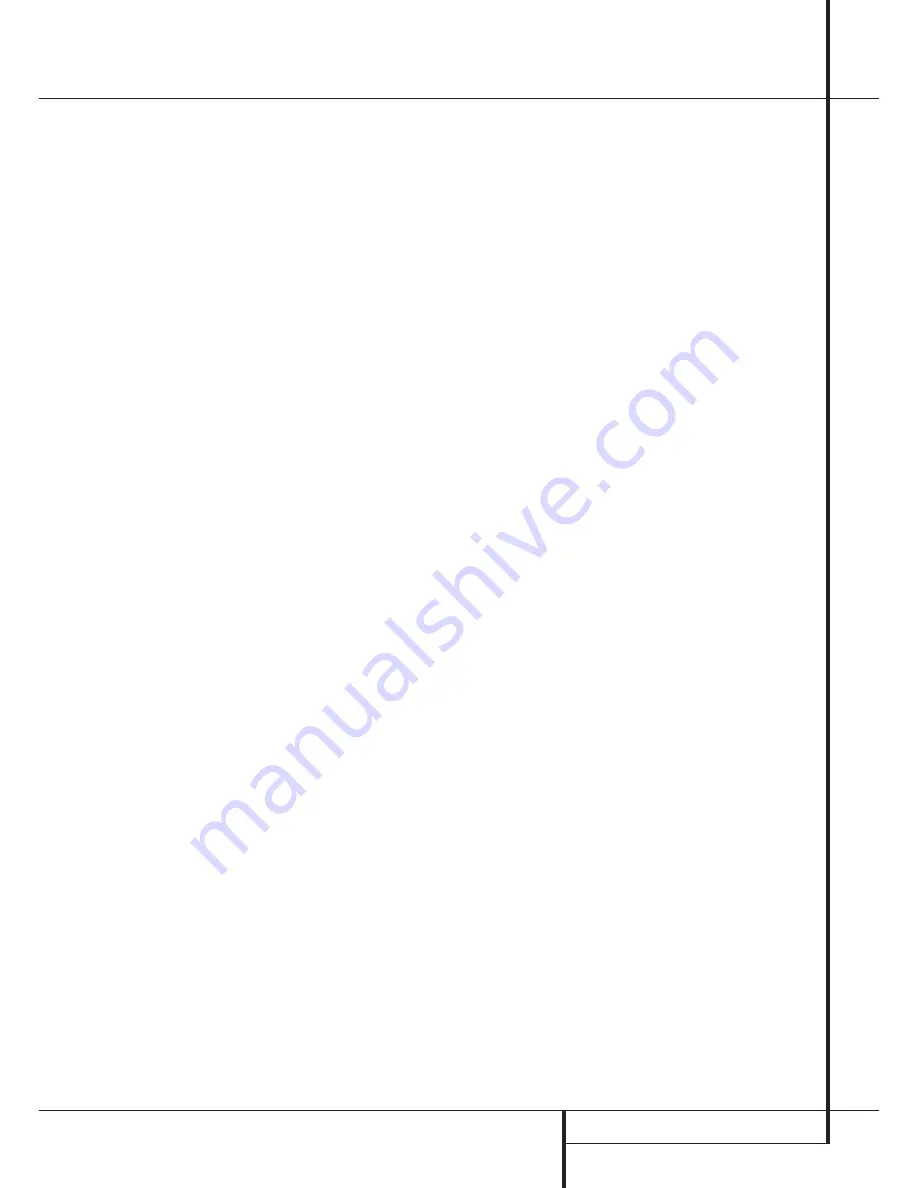
CD RECORDING
21
CD Recording
Recording from an External Source
1. To record from any external source, first place
a CD-R or CD-RW audio disc in the
Record
Deck
%
.
2. Next, select the input to be used by pressing
the
Input
button
L
. Pressing the button
will cycle between the input choices, which
will be shown in the
Information Display
K
as
COAX
,
OPTICAL
or
ANALOG
.
In addition, one of the
Digital Indicator
W
or
Y
will light when the coax inputs is
selected, and the
Analog Indicator
X
will
light when the analog inputs are selected.
Note that when the digital input is selected, the
connection may be made to either the rear panel
Coax or Optical Input
§¶
or the
Front-
Panel Digital
Inputs
6
. If a signal is present
at the same digital input on the front or rear
panel (both coax or both optical), the front-
panel input will be used as the source for any
recordings.
3. Press the
Auto/Manual
button
C
to select
how tracks will be numbered on the recorded
disc.
• The default mode is Manual, as indicated by
the
Manual Indicator
V
being lit. In that
mode for either digital or analog recordings,
you must add track numbers manually by
pressing the
Track Increment
button
˝
D
when you wish to increase the track number.
This mode is recommended for recordings
made from analog sources.
•
The Auto mode will add track numbers auto-
matically, in one of two ways: When track data
is present from a digital recording, it will be
carried over to the new copy disc. Thus, when
the CD being played moves from one track to
the next track, the copy disc will also increase
the track number by one. Activate the Auto
mode by pressing the
Auto/Manual
button
C
once and note that the
Manual
Indicator
V
will go out.
• In the Auto mode for recordings from an ana-
log source or a digital source with no track
data, the track number will be increased when
the CDR 25 receives silence for 3 seconds.
After 5 seconds of silence, the recording will
stop. To activate the Auto mode, press the
Auto/Manual
button
C
once and note that
the
Manual Indicator
V
will go out.
4. To prepare for a recording, press the
Record
button
J
8
. The
Record Indicator
T
will flash, and the word
BUSY
will briefly
appear in the
Information Display
K
.
When the Display returns to the track and
running-time information, the unit is ready to
record.
5. Once the source material is playing, start the
actual recording by pressing the
Play/Select
button
9
*
. Note that the
Record
Indicator
T
will stop flashing and the
Information Display
K
will begin to show
the running time of the recording and the
track data. Depending on which mode of
track increment has been selected as
described above, track numbers must be
increased manually or they will be added
automatically. Regardless of which mode has
been selected, a track may be added at any
time by pressing the
Track Increment
button
˝
D
.
Note:
If there is a pause in the playback signal
for more than 5 seconds for digital recordings or
10 seconds for analog recordings, the CDR 25
will stop the recording. Also, when the Pause
button is pressed during a recording, the track
number will increase by one number and the
recording will stop and must be restarted by
pressing the
Play/Select
button
9
*
. When
the recording is finished, press the
Stop
button
&
N
.
Unlike conventional analog tape recorders, the
CDR 25 does not require level setting when
recordings are made from a digital source.
Although the
Level Indicator
C
will operate,
this is only informative and the level may not be
changed or adjusted. However, when you are
making a recording from an external analog
source such as a cassette recorder or the analog
output of a receiver or preamp, you should
adjust the input levels using the
Record-Level
Control
^
. Adjust the levels so that the
blue/white segments of the display are almost
all lit, and the red segments flash only occasion-
ally. If the red segments are constantly lit,
the recording will be distorted and produce un-
acceptable quality.
To stop the recording, press the
Stop
button
N
&
. The recording will automatically stop if
it takes more space than is available on the
CD-R/RW disc. A
DISC FULL
message will
appear to remind you that a new disc is needed.
6. At the end of a recording, a
BUSY
message
will appear briefly and an
UPDATE
message might appear. The unit will return to
normal operation. Remember to Finalize the
disc after recording so that it may be used in
other players.


















