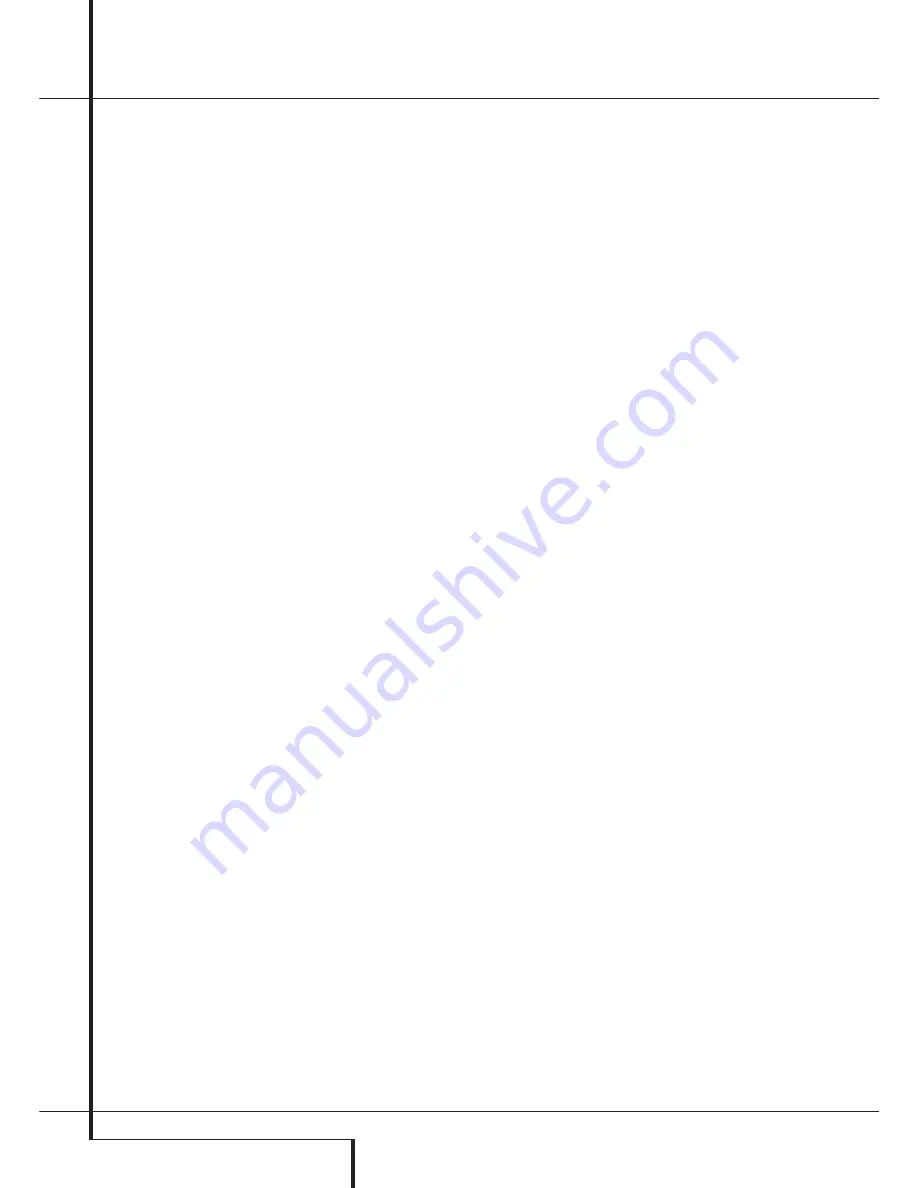
44
ADVANCED FEATURES / MULTIROOM OPERATION
Advanced Features / Multiroom Operation
that the
›
on-screen cursor is next to the
MULTI I N
line.
At the
MULTI I N
line, press the
‹
/
›
buttons
E
until the desired Audio/Video input to the
multi-room system appears.
In addition to the standard inputs, a choice is
available labeled
MAIN DOWNMIX
. In all
other cases, the feed to the multiroom system
may be different from the input selected for the
main room, but the input must be analog. When
MAIN DOWNMIX
is selected as the multi-
room system input you may listen to an “Lt/Rt”
stereo version of any digital source playing in the
main room, such as Dolby Digital or DTS. You
may also use this mode to listen to a source con-
nected to the
8-Channel Direct Inputs
in
the remote zone, as long as the Dolby Pro Logic
IIx mode is activated. Note, however, that when
MAIN DOWNMIX
is selected as the input for
the multiroom system, the source sent to the
remote room will change any time the main
room input is changed.
When the selection has been made, press the
¤
button
E
once so that the
›
on-screen cursor
is next to the
MULTI VOL
line.
At the
MULTI VOL
line, press the
‹
/
›
but-
tons
E
or hold them pressed until the desired
volume level for the multi-room system is
entered. DO NOT use the regular volume control
knobs for this setting. When all settings for the
multiroom setup have been made, press the
¤
buttons
E
once so that the on-screen
›
cursor
is next to the
BACK T O MASTER MENU
line and press the
Set
button
F
.
Surround Amplifier Channel
Assignment
The AVR is equipped with seven full-power
amplifier channels to allow for complete 7.1-
channel operation without the need for addition-
al external amplifiers. However, in some installa-
tions you may wish to use the traditional 5.1-
channel configuration for the main listening
room, which allows the surround back left/right
amplifier channels to be used to power speakers
placed in a remote zone location.
If you wish to use the Surround Back amplifier
channels to power the remote zone, press the
⁄
/
¤
Navigation Button
E
until the
➞
cursor is pointing to the
S B AMPS
line on the
MULTI-ROOM SETUP
menu. Press the
‹
/
›
Navigation Button
E
until
MULTI
is
highlighted in reverse video and press the
Set
Button
F
.
Remember that once this setting is made you will
not be able to take advantage of any of the
6.1/7.1- channel decoding or processing modes,
and no Surround Back speakers must be selected
in the speaker setup procedure outlined earlier. In
addition the speakers used for the remote zone
must be connected to the
Surround Back/
Multiroom Speaker Outputs
. The volume
for these speakers is set by the multiroom sys-
tem, as explained on page 43 of this manual.
Once this setting is made, you may press the
⁄
/
¤
Button
E
to make any of the other
adjustments available on this menu. If no other
adjustments are needed, press the
OSD Button
L
to exit the menu system.
Multiroom Operation
When operating the AVR from a remote room
location where an IR sensor link has been con-
nected to the AVR’s rear panel
Multiroom IR
Input
, you may use either the Main remote
control or the Zone II remote. To turn on the mul-
tiroom feed, press any of the
Input Selector
buttons on the Zone II remote
∫ç∂
or the
Main remote
456
. Press the
AVR
Selector
5
∫
to turn the unit on to the last
source, or any of the other Selector buttons to
turn on to a specific source.
As long as an IR feed to the AVR has been estab-
lished from the remote room, using any of the
buttons on either remote will control the remote
location volume
)
î
, change the tuner
frequency
K
è
, change the tuner preset
"
©
or mute the output
,
˚
.
If the
Remote IR Output
jack
on the AVR is
connected to an IR Input jack on compatible
Harman Kardon audio components such as CD,
DVD or cassette players, the transport functions
of those machines may also be controlled using
the
Transport Controls
P
Ƀ
©˙∆
on either remote control.
To turn the system off from the remote room,
press the
Power-Off
button
0
å
. Remember
that the AVR may be turned on or off from the
remote room regardless of the system’s operation
or status in the main room.
NOTE:
When the tuner is selected as the source
for the remote zone, any change to the frequency
or preset will also change the station being lis-
tened to in the main room, if the tuner is in use
there. Similarly, if someone in the main room
changes the station, the change will also impact
the remote room.
To activate the feed to the remote room, press
the
Multiroom
button
(
on the remote. Next,
press the
Set
button
F
. Press the
⁄
/
¤
but-
tons
E
to turn the multiroom feed on or off.
When the multiroom system is on, the
Main
Information Display
˜
or OSD will display
M U L T I O N
. Press the
Set
button
F
twice
to enter the setting.
IMPORTANT NOTE
: When an A-BUS module is
connected, the AVR’s Multiroom system must be
turned on before the A-BUS module is able to
communicate with the AVR. Once turned on
using the instructions in the preceding para-
graph, the Multiroom system must remain on in
order for the A-BUS module to operate.
When the unit is in the Standby mode, but ready
for Multiroom or A-BUS operation, the lighting
around the
Standby/On Switch
3
remains
blue and a
MULTI O N
message appears in the
Lower Display Line
˜
, even though the unit
is “off” in the main listening room.
When the multiroom system is turned on, the
input selected using the Multiroom Menu will be
fed to the
Multiroom Output
jacks
.
on the
rear panel as well as the
A-BUS Jack
.
The volume will be as set in the same menu,
although it may also be adjusted using an option-
al IR sensor and the Zone II remote in the remote
location or on the optional audio power amplifier
connected to the
Multiroom Output
jacks
.
.
Although changes to the input source or remote
room volume will normally be made using an IR
sensor in the remote room that is connected to
the AVR, it is also possible to change those set-
tings from the main listening room. This is useful
for situations where some or all of the remote
rooms do not have an IR sensor, or to take con-
trol over the remote room without actually being
in that room.
In addition to using the
MULTIROOM
menu,
as shown on the previous page, you may change
the source or volume in the remote zone using
the remote. Press the
Multiroom Button
(
on the remote, and when the
MULTI
ON/OFF
message appears in the on-screen
display and the
Lower Display Line
˜
, press
the
Set Button
F
and then press the
⁄
/
¤
Navigation Button
E
to toggle past
that message to
MULTI LEVEL
or
MULTI INPUT
.
To change the remote room’s input source,
when
MULTI INPUT
appears, press the
Set Button
F
, and then press the
⁄
/
¤
Navigation Button
E
until the desired input
appears in the on-screen display and in the
Lower Display Line
˜
.
To change the remote room’s volume, when
MULTI LEVEL
appears, press the
Set
Button
F
, and press the
⁄
/
¤
Navigation
Button
E
to change the volume setting. Note
that this volume adjustment controls the level for
the output to the
Multiroom Audio Outputs
.
and for any speakers connected to the
Surround
Back/Multiroom Speaker Outputs
when the Surround Back amplifier channels
are configured for Multiroom use, as shown on
page 43. This adjustment does NOT change the
volume level for any room where an ABUS mod-
ule is used, as that setting is only adjustable
using the A-BUS module’s volume control or
built-in IR sensor.
Once the multiroom system is turned on, it will
remain on even if the AVR is placed in the
Standby mode in the main room by pressing the
Power Off Button
0
or the
System Power






























