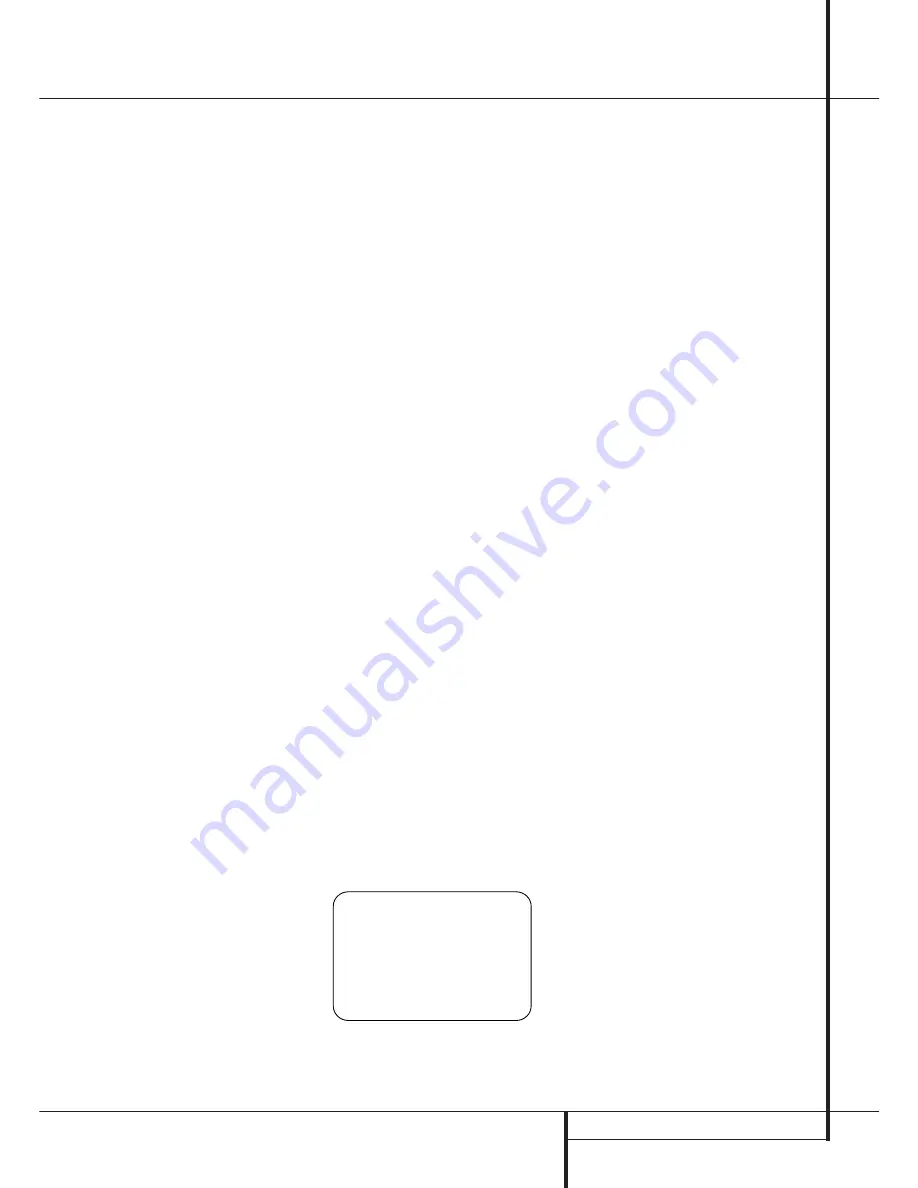
SYSTEM CONFIGURATION
31
DLP
: This setting is optimized for use with
projectors that use light engines with Texas
Instruments DLP™ technology. For the purposes
of this setting, it does not matter whether the
display uses one or three chips, or whether the
display is a front- or rear-projection system. The
default aspect ratio is 16:9, but you may change
that setting if desired on the second page of the
Advanced Configuration submenus, as shown
on page 31.
LCD
: This setting is optimized for use with dis-
plays that use liquid crystal display (LCD) tech-
nology. For the purposes of this setting, it does
not matter whether the display is a direct-view
LCD flat panel, or a front- or rear-projection sys-
tem using three LCDs as its light engine. The
default aspect ratio is 16:9, but you may change
that setting if desired on the second page of the
Advanced Configuration submenus, as shown
on page 31.
The
VIDEO INPUT PORT
setting controls
whether or not the AVR 7300 will automatically
scan all possible video input choices for a particu-
lar input, or if it will always select a specific video
input regardless of any other connections. The
default setting is
AUTO
, which will first select a
signal at the component video inputs assigned to
an input (as shown on page 20). If no component
input is available, the AVR 7300 will try the
S-Video inputs next, and then the standard,
composite video inputs.
If you wish to change the setting to always
choose a specific video input type, when the
VIDEO MAIN
menu is on-screen, press the
¤
Navigation Button
E
so that the on-
screen
➔
cursor is pointing to
VIDEO
INPUT PORT
and then press the
‹
/
›
Navigation Button
E
to select from among
the options shown to choose the desired video
input source type.
The
ENHANCE LEVEL
setting adjusts the
degree to which the enhancement circuits that
adjust the high frequency content of the signal
are applied. This is similar to the "Sharpness"
control on a traditional television. This setting
acts on the vertical and horizontal as well as the
luminance and chrominance signals to offer what
will appear as enhanced depth in the picture as
well as greater small object detail. In general,
lower settings are applicable for digital displays
and sources, while higher settings may be pre-
ferred for
CRT
based-displays and digital
sources.
If you wish to change the default setting to suit
your specific display type, input sources and per-
sonal image preferences, when the
VIDEO
MAIN
menu is on the screen, press the
¤
Navigation Button
E
so that the on-screen
➔
Cursor is pointing to
ENHANCE LEVEL
and then press the
‹
/
›
Navigation Button
E
to enter the setting that delivers the best image
to your eyes on the scale of 0 to 100.
The
INPUT ASPECT RATIO
setting tells
the video processing circuits what the aspect
ratio is for the input in use. To change the default
setting, when the
VIDEO MAIN
menu is on
the screen, press the
¤
Navigation Button
E
so that the on-screen
➔
Cursor is pointing
to
I N ASPECT RATIO
and then press the
‹
/
›
Navigation Button
E
to select the
desired choice.
Once the settings have been made on the main
video setup screen, you may either return to the
main setup menu or proceed to the two
Advanced Configuration setting menus. The
options on those pages are set by your choice on
the
SOURCE TYPE
line as shown above, but
you may wish to change one or more of the set-
tings to customize video presentation.
To return to the
MAIN MENU
, press the
¤
Navigation Button
E
so that the on-screen
➔
cursor is pointing to
BACK T O MASTER
MENU
and press the
Set Button
F
.
To change the settings on the
ADVANCED
CONFIGURATION
menus, press the
¤
Navigation Button
E
so that the on-screen
➔
cursor is pointing to
ADVANCED
CONFIG SET
and press the
Set Button
F
. The first page of the
ADVANCED
CONFIGURATION
menus (Figure 12-1) will
appear on-screen.
Advanced Configuration Settings
The Advanced Configuration Settings may be
used to change the individual items that make up
the default profile for each video input. You may
change none, one or as many of the settings as
you wish to create the on-screen image that you
prefer. As with all of the video settings, you can't
"hurt" anything by experimenting with the set-
tings and while the defaults represent the result
of extensive lab testing with a variety of display
types, input sources and test signals, there is no
"right" or "wrong" setting other than the ones
that look best to you.
The settings available on Page 1 of the
ADVANCED CONFIGURATION
menus
(Figure 12-1) are all On/Off settings. When the
page is shown, use the
⁄
/
¤
Navigation
Button
E
to move the on-screen
➔
cursor
next to the line for the setting you wish to
change. Then, press the
⁄
Navigation Button
E
to turn the setting on or off.
Figure 12-1
The settings available on Page 1 of the
ADVANCED CONFIGURATION
menu
are the following:
NOISE REDUCTION
: When this setting is
turned on, there is a reduction in the video
noise that is often present in analog input
sources.
X-COLOR SUPRRESSION
: When this
setting is on, there is a reduction in the cross-
color interference that typically appears in com-
posite video sources as moiré in finely detailed
objects.
DCDi INTERPOLATION
: DCDi stands
for Directional Correlation De-interlacing, and it
is a Faroudja technology that examines each
pixel for the optimal direction from which to
interpolate the video information with regard to
local edges. This adaptive process prevents the
appearance of staircasing and the jagged edges
that are often visible with other means of de-
interlacing.
FILM MODE DETECT
: When this setting
is on, special circuits are used to detect the
presence of film-originated material so that the
original film-frame sequence may be recovered
by weaving together the appropriate video
fields.
FILM MODE EDIT DETECT
: When this
setting is on additional processing is applied
when film-based material is detected so that
any disruption in the frame sequence of film-
based material due to video edits or the overlay
of video text over film is compensated for by
processing before artifacts such as feathering
may appear.
FLESHTONE NOISE REDUCTION
:
When this setting is on, the processing is
adapted to preserve the detail in faces and flesh
tones while reducing noise in the total picture.
COMPOSITE VIDEO ENHANCE
: When
this setting is on, composite video signals are
processed at the level set in the main Video
menu to adjust the high frequency content of
the signal. This setting acts on the vertical and
horizontal as well as the luminance and chromi-
nance signals to offer what will appear as
enhanced depth in the picture as well as greater
small object detail.
* A D V A N C E D C O N F I G P A G E 1 *
N O I S E R E D U C T I O N : O N
X - C O L O R S U P P R E S S O R : O N
D C D i I N T E R P O L A T I O N : O N
F I L M M O D E D E T E C T : O N
F I L M M O D E E D I T D E T : O N
F L E S H T O N E N O I S R E D : O N
C O M P V I D E O E N H A N C E : O N
T O V I D E O M A I N P A G E 1
→
System Configuration






























