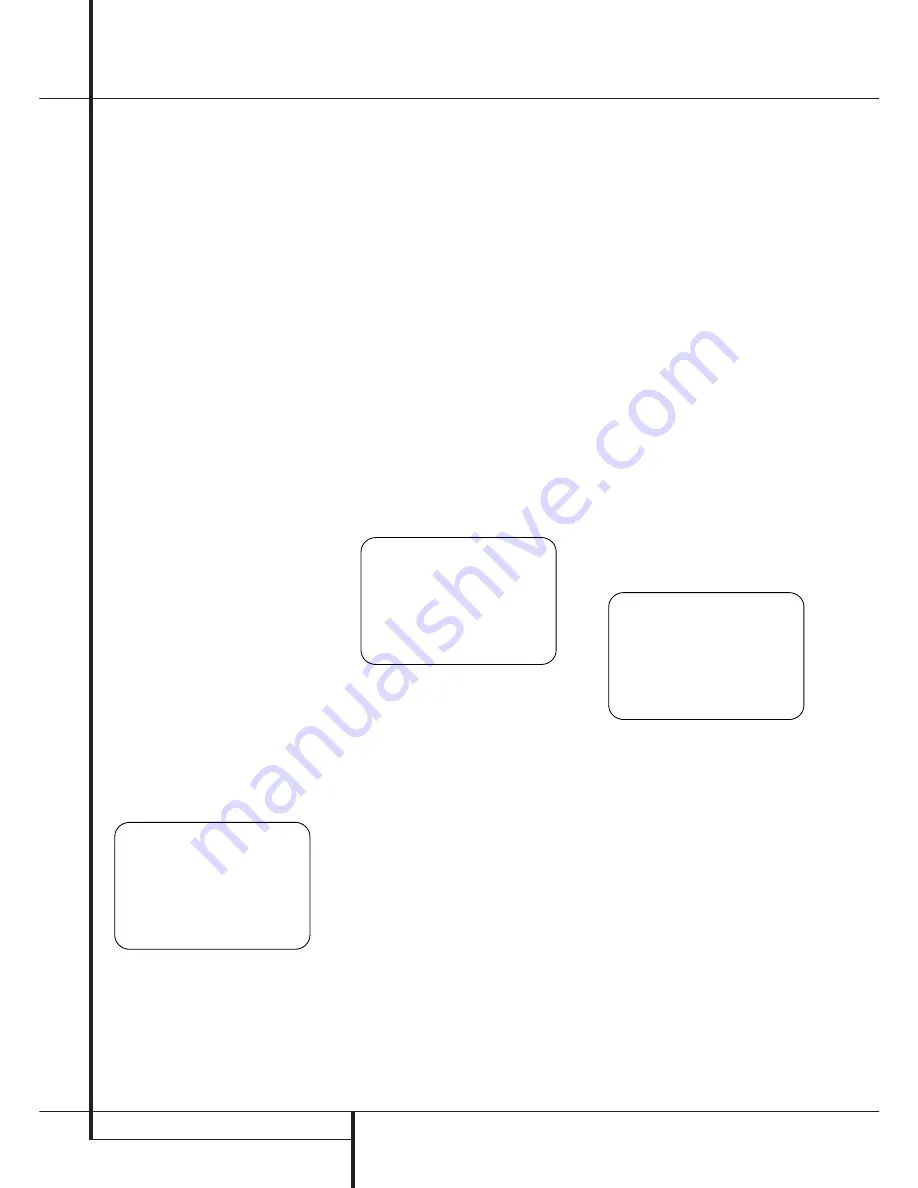
22
SYSTEM CONFIGURATION
System Configuration
video. When this indication is shown, the AVR will
feed a downmixed, analog version of a Dolby
Digital or DTS encoded signal to the Record
Output jacks (associated with the
Tape
'
,
Video 1
,
and
Video 2
sources and the
Video 5 jacks when they are configured as an
output). This enables you to make an analog
recording (where permitted by copyright laws) of
the soundtrack from a digital source.
As a reminder, to ensure that a signal feed is
always available to the record output jacks, we
recommend that an analog connection be made
as a fallback for all digital sources. This is key
with sources such as cable set-tops to ensure
that a record feed will continue in the event that
the digital audio stream is not available when
channels are changed.
When all needed adjustments have been made,
press the
¤
Navigation Button
E
until the
➔
cursor is next to
BACK T O MASTER
MENU
to continue with the system configura-
tion.
Audio Setup
The
AUDIO SETUP
menu contains a series
of submenus that are used to establish the set-
tings that optimize the audio output of the
AVR 7300 to the specifics of your home theater
system and the environment of the room it is
placed in. While the factory defaults may be used
for some installations, we strongly recommend
that you take a short amount of time to run
through each of these menus to make certain
that any needed adjustments are made. The end
result will be a system that is properly configured
to provide all the power and performance that
the AVR 7300 was designed to deliver.
To reach the main
AUDIO SETUP
menu,
press the
OSD Button
L
, and then press the
Set Button
F
. When the
MAIN MENU
(Figure 1) appears on your video screen, press the
¤
Navigation Button
E
once so that the
on-screen
➔
cursor is pointing to
AUDIO
SETUP
and press the
Set Button
F
again.
The main
AUDIO SETUP
menu (Figure 3)
will appear on the screen.
Figure 3
Surround Setup
The next step is to set the surround mode you
wish to use with each input. Since surround
modes are a matter of personal taste, feel free to
select any mode you wish – you may change it
later. The Surround Mode chart on page 33 may
help you select the mode best suited to the input
source selected. For example you may select
Dolby Pro Logic II or Logic 7 for most analog
inputs and Dolby Digital for inputs connected to
digital sources. In the case of inputs such as a CD
Player, Tape Deck or Tuner, you may wish to set
the mode to Stereo, if that is your preferred lis-
tening mode for standard stereo sources, where it
is unlikely that surround encoded material will be
used. Alternatively, the 5 Channel Stereo or Logic
7 Music mode may also be a good choice for
stereo-only source material.
It is easiest to complete the surround setup using
the full-OSD on-screen menus. From the
AUDIO SETUP
menu (Figure 3), press the
⁄
/
¤
Navigation Button
E
until the
➔
cur-
sor is next to the
SURROUND SELECT
line.
Press the
Set Button
F
until the
SUR-
ROUND SELECT
menu (Figure 4) is on the
screen.
Figure 4
Each of the option lines on this menu selects the
surround mode category, and within each of
those categories there will be a choice of the spe-
cific mode options. The choice of modes will vary
according to the speaker configuration in your
system.
When the
SURR BACK
line of the
SPEAKER SETUP
menu (Figure 7) is set to
NONE
the AVR will be configured for 5.1-chan-
nel operation, and only the modes appropriate to
a five-speaker system will appear.
When the
SURR BACK
line of the
SPEAKER SETUP
menu (Figure 7) is set to
SMALL
or
LARGE
the AVR will be configured
for 6.1/7.1-channel operation, and additional
modes such as Dolby Digital EX and 7 STEREO or
Logic 7 7.1 will appear, as they are only available
when seven main speakers are present. In
addition, the modes DTS ES (Discrete) and
DTS+NEO:6 (DTS ES Matrix) available in the AVR
will not appear unless a digital source is playing
the correct bitstream.
Note:
When a Dolby Digital or DTS source is
selected and playing, the AVR will select the
appropriate surround mode automatically, no
matter which surround mode was selected for
that input as default. Then no other surround
modes will be available, except VMAx with Dolby
Digital recordings and all Pro Logic II modes with
Dolby Digital 2 channel (2.0) recordings (see
page 38).
To select the mode that will be used as the initial
default for an input, first press the
⁄
/
¤
buttons
E
until the on-screen cursor is next to the
desired mode’s master category name. Next,
press the
Set Button
F
to view the sub-
menu. Press the
‹
/
›
Buttons
E
to scroll
through the available choices, and then press the
¤
Button
E
so that the cursor is next to
BACK TO MASTER MENU
to continue the
setup process.
On the
Dolby
menu (Figure 5), the selection
choices include Dolby Digital, Dolby Pro Logic II
and IIx Music, Dolby Pro Logic II and IIx Cinema,
Dolby Pro Logic, Dolby Virtual Speaker Reference
and Wide, and Dolby 3 Stereo. A complete expla-
nation of these modes is found on Page 33.
The Dolby Digital EX mode is only available when
the system is set for 6.1/7.1 operation by config-
uring the Surround Back speakers to “Small” or
“Large” as described on page 24. When a disc is
playing that contains a special “flag” signal in
the digital audio data stream, the EX mode will
be selected automatically. It may also be selected
using this menu or through the front panel or
remote controls. A complete explanation of these
modes is found on page 33.
Figure 5
When the
➞
cursor is pointing to the
MODE
line, press the
‹
/
›
Navigation Buttons
E
to
select the desired Dolby surround mode, again
remembering that the choice of available modes
will vary with the type of program material being
played and the number of speakers in your sys-
tem configuratioin.
When Dolby Pro Logic II Music or Dolby Pro Logic
IIx Music is selected as the listening mode, three
special settings are available to tailor the sound
field to your listening room environment and your
individual taste and preferences. (When other
Dolby Surround modes are selected, dotted lines
will indicate that these settings are not active.)
• Center Width: This setting adjusts the balance
of the vocal information in the front sound-
stage between the center and front left/right
speakers. The lower settings spread the center
channel sound more broadly into the left and
right channels. A higher number (up to “7”)
produces a tighter center channel presenta-
tioin.
* * D O L B Y S U R R O U N D * *
M O D E : D O L B Y P L I I
M U S I C
C E N T E R W I D T H : 3
D I M E N S I O N : 0
P A N O R A M A : O F F
N I G H T : - - - - -
B A C K T O S U R R S E L E C T
→
* * S U R R O U N D S E L E C T * *
D O L B Y S U R R O U N D
D T S
L O G I C 7
D S P ( S U R R )
V M A x
U P S A M P L I N G : - - -
B A C K T O A U D I O S E T U P
→
* * A U D I O S E T U P * *
S U R R O U N D S E L E C T
S P E A K E R S E T U P
D E L A Y A D J U S T
C H A N N E L A D J U S T
T O N E C O N T R O L S
B A C K T O M A S T E R M E N U
→






























