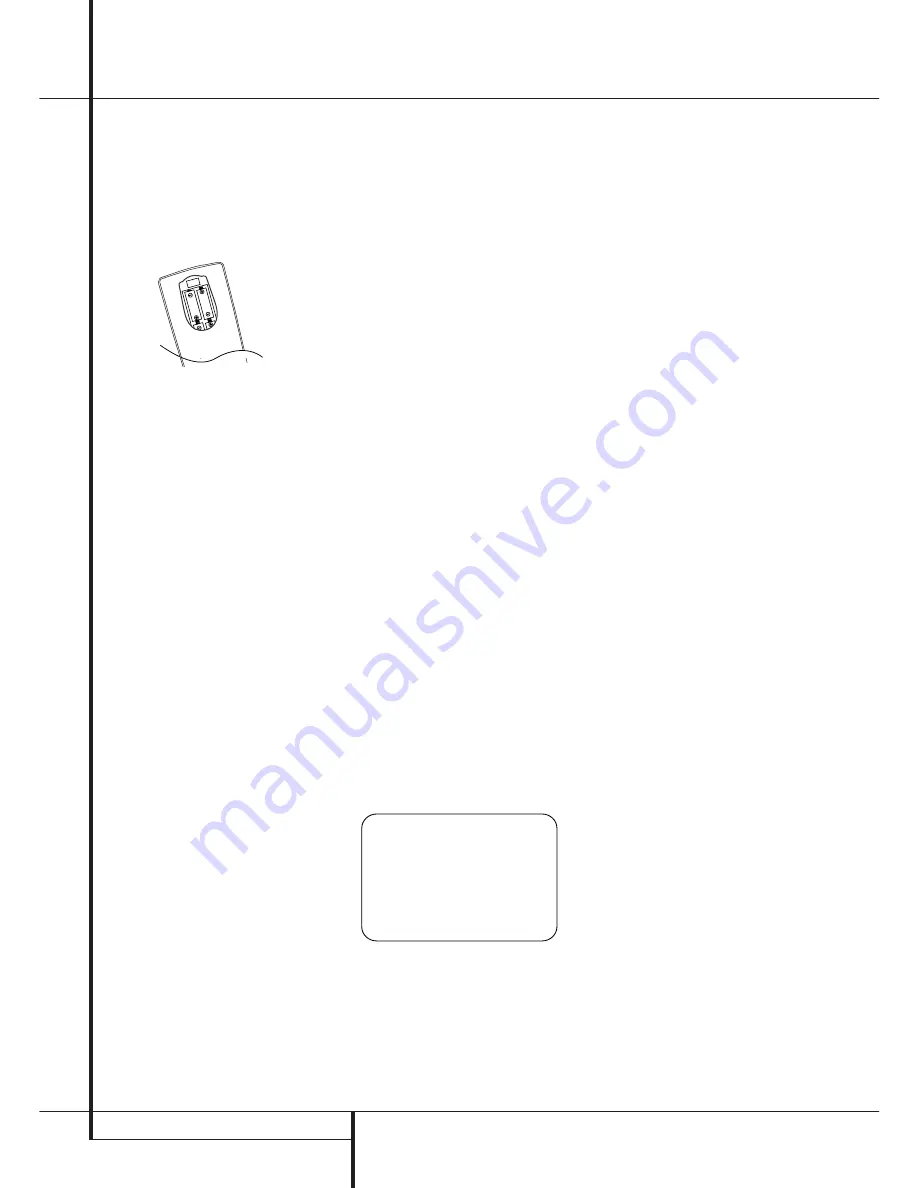
20
SYSTEM CONFIGURATION
System Configuration
3. Remove the protective plastic film from the
main front-panel lens. If left in place, the film
may affect the performance of your remote
control.
4. Install the four supplied AAA batteries in the
remote as shown. Be certain to follow the (+)
and (–) polarity indicators that are on the top
of the battery compartment.
5. Turn the AVR on either by pressing the
System
Power Control
2
or the
Input Source
Selector
%
on the front panel, or via the
remote by pressing the
Power On Button
3
,
AVR Selector
5
or any of the
Input
Selectors
46
on the remote. The
Power
Indicator
3
will turn blue to confirm that the
unit is on, and the
Main Information
Display
˜
will also light up.
NOTE:
After pressing one of the
Input Selector
buttons
4
to turn the unit on, press the
AVR
Selector
5
to have the remote control the AVR
functions.
Using the On-Screen Display
When making the following adjustments, you
may find them easier to make via the unit’s on-
screen display system. These easy-to-read dis-
plays give you a clear picture of the current status
of the unit and facilitate speaker, delay, input or
digital selection you are making.
To use the on-screen menus, make certain that
you have made a connection between either the
Component Video Outputs
or the
Video
Monitor Outputs
and the matching inputs
on your TV, display or projector. In order to view
the menus, make certain that the proper video
input type has been selected on the display, and
that any configuration required for the display,
such as selection of interlace or progressive scan
has been made. To take advantage of the
AVR 7300’s advanced video circuitry, when a
component video connection is in use, make cer-
tain that the display is configured for “480P” or
progressive scan inputs, if available.
IMPORTANT NOTE:
When viewing the on-screen
menus using a CRT-based projector, plasma display
or any direct-view CRT monitor or television, it is
important that they not be left on the screen for an
extended period of time. As with any video display,
but particularly with projectors, constant display of
a static image such as these menus or video game
images may cause the image to be permanently
“burned into” the CRT. This type of damage is not
covered by the AVR warranty and may not be cov-
ered by the projector TV set’s warranty.
The AVR has two on-screen display modes,
“Semi-OSD” and “Full-OSD.” When making con-
figuration adjustments, it is recommended that
the Full-OSD mode be used. This will place a
complete status report or option listing on the
screen, making it easier to view the available
options and make the settings on the screen. The
Semi-OSD mode uses one-line displays only.
Note that when the full OSD system is in use, the
menu selections are not shown in the
Infor-
mation Display
˜
. When the full OSD menu
system is used, OSD ON will appear in the
Upper
Display Line
˜
.
When the semi-OSD system is used in conjunc-
tion with the discrete configuration buttons, the
on screen display will show a single line of text
with the current menu selection. That selection
will also be shown in the
Upper or Lower
Display Line
˜
.
The full OSD system can always be turned on or
off by pressing the
OSD
button
L
. When this
button is pressed the
MASTER MENU
(Figure 1) will appear, and adjustments are made
from the individual menus. Note that the menus
will remain on the screen for 20 seconds after the
latest action was made on the screen menu, then
they will “time-out” and disappear from the screen.
The time-out may be increased to as much as
50 seconds by going to the
ADVANCED
menu, and changing the item titled
FULL
OSD TIME OUT
.
The semi-OSD system is also available as a sys-
tem default, although it may be turned off by
using the
ADVANCED
menu. (See page 42).
With the semi-OSD system, you may make adjust-
ments directly, by pressing the buttons on the
front panel or remote control for the specific
parameter to be adjusted. For example, to change
the digital input for any of the sources, press the
Digital Select Button
Û
G
and then any of
the
Selector buttons
‹
/
›
7$
or
⁄
/
¤
E
on the front panel or remote.
Figure 1
System Setup
The AVR 7300 features an advanced memory sys-
tem that enables you to establish different confi-
gurations for speaker ”size”, component video
assignment, digital input, surround mode and
crossover frequency for each input source. To
ease the speaker setting, the same speaker set-
ting can also be made for all inputs. This flexibility
enables you to custom tailor the way in which
you listen to each source and have the AVR mem-
orize them. This means, for example, that you
may associate different surround modes and ana-
log or digital inputs with different sources, or set
different speaker configurations with the result-
ant changes to the bass management system or
the use of the center speaker and/or the
Subwoofer. Once these settings are made, they
will automatically be recalled whenever you
select that input.
The factory default settings for the AVR have all
inputs configured for an analog audio input
except for the DVD and Video 3 input, where the
Coaxial Digital Input
and
Optical Digital
Input 1
are the default. Once the DSP pro-
cessing system is used for the first time for any
input, the speaker settings will automatically
default to “Small” at all positions with the sub-
woofer set to “LFE.” The default setting for the
surround modes is “Surround Off,” or two-chan-
nel stereo, although Dolby Digital or DTS will
automatically be selected as appropriate when a
source with digital encoding is in use.
The factory defaults for the video settings are
listed in the Appendix to this manual on page 59.
Note, however, that most of the video default
settings are only applicable when a component
connection to a digital-ready or HDTV monitor is
in use. Both the video and audio settings for all
inputs may be changed as shown in the following
pages.
Before using the unit, you will probably want to
change the settings for most inputs so that they
are properly configured to reflect the use of digi-
tal or analog inputs and the surround mode asso-
ciated with the input. Remember that since the
AVR memorizes the settings for each input indi-
vidually, you will need to make these adjustments
for each input used. However, once they are
made, further adjustment is only required when
system components are changed.
To make this process as quick and as easy as pos-
sible, we suggest that you use the full-OSD sys-
tem with the on-screen menus, and step through
each input.
Input Setup
The first step in configuring the AVR is to select
an input, i.e. to associate an analog or digital
input with each input source in use, e.g.
CD
or
DVD
. Note that once an input is selected, all set-
tings for the Digital Input, Speaker Configuration
and Surround Mode will ”attach” themselves to
that input and be stored in a non-volatile memo-
ry. This means that once made, the selection of an
input will automatically recall those settings. For
that reason, the procedures described below
must be repeated for each input source so that
you have the opportunity to custom tailor each
source to your specific listening requirements.
However, once made they need not be changed
again unless you need to alter a setting.
* * M A S T E R M E N U * *
→
I N / O U T S E T U P
A U D I O S E T U P
V I D E O S E T U P
M U L T I - R O O M
A D V A N C E D






























