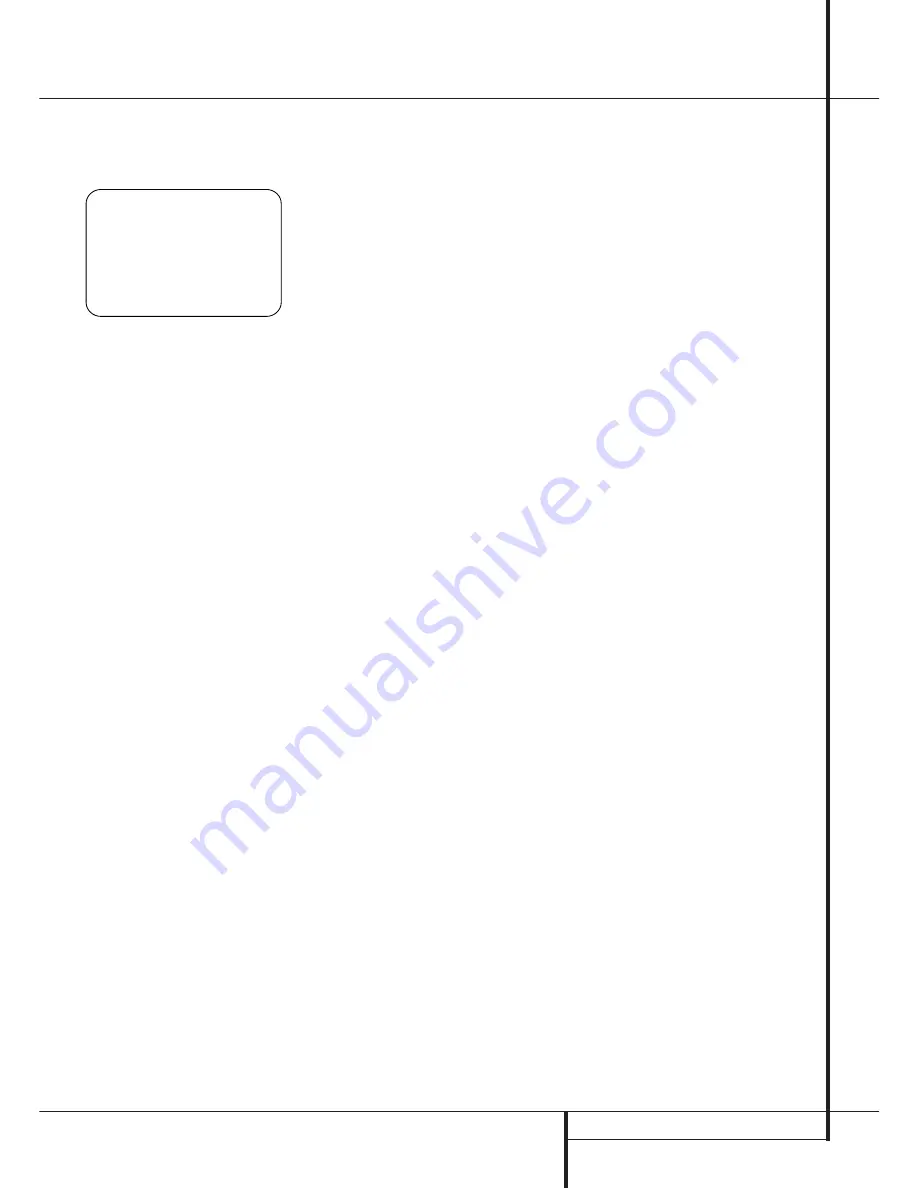
OPERATION
41
Operation
E
until the on-screen
›
cursor is next to the
CHANNEL ADJUST
line. Press the
Set
Button
F
to activate the
CHANNEL
ADJUST
menu (Figure 10).
Figure 10
When the menu appears, the internal test tone
will be turned off. This will allow you to use your
external test disc or other source material as the
test signal. Then, use the
⁄
/
¤
Buttons
E
to
select the channels to be adjusted. At each
channel position use the
‹
/
›
Buttons
E
to
change the output level.
Remember, when you are using a disc with test
signal (e.g. pink noise) or an external signal
generator as the source, the goal is to have the
output level at each channel be equal when
heard at the listening position, with any surround
mode selected. When your test source is a normal
disc with music signals, you may adjust the level
for each channel and surround mode as you pre-
fer, e.g. you may lower the center channel level
when you find it to be too high or increase the
level of the rears when you find it to be too low
with specific surround modes.
If you wish to reset all the levels to their original
factory default of 0dB offset, press the
⁄
/
¤
Buttons
E
so that the on-screen cursor is next
to the
CHANNEL RESET
line and press the
‹
/
›
Buttons
E
so that the word
O N
is high-
lighted. After the levels are reset, resume the pro-
cedure outlined above to reset the levels to the
desired settings. When all adjustments are done,
press the
⁄
/
¤
Buttons
E
to move the on-
screen
›
cursor so that it is next to
BACK T O
AUDIO SETUP MENU
and then press the
Set Button
F
if you wish to go back to the
main menu to make other adjustments. If you
have no other adjustments to make, press the
OSD Button
L
to exit the menu system.
NOTE:
The output levels may be separately
trimmed for each digital and analog surround mode.
If you wish to have different trim levels for a specific
mode, select that mode and then follow the instruc-
tions in the steps shown above.
With Stereo and VMAx modes the adjustment
procedure described above is the only way to trim
the output level, e.g. to match the Stereo or
VMAx level with other modes.
Dim Function
Since the AVR will often be used when movies or
other video programming is viewed under low-
light conditions, you may wish to lower the bright-
ness of the front-panel displays and indicators so
that they do not distract from the video presenta-
tion. You may dim the displays using the menu
system, as shown on page 41, or you may control
the brightness directly from the remote.
Simply press the
Dim Button
D
once to dim
the front panel to half the normal brightness level;
press it again to turn the displays off. Note that
when the displays are dimmed or turned off, the
blue lighting around the
Standby/On Switch
3
will continue to stay lit as a reminder that the AVR
is still turned on.
The accent lighting for the
Volume Control
ı
will remain at its normal level, rather than dim
when the panel displays are at half brightness.
Note that all changes to the front-panel bright-
ness level are temporary; the displays will return
to full brightness after the AVR is turned off and
then on again. To return the displays to full bright-
ness without turning the unit off, press the
Dim
Button
D
as needed until the displays are on.
In addition to lowering the brightness of the dis-
plays or turning them off completely, you may
wish to have them appear whenever a button on
the remote or front panel is pushed, and then
gradually fade out after a set time period. You
may do this by making the appropriate settings in
the
VFD FADE TIME OUT
line of the
ADVANCED
Menu, as shown on page 42.
Memory Backup
This product is equipped with a memory backup
system that preserves tuner presets and system
configuration information if the unit is turned off
completely, accidentally unplugged or subjected
to a power outage. This memory will last for
approximately two weeks, after which time all
information must be reentered.
* C H A N N E L A D J U S T *
F L
: 0 d B
S B R : 0 d B
C E N
: 0 d B
S B L : 0 d B
F R
: 0 d B
S L
: 0 d B
S R
: 0 d B
S U B : 0 d B
C H A N N E L R E S E T
: O F F
T E S T T O N E S E Q
: M A N U A L
T E S T T O N E
: O F F
B A C K T O A U D I O S E T U P
→






























