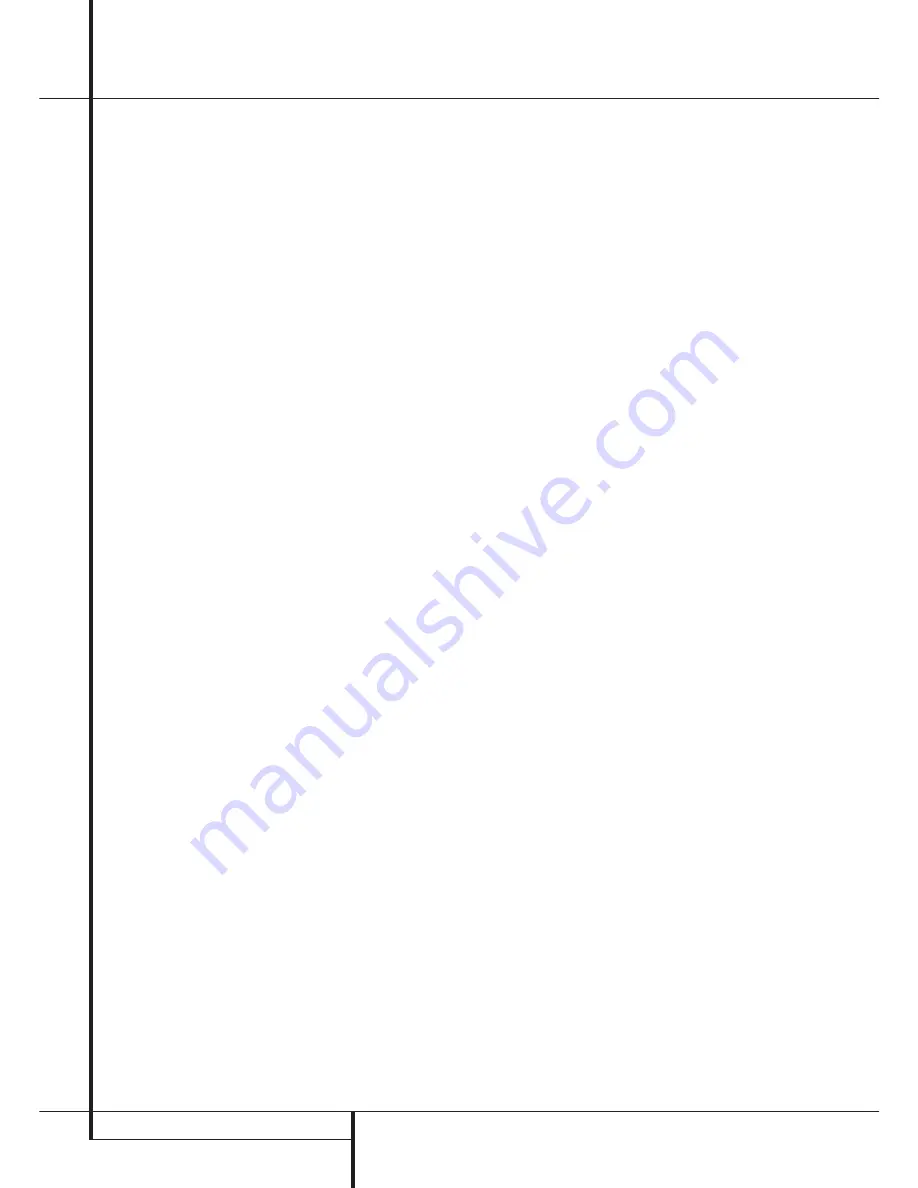
36
OPERATION
Operation
mode, as the external decoder determines the
processing in use. In addition, there is no signal
at the record outputs or bass management when
the 6-Channel or 8-Channel Direct Input is in use
and the tone or balance controls will not
function.
Controls and Use of Headphones
• Adjust the volume to a comfortable level using
the front panel
Volume Control
ı
or remote
Volume Up/Down
)
î
buttons.
• To temporarily silence all speaker outputs press
the
Mute
button
,
˚
. This will interrupt the
output to all speakers and the headphone jack,
but it will not affect any recording or dubbing
that may be in progress. When the system is
muted, the word
MUTE
will blink in the
Main
Information Display
˜
. Press the
Mute
button
,
˚
again to return to normal
operation.
• During a listening session you may wish to
adjust the
Bass Control
and
Treble Control
to
suit your listening tastes or room acoustics. Note
that these controls (and Balance) will not func-
tion when the 6/8 channel direct input is in use.
• To set the output of the AVR so that the output
is “flat,” with the tone and balance controls de-
activated, press the
Tone Mode
button
8
.
once or twice so that the words
Tone Out
appear momentarily in the
Main Information
Display
˜
. To return the tone controls to an
active condition, press the
Tone Mode
8
but-
ton once or twice so that the words
Tone I n
momentarily appear in the
Main Information
Display
˜
.
• When the tone controls are active, the amount
of bass and treble boost/cut may be adjusted by
first pressing the
Tone Mode Button
on the
front panel
8
or the remote
.
two or three
times until the desired setting (
BASS MODE
or
TREBLE MODE
) appears in the on-screen
display and the
Lower Display Line
˜
. Next,
use the
⁄
/
¤
Navigation Button
E
on the
remote or the
‹
/
›
Button
on the front panel
7$
to change the setting as desired. The unit
will return to normal operation within five sec-
onds after the setting is changed.
• For private listening, plug the 6.3 mm stereo
phone plug from a pair of stereo headphones
into the front panel
Headphone Jack
4
.
Note that when the headphone’s plug is connect-
ed, the speakers will automatically mute and a
two-channel stereo signal will be sent to the
headphones. The
Lower Display Line
˜
will
read
DOLBY H
:
B P
, indicating that the head-
phone output is in the Bypass mode, and to con-
firm that no processing is being used.
• When the headphones are in use, you may take
advantage of the Dolby Headphone modes to
bring added spaciousness to headphone listen-
ing. Press the
Dolby Mode Select Button
M
or the
Surround Mode Group Selector
5
to
cycle through the three Dolby Headphone modes
to select the one that you prefer.
Video Processing
The AVR 7300 features unique combination of
video scaling and processing options that are
available when the unit is connected to a “digital
ready” or HD capable display device. Thanks to
DCDi by Faroudja technology and a series of
video parameter settings that may be set and
stored individually for each video input source,
the AVR 7300 provides the ultimate in video, as
well as audio reproduction.
To take advantage of the video processing circuits
with your digital or HDTV compatible video dis-
play, simply press the
Video Processing On/Off
Button
/
on the remote or the
Set/Video
Button
@
behind the door on the front panel,
hold it for a second, and then release it. This will
turn on the processing circuits as noted by the
brief appearance of a message reading
FAROUDJA
:
O N
in the
Lower Display Line
˜
and in the on-screen display. Press and hold
the button again to turn the processing off.
Once the processing is turned on, it will remain
on until it is turned off by pressing the
Video
Processing On/Off Button
/
on the remote
or the
Set/Video Button
@
on the front panel
again and releasing it so that you see a
FAROUDJA
:
OFF
message.
Surround Mode Selection
One of the most important features of the
AVR is its ability to reproduce a full multichannel
surround sound field from digital sources, analog
matrix surround encoded programs and standard
stereo or even mono programs.
Selection of a surround mode is based on personal
taste, as well as the type of program source mate-
rial being used. For example, CDs, motion pictures
or TV programs bearing the logo of one of the
major surround-encoding processes, such as Dolby
Surround should be played in either the Dolby Pro
Logic II or IIx Movie (with movies) or Music (with
music) surround mode, with any DTS NEO:6
mode or with Harman Kardon´s exclusive Logic 7
Movie Mode, to create a full range 5.1 channel or
(with Logic 7 and DTS NEO:6) even 7.1 channel
surround signal from surround encoded pro-
grams, with a stereophonic left and right rear sig-
nal, just as it was recorded (e.g. sound being
recorded from left rear side will be heard from
that side only, for more details see chart on
page 33).
When no rear speakers are in use, the Dolby 3
Stereo mode should be selected with all surround
recordings.
Note that when Dolby Digital 2.0 signals (e.g.
"D.D. 2.0" tracks from DVD), that are encoded
with Dolby Pro Logic information, are received via
any digital input, the Dolby Pro Logic II Movie
mode will be selected automatically (in addition
to the Dolby Digital mode) and will decode a full
range 5.1 channel surround sound even from
those recordings (see also "Dolby Digital" on
page 37).
To create wide, enveloping sound field environ-
ments and defined pans and flyovers with all
analog stereo recordings select the Dolby Pro
Logic II Music or Emulation mode or Harman
Kardon’s exclusive Logic 7 Music mode for a
dramatic improvement in comparison to the
Dolby Pro Logic (I) mode of former times.
NOTE:
Once a program has been encoded with
matrix surround information, it retains the sur-
round information as long as the program is
broadcast in stereo. Thus, movies with surround
sound may be decoded via any of the analog sur-
round modes such as Pro Logic II Cinema, Logic 7
Cinema or DTS Neo:6 Cinema, when they are
broadcast via conventional TV stations, cable,
pay-TV and satellite transmission. In addition, a
growing number of made-for-television programs,
sports broadcasts, radio dramas and music CDs are
also recorded in surround sound. You may view a
list of these programs at the Dolby Laboratories
Web site at www.dolby.com.
Even when a program is not listed as carrying
intentional surround information, you may find
that the Dolby Pro Logic II Music, DTS NEO:6
Music or Logic 7 Music or Enhanced modes often
deliver enveloping surround presentations through
the use of the natural surround information
present in all stereo recordings.
However, for stereo programs without any
surround information the Theater, Hall and 5/7CH
Stereo modes should be tried (effective particularly
with old ”extreme” stereo recordings) and for
mono programs, we suggest that you try the
Theater or Hall modes. And when you use only two
front channel speakers you should select Harman’s
patented VMAx mode, delivering a virtually three
dimensional sound space with two speakers only.
Surround modes are selected using either the
front panel controls or the remote. To select a
new surround mode from the front panel, first
press the
Surround Mode Group Selector
Button
5
until the desired major surround
mode group such as Dolby, DTS or Logic 7 is
selected. Next, press the
Surround Mode
Selector Button
9
to choose the specific
individual surround mode.
To select a surround mode using the remote con-
trol, press the button for the major surround
mode group that includes the mode you wish to
choose from:
Dolby
M
,
DTS Surround
N
,
DTS Neo:6
,
Logic 7
O
,
Stereo
or
DSP Surround
A
. The first press of the button
will show the current mode from that group if it
is already in use, or the first available mode if you
are currently using another mode. To cycle
through the available modes in that group press
the button again until the desired mode appears
in the
Lower Display Line
˜
and the on-
screen display.
To select from the DSP modes (Hall 1, Hall 2,
Theater, VMAx Near or VMAx Far) press the
















































