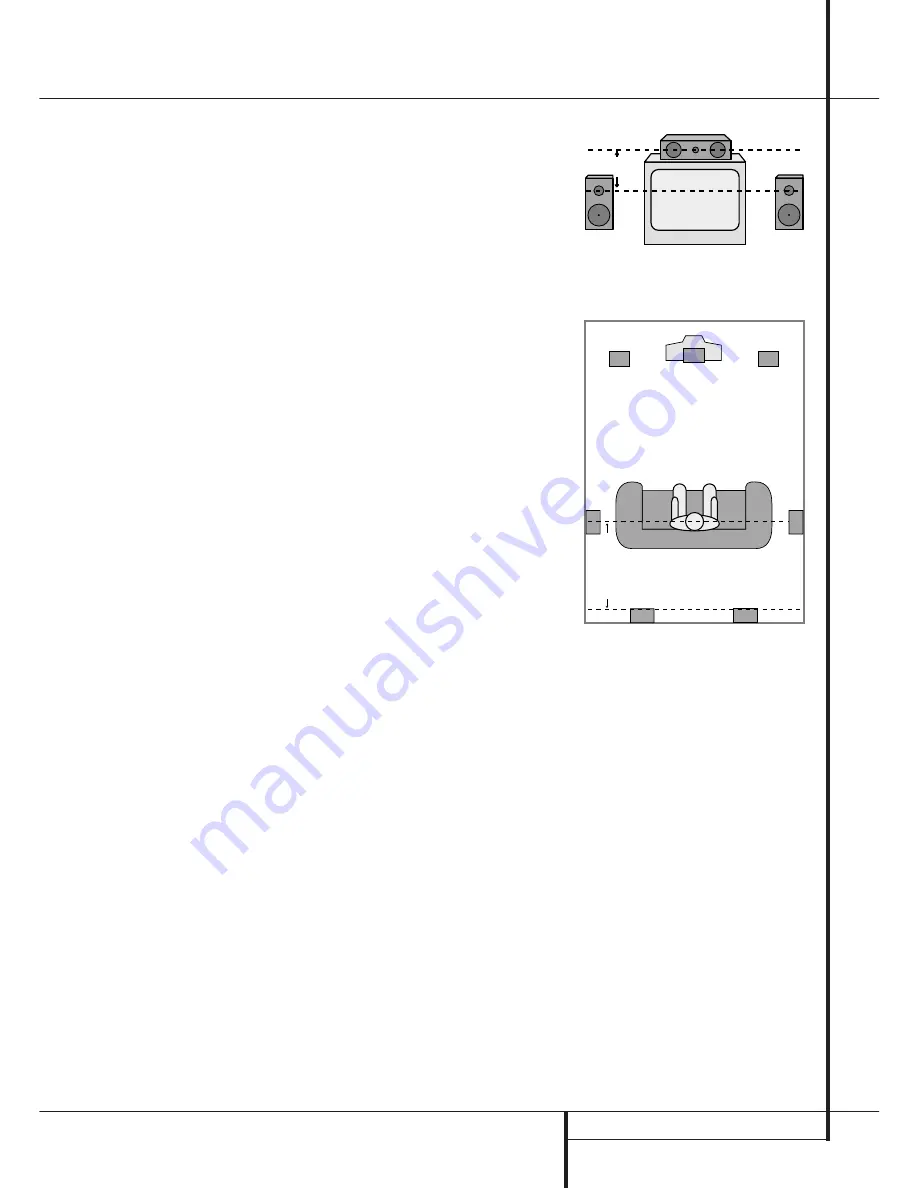
INSTALLATION AND CONNECTIONS
19
Installation and Connections/System Configuration
The
Switched
outlet will receive power only
when the unit is on completely. This is recom-
mended for devices that have no power switch
or a mechanical power switch that may be left in
the “ON” position.
NOTE:
Many audio and video products go into a
Standby mode when they are used with
switched outlets, and cannot be fully turned on
using the outlet alone without a remote control
command.
The
Unswitched
outlet will receive power
as long as the unit is plugged into a powered AC
outlet and the
Main Power
Switch
1
is on.
The AVR features a removable power cord that
allows wires to be run to a complex installation
so that the unit, itself, need not be installed until
it is ready for connection. When all connections
described above have been made, connect the
AC Power cord to the
AC Power Cord Jack
.
The AVR draws significantly more current than
other household devices such as computers that
use removable power cords. For that reason, it is
important that only the cord supplied with the
unit (or a direct replacement of identical capa-
city) be used.
Once the power cord is connected, you are
almost ready to enjoy the AVR’s incredible power
and fidelity!
Speaker Selection
No matter which type or brand of speakers is
used, the same model or brand of speaker
should be used for the front-left, center and
front-right speakers. This creates a seamless
front soundstage and eliminates the possibility
of distracting sonic disturbances that occur when
a sound moves across mismatched front-channel
speakers.
Speaker Placement
The placement of speakers in a multichannel
home-theater system can have a noticeable
impact on the quality of sound reproduced.
Depending on the type of center-channel speak-
er in use and your viewing device, place the cen-
ter speaker either directly above or below your
TV, or in the center behind a perforated front-
projection screen.
Once the center-channel speaker is installed,
position the left-front and right-front speakers so
that they are as far away from one another as
the center-channel speaker is from the preferred
listening position. Ideally, the front-channel
speakers should be placed so that their tweeters
are no more than 60cm above or below the
tweeter in the center-channel speaker.
They should also be at least 0.5 meter from your
TV set unless the speakers are magnetically
shielded to avoid colourings on the TV screen.
Note that most speakers are not shielded, even
with complete surround sets only the Center
speaker may be.
Depending on the specifics of your room
acoustics and the type of speakers in use, you
may find that imaging is improved by moving the
front-left and front-right speakers slightly for-
ward of the center-channel speaker. If possible,
adjust all front loudspeakers so that they are
aimed at ear height when you are seated in the
listening position.
Using these guidelines, you’ll find that it takes
some experimentation to find the correct loca-
tion for the front speakers in your particular
installation. Don’t be afraid to move things
around until the system sounds correct. Optimize
your speakers so that audio transitions across
the front of the room sound smooth.
When the AVR is used in 5.1-channel operation,
the preferred location for surround speakers is
on the side walls of the room, at or slightly
behind the listening position. In a 7.1-channel
system, both side surround and back surround
speakers are required. The center of the speaker
should face you (see below).
Rear surround speakers are required when a full
7.1-channel system is installed, and they may
also be used in 5.1 channel mode as an alterna-
tive mounting position when it is not practical to
place the main surround speakers at the sides of
the room. Speakers may be placed on a rear
wall, behind the listening position. As with the
side speakers, the center of the rear surrounds
should face you. The speakers should be no more
than 2 meters behind the rear of the seating
area.
Subwoofers produce largely nondirectional
sound, so they may be placed almost anywhere
in a room. Actual placement should be based on
room size and shape and the type of subwoofer
used. One method of finding the optimal loca-
tion for a subwoofer is to begin by placing it in
the front of the room, about 15cm from a wall,
or near the front corner of the room. Another
method is to temporarily place the subwoofer in
the spot where you will normally sit, and then
walk around the room until you find a spot
where the subwoofer sounds best. Place the
subwoofer in that spot. You should also follow
the instructions of the subwoofer’s manufacturer,
or you may wish to experiment with the best
location for a subwoofer in your listening room.
Once the speakers have been placed in the
room and connected, the remaining steps are to
program the system configuration memories.
Right Front
Speaker
Left Front
Speaker
No more than
60cm
Center Front Speaker
A) Front Channel Speaker Installation with
Direct-View TV Sets or Rear-Screen Projectors
Center Front
Speaker
Optional Rear-Wall Mounting
TV or Projection Screen
Right Front
Speaker
Left Front
Speaker
No more than 2m
when rear-mounted
speakers are used
B) The distance between the left and right
speakers should be equal to the distance from
the seating position to the viewing screen.
You may also experiment with placing the left
and right speakers slightly forward of the center
speaker.
Rear speaker mounting is an alternate location
for 5.1 systems. It is required for 7.1 operation.
First Turn On
You are now ready to power up the AVR to
begin these final adjustments.
1. Make certain that the AC power cord is firmly
inserted in to the
AC Power cord
Recepticle
and plug the cord into an
unswitched AC outlet. To maintian the unit's
safety rating,
DO NOT substitute the power cord for one
with lower current capacity.
2. Press the
Main Power Switch
1
in until it
latches and the word “OFF” on the top of the
switch disappears inside the front panel. Note
that the
Power Indicator
3
will turn
orange, indicating that the unit is in the
Standby mode.
















































