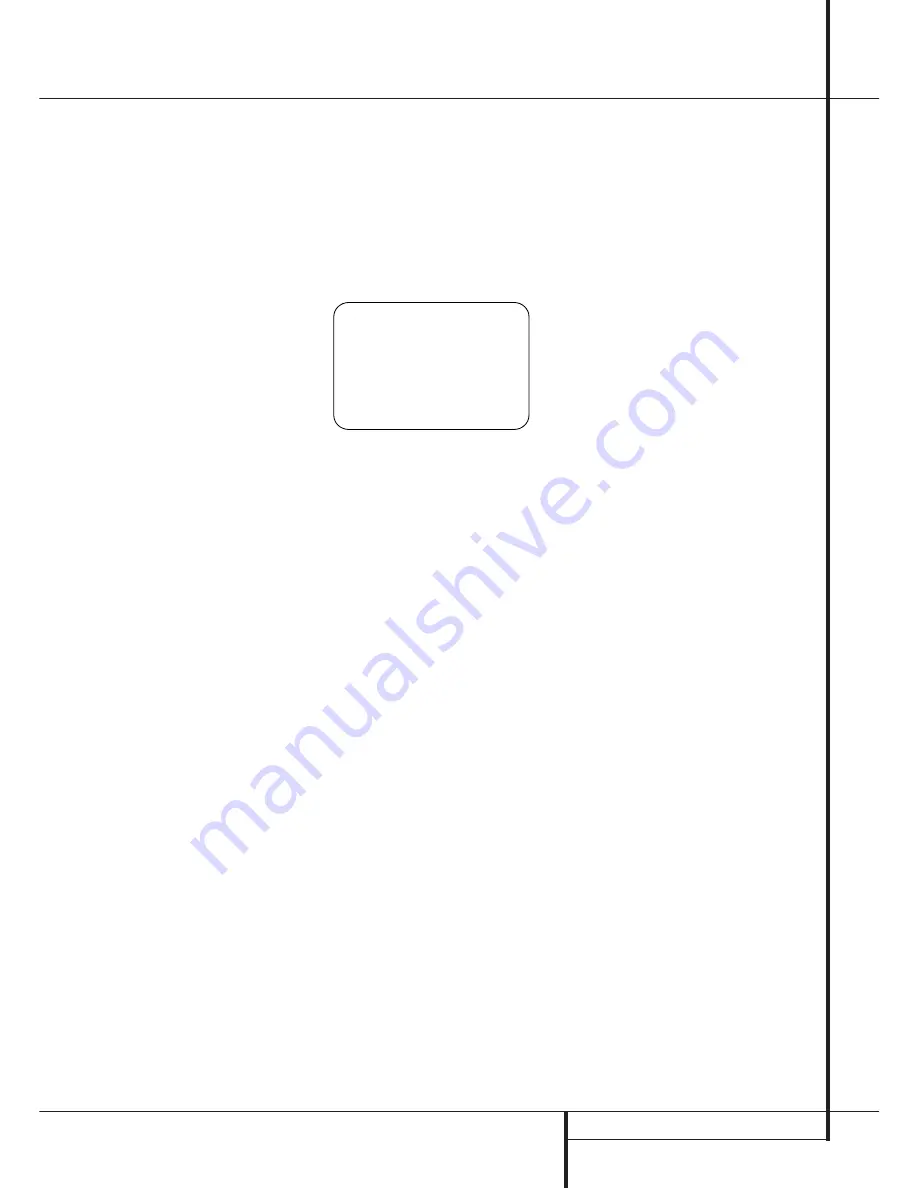
SYSTEM CONFIGURATION
29
System Configuration
When all channels have the same output level,
turn the
Volume
)
down to about -40dB,
otherwise the listening level may be too high as
soon as the source’s music starts to play.
Afterwards press the
Test Tone Selector
8
button again to turn the test tone off and
complete the process.
To trim the channel output levels at any time
without the test tone, using the program material
that is currently playing, first press the
Channel
Select Button
C
. Next, press the
⁄
/
¤
Navigation Button
E
to cycle through the
available speaker channels as they appear in the
semi-OSD display and in the
Lower Display
Line
˜
. When the name of the channel to be
adjusted appears, press the
Set Button
F
and
then use
⁄
/
¤
Navigation Button
E
to
raise or lower the output level for that channel.
When an individual channel level adjustment is
completed, press the
Set Button
F
again,
and use the
⁄
/
¤
Navigation Button
E
to
select another channel. When all adjustments are
done, the unit will return to normal operation
once no button on the remote control is pressed
for five seconds.
IMPORTANT NOTE:
The Output level adjust-
ment made will be effective for all inputs, but
only for the actual surround mode selected. To be
effective for any other mode select that mode
(with any input) and repeat the level adjustment
described above. This will also allow you to com-
pensate level differences between speakers, that
may be different with each surround mode, or to
increase or decrease the level of certain speakers
intentionally, depending on the surround mode
selected.
Note:
Output level adjustment is not available
for the VMAx or Surround Off mode, as no
surround speakers are used (so level differences
between the speakers in the room cannot occur).
But to compensate level differences between
stereo, VMAx and other surround modes (inde-
pendently from the input selected) the outputs
can be adjusted with the Level Trim Adjustment
procedure, see page 40, also for the Surround Off
(Stereo) and VMAx modes.
Tone Controls
This menu allows you to configure the tone con-
trols. If you do not wish to change any of those
settings at this time, proceed to the next menu
screen. However, to make configuration changes
to those parameters, make certain that the
AUDIO SETUP
is on the screen with the
➞
cursor pointing to the
TONE CONTROL
line, and press the
Set Button
F
. The
TONE
CONTROL SETUP
menu (Figure 11) will
appear.
Figure 11
The first line controls whether or not the
bass/treble tone controls are in the signal path.
The normal default is for them to be in-line, but if
you wish to remove them from the circuit for
“flat” response, first make certain that the
➞
cursor is pointing to the TONE line on the menu
and press the
‹
/
›
Navigation Button
E
so
that
OUT
is highlighted in reverse video.
If you wish to leave the tone controls in the sig-
nal path, the amount off boost or cut for bass
and treble may be adjusted by pressing the
⁄
/
¤
Navigation Button
E
so that the
➞
cursor is next to the line for the setting you wish
to adjust. Next, press the
‹
/
›
Navigation
Button
E
until the desired setting is shown.
Additional Audio Input Adjustments
After the Audio Settings for one input have been
adjusted for Surround mode, digital input (if any),
speaker type, and output levels, go back to the
IN/OUT SETUP
line on the
MASTER
MENU
(Figure 1) and enter the settings for each
input you will use. In most cases, only the digital
input and surround mode will be different from
one input to the next, while the other settings
will usually be the same.
If you wish to have different speaker “size” and
crossover settings for an input, remember to
change the
BASS MGR
setting to
INDE-
PENDENT
, as shown on page 24. When all
settings and adjustments have been made, press
the
OSD Button
L
to return to normal opera-
tion of the AVR.
* T O N E C O N T R O L *
T O N E
: I N
B A S S
: 0
T R E B L E
: 0
B A C K T O A U D I O S E T U P
→






























