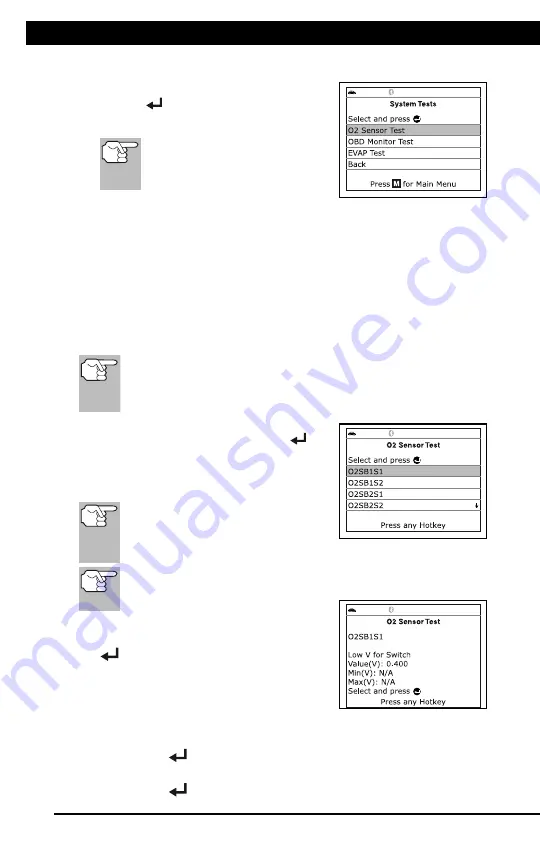
For technical questions, please call 1-888-866-5797
31
SYSTEM TEST MENU
Additional Tests
SYSTEM TEST MENU
31
The Main Menu displays.
2.
Select
System Tests
, then press
ENTER
.
The System Test menu displays.
If
System Tests
is not shown
on the Main Menu, the System
Tests
functions
are
not
available for your vehicle.
O2 Sensor Test
OBD2 regulations require that applicable vehicles monitor and test operation
of the oxygen (O2) sensors to identify problems that can affect fuel
efficiency and vehicle emissions. These tests are performed automatically
when engine operating conditions are within predefined limits. Results of
these tests are stored in the on-board computer's memory.
The
O2 Sensor Test
function lets you retrieve and view O2 sensor
monitor test results for the most recently completed tests from your
vehicle's on-board computer.
The scan tool does not perform O2 sensor tests, but retrieves
results from the most recently performed O2 sensor tests from
the on-board computer's memory. You may retrieve O2 sensor
test results for only one test of one sensor at any given time.
1.
From the System Test menu, select
O2
Sensor Test,
then press
ENTER
.
2.
A "One moment please..." message
displays, followed by the select sensor
screen.
If O2 sensor test data is not
presently stored in the vehicle’s
computer, an advisory message
displays. Press
M
to return to the Main Menu.
If O2 sensor tests are not supported by the vehicle under test,
an advisory message displays. Press
M
to return to the Main
Menu.
3.
Select the O2 sensor for which you wish
to view test results, then press
ENTER
to display the test results.
4.
When test results have been retrieved,
data for the selected sensor test will
show on the Scan Tool's display.
5.
When you have finished viewing the retrieved test data:
To view test results for the next sensor, select
Next
, then press
ENTER
.
To return to the Select Sensor screen, select
Back
, then press
ENTER
.






























