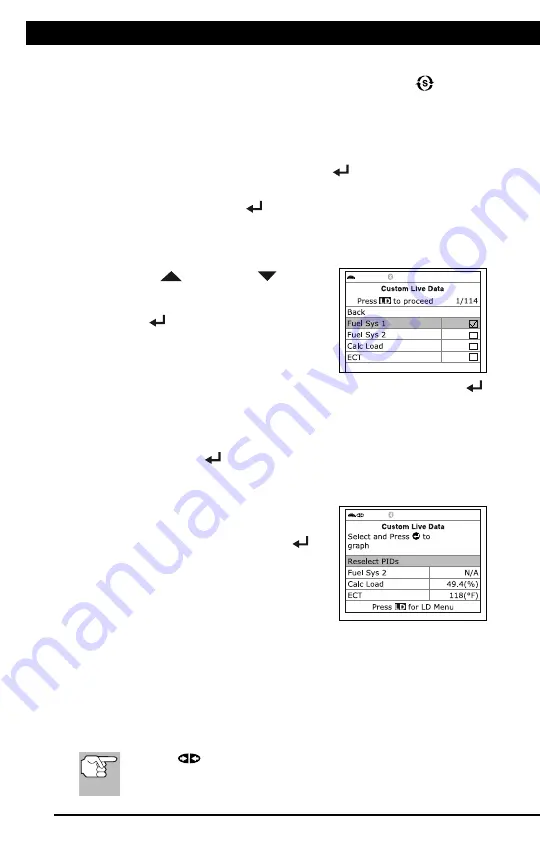
For technical questions, please call 1-888-866-5797
25
RECORDING (CAPTURING) LIVE DATA
Live Data Mode
RECORDING (CAPTURING) LIVE DATA
25
If Live Data is not supported by the vehicle under test, an
advisory message displays. Press
SYSTEM MENU
to return
to the System Menu.
If custom Live Data was previously configured, the Select PIDs
to Use screen displays.
- To use the
existing
custom Live data selections, select
Use
existing PIDs
, then press
ENTER
. Proceed to step
5
.
- To configure
new
custom Live Data, select
Select new PIDs
,
then press
ENTER
. The Custom Live Data menu displays.
Proceed to step
3
.
If custom Live Data was not previously selected, the Custom
Live Data menu displays. Proceed to step
3
.
3.
Press
UP
and
DOWN
to scroll
through the available PIDs. When a PID
you wish to display is highlighted, press
ENTER
(a "checkmark" shows to
confirm your selection). Repeat until
only the PIDs you want to display have
all been selected.
To deselect a PID, highlight the PID, then press
ENTER
.
The checkmark is removed.
4.
When you are finished making your selection(s), press
LD
to continue.
If
no PIDs
have been selected, an advisory message displays.
Press
ENTER
to return to the Custom Live Data menu.
5.
The Scan Tool is now in "Custom Live Data" mode. Only the PIDs
you selected are shown.
To change the current custom Live
Data selections, select
Reselect
PIDs
, then press
ENTER
to
return to the Custom Live Data
menu. Repeat step
3
.
6.
To exit the "Custom Live Data" mode,
press
LD
to return to the Live Data Menu.
RECORDING (CAPTURING) LIVE DATA
You can record and save several frames of Live Data information for
each PID supported by the vehicle in the Scan Tool's memory.
There are two ways that the Scan Tool can record Live Data:
Record by DTC Trigger
Record by Manual Trigger
If
LINK
is pressed at any time while in Live Data mode,
any recorded Live Data will be erased from the Scan Tool’s
memory.






























