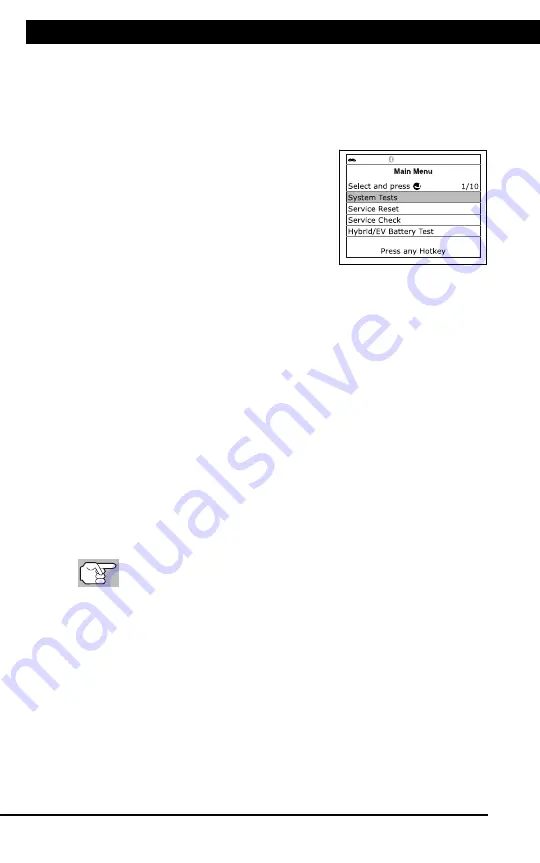
For technical questions, please call 1-888-866-5797
30
ADDITIONAL TESTS - SYSTEM TEST MENU
Additional Tests
SYSTEM TEST MENU
30
In addition to retrieving Diagnostic Trouble Codes (DTCs), you can use
the Scan Tool to perform additional diagnostic tests, to view diagnostic
and vehicle information stored in your vehicle's on-board computer, and
to configure the Scan Tool for your particular needs. Additional tests and
related functions are accessed through the Main Menu. The following
functions are available:
System Tests
– Displays the System
Test menu, which lets your retrieve and
view results for the O2 Sensor Test and
OBD Monitor Test, and lets you initiate
a test of the vehicle’s EVAP system.
Service Reset
– Lets you reset the Oil
Maintenance Light and reset the battery
monitor system after battery replacement.
Service Check
– Lets you view the current engine oil level and oil
life remaining.
Hybrid/EV Battery Test, Battery/Alternator Test
– Performs a check
of the vehicle’s battery and alternator system (or hybrid/EV battery
system) to ensure the system is operating within acceptable limits.
Drive Cycle Procedure
– Lets you view trip cycle procedures for a
selected vehicle monitor.
DLC Locator
– Lets you find the location of the Data Link
Connector (DLC) for a specified vehicle.
Vehicle Information
– Displays the Vehicle Info menu, which lets you
retrieve and view reference information for the vehicle under test.
Firmware Version
– Displays the Scan Tool’s firmware version.
Tool Library
– Displays the Tool Library menu, which provides
access to OBD1 and OBD2 DTC libraries and to definitions for
Monitor icons and LED indications.
Tool Settings
– Displays the Tool Settings menu, which lets you
make several adjustments and settings to configure the Scan Tool
to your particular needs.
The
System Tests
and
Vehicle Information
options are
shown only when the Scan Tool is in Global OBD2 mode.
SYSTEM TEST MENU
Additional tests are accessed through the Mode Test menu. The
following functions are available:
O2 Sensor Test
- Retrieves and displays O2 sensor monitor test
results from your vehicle's on-board computer.
OBD Monitor Test
- Retrieves and displays test results for
emission-related powertrain components and systems that are not
continuously monitored.
EVAP Test
- Performs a leak test for the vehicle's EVAP system.
1.
While linked to the vehicle, press
M
.
Additional Tests
SYSTEM TEST MENU
31
The Main Menu displays.
2.
Select
System Tests
, then press
ENTER
.
The System Test menu displays.
If
System Tests
is not shown
on the Main Menu, the System
Tests
functions
are
not
available for your vehicle.
O2 Sensor Test
OBD2 regulations require that applicable vehicles monitor and test operation
of the oxygen (O2) sensors to identify problems that can affect fuel
efficiency and vehicle emissions. These tests are performed automatically
when engine operating conditions are within predefined limits. Results of
these tests are stored in the on-board computer's memory.
The
O2 Sensor Test
function lets you retrieve and view O2 sensor
monitor test results for the most recently completed tests from your
vehicle's on-board computer.
The scan tool does not perform O2 sensor tests, but retrieves
results from the most recently performed O2 sensor tests from
the on-board computer's memory. You may retrieve O2 sensor
test results for only one test of one sensor at any given time.
1.
From the System Test menu, select
O2
Sensor Test,
then press
ENTER
.
2.
A "One moment please..." message
displays, followed by the select sensor
screen.
If O2 sensor test data is not
presently stored in the vehicle’s
computer, an advisory message
displays. Press
M
to return to the Main Menu.
If O2 sensor tests are not supported by the vehicle under test,
an advisory message displays. Press
M
to return to the Main
Menu.
3.
Select the O2 sensor for which you wish
to view test results, then press
ENTER
to display the test results.
4.
When test results have been retrieved,
data for the selected sensor test will
show on the Scan Tool's display.
5.
When you have finished viewing the retrieved test data:
To view test results for the next sensor, select
Next
, then press
ENTER
.
To return to the Select Sensor screen, select
Back
, then press
ENTER
.















































