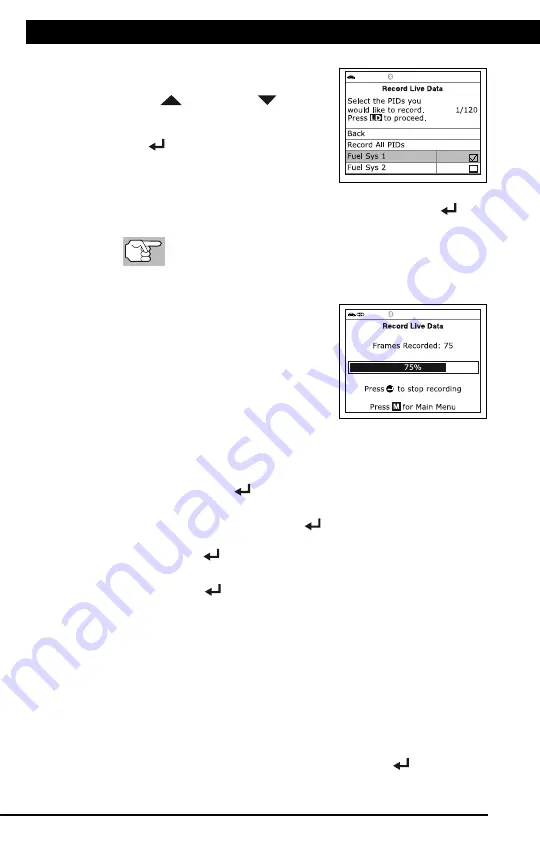
For technical questions, please call 1-888-866-5797
28
LIVE DATA PLAYBACK
Live Data Mode
LIVE DATA PLAYBACK
28
The Select PIDs to Record screen
displays.
4.
Press
UP
and
DOWN
to scroll
through the available PIDs. When a PID
you wish to record is highlighted, press
ENTER
(a “checkmark” shows to
confirm your selection). Repeat until
only the PIDs you want to record have
all been selected.
To deselect a PID, highlight the PID, then press
ENTER
. The
checkmark is removed.
To record all PIDs, select
Record All PIDs
, the press
LD
to continue.
5.
When you are finished making your selections, press
LD
to continue.
The Record Live Data screen
displays.
Highlight
Start Recording
. Put the
engine in the operating condition
where the problem manifests itself.
- If necessary, drive the vehicle
until you reach the vehicle speed
at which the problem occurs.
6.
When the problem occurs, press and
release
LD
.
A progress message shows on the display.
- You can stop and save recorded Live Data at any time by
pressing
ENTER
.
When recording is complete, a confirmation screen displays.
Select
Yes
and press
ENTER
to playback Live Data (see
LIVE DATA PLAYBACK on page 28 for details) or select
No
and
press
ENTER
to return to the Live Data menu, as desired.
If recording was not successful, an advisory message displays.
Press
ENTER
to return to the Record Live Data menu.
LIVE DATA PLAYBACK
Once Live Data has been recorded, it is saved in the Scan Tool's
memory. You can view recorded Live Data immediately after recording
by selecting
Yes
from the Record Live Data confirmation screen (see
RECORDING (CAPTURING) LIVE DATA on page 25 for more
information), or you can view it later using the "Playback" function.
1.
With the Scan Tool connected to the vehicle and in Live Data mode
(see VIEWING LIVE DATA on page 23), press and hold
LD
until the
Live Data Menu displays, then release.
2.
Select
Playback Live Data
, then press the
ENTER
button.
The Playback Live Data menu displays.






























