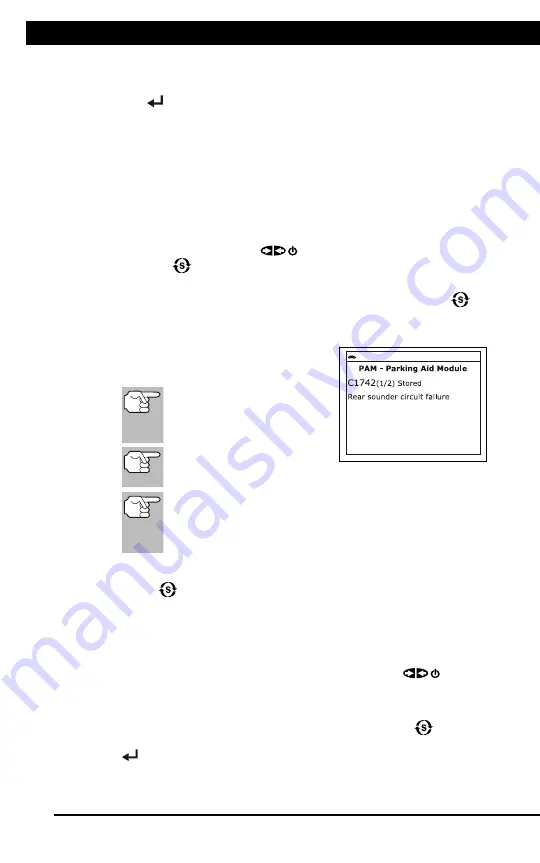
For technical questions, please call 1-888-866-5797
17
NETWORK TEST
Using the Scan Tool
NETWORK TEST
17
DTCs recorded for each available module.
2.
Select the module for which you wish to view DTCs, then press
ENTER
. A “One moment please” message displays while the
requested DTCs are retrieved.
If the Scan Tool fails to link to the selected module, a
“Communication Error” message shows.
- Ensure your vehicle is OBD2 compliant.
- Verify the connection at the DLC, and verify the ignition is ON.
- Turn the ignition OFF, wait 5 seconds, then back ON to reset
the computer.
- Press
POWER/LINK
to continue, or, press
System
Menu
to return to the System Menu.
If the selected module does not support the “Read DTC” function,
an advisory message displays. Press
System Menu
to
return to the System Menu, or, press
M
to access the Main
Menu.
3.
Refer to DISPLAY FUNCTIONS on
page 3 for a description of LCD display
elements.
If the definition for the
currently displayed code is
not available, an advisory
message shows.
I/M MONITOR STATUS
icons are not displayed
when using the Network Test function.
In the case of long code definitions, a small arrow is
shown in the upper/lower right-hand corner of the code
display area to indicate the presence of additional
information.
If no codes are present, the message "No (
system name
) DTC’s are
presently stored in the vehicle’s computer" shows. Press
System
Menu
to return to the System Menu.
4.
If more than one code was retrieved press
DTC/FF
to display
additional codes one at a time.
Whenever the Scroll function is used, the Scan Tool’s
communication link with the vehicle’s computer disconnects. To
re-establish communication, press
POWER/LINK
again.
5.
When the last retrieved DTC has been displayed and
DTC/FF
is
pressed, the Scan Tool returns to the first code.
To exit the enhanced mode, Press
System Menu
to return
to the System Menu. Select
Global OBD
, then press
ENTER
to return to the Global OBD2 mode.






























