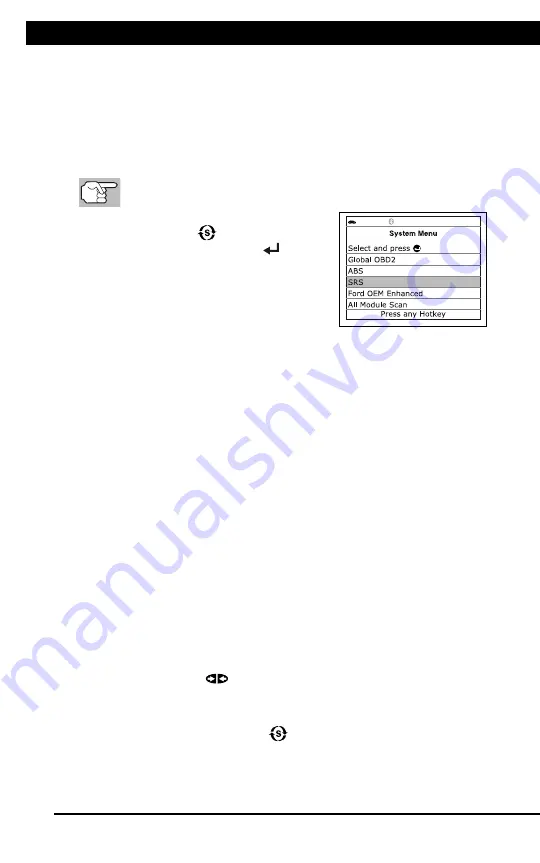
For technical questions, please call 1-888-866-5797
11
SYSTEM MENU - ENHANCED DTCs
Using the Scan Tool
CODE RETRIEVAL PROCEDURE
10
Red LED
– Indicates there is a
problem with one or more of the
vehicle’s systems. The red LED is
also used to indicate that DTC(s)
are present. In this case, the
Malfunction Indicator (Check Engine)
lamp on the vehicle’s instrument
panel will be illuminated.
DTC’s that start with “P0”, “P2” and
some “P3” are considered Generic
(Universal). All Generic DTC definitions are the same on all OBD2
equipped vehicles. The Scan Tool automatically displays the code
definitions (if available) for Generic DTC’s.
DTC’s that start with “P1” and some “P3” are Manufacturer specific
codes and their code definitions vary with each vehicle
manufacturer.
13.
If more than one DTC was retrieved, and to view Freeze Frame
Data, press and release
DTC/FF
, as necessary.
Each time
DTC/FF
is pressed and released, the Scan Tool will
scroll and display the next DTC in sequence until all DTCs in its
memory have displayed.
Freeze Frame Data (if available) will display after DTC #1.
In OBD2 systems, when an emis-
sions-related engine malfunction oc-
curs that causes a DTC to set, a re-
cord or snapshot of engine conditions
at the time that the malfunction
occurred is also saved in the vehicle’s
computer memory. The record saved
is called Freeze Frame data. Saved
engine conditions include, but are not
limited to: engine speed, open or closed loop operation, fuel system
commands, coolant temperature, calculated load value, fuel
pressure, vehicle speed, air flow rate, and intake manifold pressure.
If more than one malfunction is present that causes more than
one DTC to be set, only the code with the highest priority will
contain Freeze Frame data. The code designated “
01
” on the
Scan Tool display is referred to as the PRIORITY code, and
Freeze Frame data always refers to this code. The priority
code is also the one that has commanded the MIL on.
14.
When the last retrieved DTC has been displayed and
DTC/FF
is
pressed, the Scan Tool returns to the “Priority” Code.
15.
Determine engine system(s) condition by viewing the Scan Tool’s
display for any retrieved Diagnostic Trouble Codes, code definitions
and Freeze Frame data, interpreting the green, yellow and red LEDs.
If DTC’s were retrieved and you are going to perform the repairs
yourself, proceed by consulting the Vehicle’s Service Repair
Manual for testing instructions, testing procedures, and flow
charts related to retrieved code(s).
Using the Scan Tool
THE SYSTEM MENU - VIEWING OEM ENHANCED DTCs (except Ford/Mazda)
11
THE SYSTEM MENU
The System Menu provides the ability to retrieve “enhanced” DTCs, Anti-
Lock Brake System (ABS) and Supplemental Restraint System (SRS)
DTCs for most BMW, Chrysler/Jeep, Ford/Mazda, GM/Isuzu, Honda/Acura,
Hyundai, Mercedes Benz, Nissan, Toyota/Lexus, Volkswagen and Volvo
vehicles. The types of enhanced data available depends on the vehicle
make. You can also return to the Global OBD2 mode.
Depending on the vehicle under test, some features and functions
may not be available.
To access the System Menu, press
SYSTEM MENU
. Select the desired
option, then press
ENTER
to view
the selected information.
To view ABS DTCs:
Select
ABS
from the
System Menu. Refer to VIEWING ABS
DTCs on page 14 to view ABS DTCs for
your vehicle.
To view SRS DTCs
: Select
SRS
from the System Menu. Refer to
VIEWING SRS DTCs on page 15 to view SRS DTCs for your vehicle.
To view OEM enhanced DTCs
: Select
OEM Enhanced
from the
System Menu. Refer to VIEWING OEM ENHANCED DTCs on page 11
to view OEM enhanced DTCs for your vehicle.
To perform a Network Test
: Select
All Module Scan
or
Select
Modules
, as desired. Refer to NETWORK TEST on page 16 to view
DTCs for other modules.
VIEWING OEM ENHANCED DTCs (except Ford/Mazda)
When
(
make
)
OEM Enhanced
is chosen from the System Menu, the
Scan Tool retrieves OEM enhanced DTCs from the vehicle’s computer.
1.
A “One moment please” message displays while the Scan Tool
retrieves the selected DTCs.
If the Scan Tool fails to link to the vehicle’s computer, a
“Communication Error” message shows.
- Ensure your vehicle is OBD2 compliant.
- Verify the connection at the DLC, and verify the ignition is ON.
- Turn the ignition OFF, wait 5 seconds, then back ON to reset
the computer.
- Press
LINK
to continue.
If the Scan Tool
cannot
link to the vehicle’s computer after three
attempts, the message “Contact Technical Support” displays.
- Press
SYSTEM MENU
to return to the System Menu.
- Turn the ignition off, and disconnect the Scan Tool.
- Contact Technical Support for assistance.




























