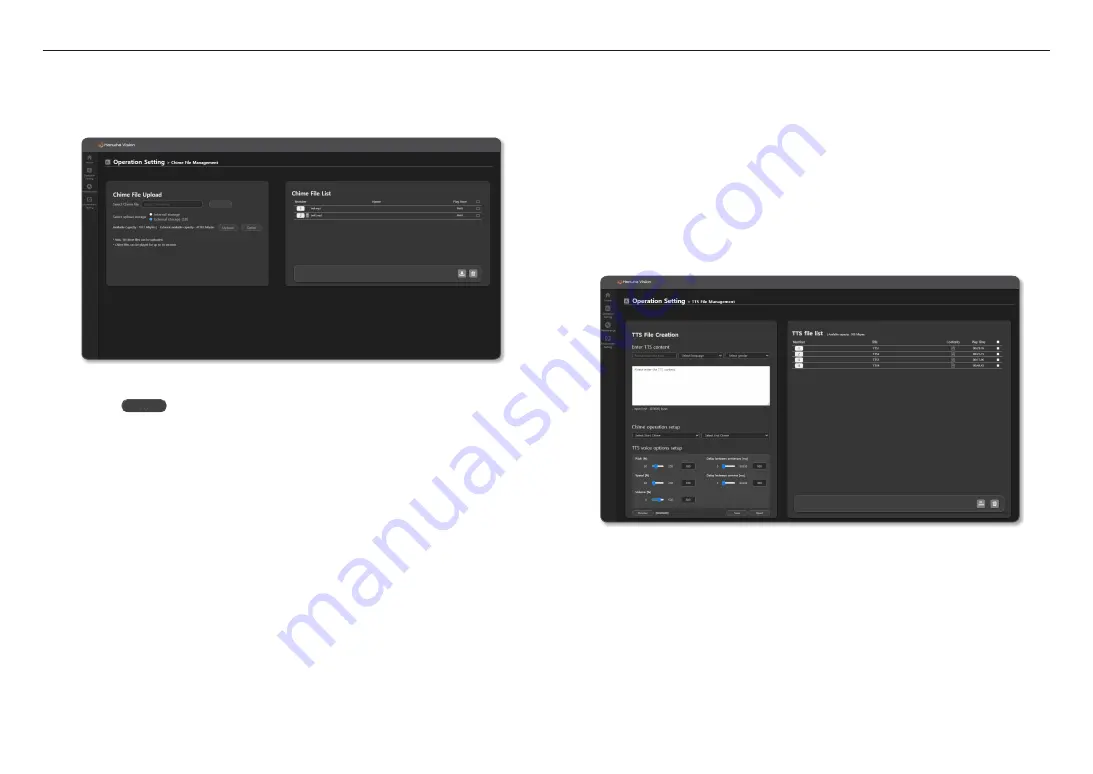
using speaker mode
44_
using speaker mode
Chime File Management
If you broadcast TTS audio in the <
Operate
>
➔
<
Button Mode
> menu of the speaker used for the
<
Controller mode
>, the chime sound source is provided at the start and end of the broadcast.
If you broadcast TTS audio source entered in the <
Scheduler
> menu, the chime is not provided.
1.
On the Home screen, click <
Operation Setting
>
➔
<
Chime File Management
>.
2.
Click the [
] button to select the PC folder containing the Chime files to be uploaded.
M
`
Supported source types: WAV (8bit), MP3
`
Supported MP3 bit rates: Only MP3 (mono/stereo) in the range of 64kbps to 320kbps
`
Supported WAV Sampling Rate: 16Khz, 32Khz, 44.1Khz, 48Khz
`
PCM-type WAV files without header information cannot be used.
`
If the sound source file name contains special characters, it may not be uploaded.
Please change the file name (remove special characters) and upload again.
`
Please delete audio files which cannot be played as they will be displayed as “unable to use” on the screen if they are
uploaded or played.
3.
Click the [
Upload
] button after selecting source files to upload.
~
Chime files can be uploaded between the internal storage and external storage (SD) and share the
Available Capacity with BGM and TTS files.
~
Up to 10 files can be uploaded, and uploaded files up to 10 seconds long can be saved.
4.
Uploaded Chime files are displayed on <
Chime File List
> on the right side.
Click the number of the source file to play through the PC speaker.
~
A microSD card icon is displayed with the file name for the files saved to external storage (SD)
5.
You can download or delete uploaded Chime files.
6.
Chime files can be selected as either a start or stop the chime on the <
Chime operation setup
> in
<
Operation Setting
>
➔
<
TTS File Management
>.
TTS File Management
You can convert the text into a human voice.
If you adjust the intonation, speed, etc., for the input language, a more natural voice output can be generated.
1.
On the Home screen, click <
Operation Setting
>
➔
<
TTS File Management
>.
2.
Enter <
TTS content
>.
~
The title you enter will be used as the file name.
~
Select language: English (United States, United Kingdom), German, Spanish, French, and Russian are
supported.
~
Select gender: You can select a male or female voice.
~
TTS input language and the language the speaker has chosen should be the same to play TTS-
converted audio normally.
If they are not the same, there will be a pop-up window that says <
A TTS conversion error has
occurred. Please check the contents.
>
Summary of Contents for SPA-C100W
Page 52: ......









































