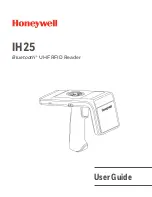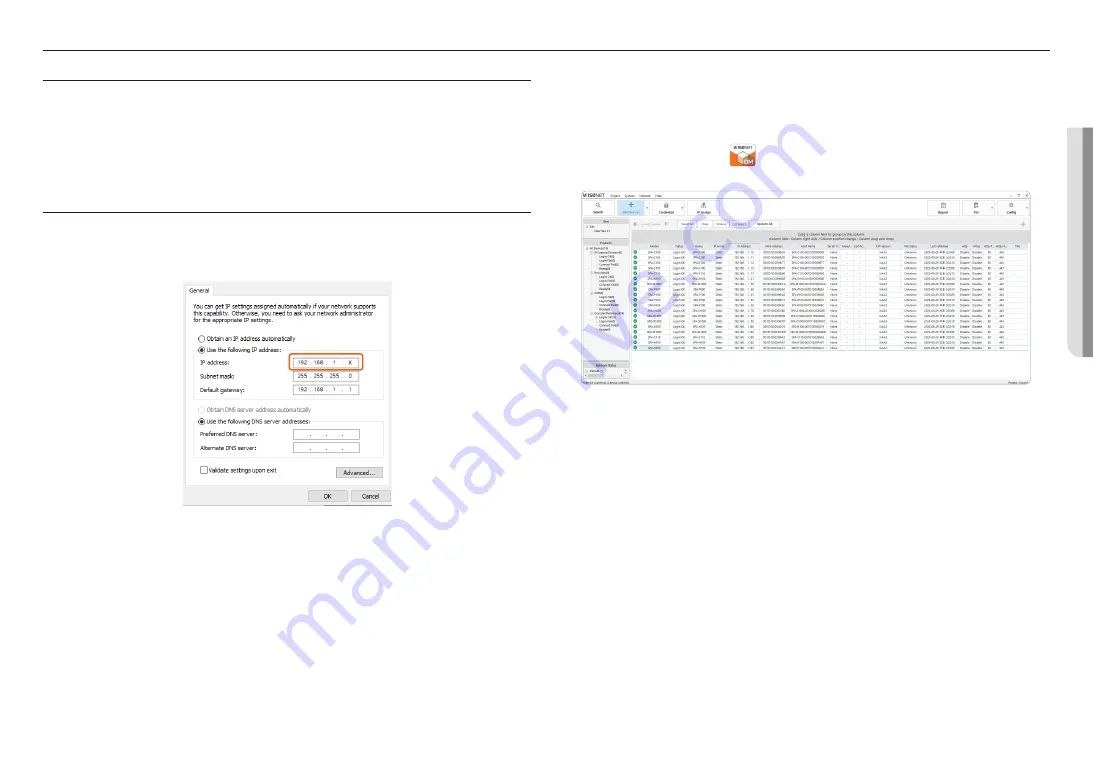
English _
13
!
ST
AR
T
starting
CONNECTING TO A PC
The PC should be connected to the same network as the product when accessing the product for the first time.
Use a network cable to connect the product to the switching hub that is connected with the PC.
M
`
A speaker or an audio module is powered by PoE/PoE+. Use a switching hub that supports PoE or PoE+.
`
The IP microphone can receive power via PoE, or the DC power adapter can be used.
ACCESS PRODUCT
Various functions, including Operation Mode, System Settings, Maintenance, Environment Setting, and Operation
Settings, are available on the product website.
1.
Set an IP address to 192.168.1.x, the same band as the product, in the Network Property of the PC.
2.
Run a web browser on the PC.
M
`
An available web browser is Google Chrome (Version 92.0.4515.131 or higher).
Google Chrome is available at www.google.com/chrome.
`
It can be used in Chrome as it is a supported web browser. For the computer OS, it can be used in Windows 10 or
Mac 11.6 (Big Sur) or 12.2 (Monterey).
3.
The initial IP address of all products is 192.168.1.100.
Before installing the product, it is recommended to set a static IP address for separate products.
M
`
If multiple products are connected concurrently to the same switch hub with the initial IP addresses, the web page cannot
distinguish the IP addresses, resulting in failing to set passwords.
Use Device Manager to set the initial password and IP address to use.
Registering using Device Manager
If the product is connected to a network which includes a computer where the device manager is installed,
you can search products, set up passwords, change IP addresses, upgrade firmware, and access web
pages.
Please refer to the manual of the Device Manager Program for more information.
M
`
The Device Manager Program (
) is available on the official Hanwha Vision website (https://www.HanwhaVision.com)
by clicking <
Support
> - <
Online Tool
>.
1.
When you connect multiple products to the switch hub, their IP addresses are 192.168.1.100, and their
status information are queried as <
Need PW
>.
2.
Select one or multiple products and set a password to use for each product.
~
If they are not queried as <
Need PW
>, click <
New Project
>
➔
<
Search
>, and set the passwords after
they are queried as <
Need PW
>.
~
If you set a password in the [
Credential
] menu and press [
Search
] on the list screen, the status
information is queried as <
Connect Fail
>.
~
If you press <
New Project
>
➔
<
Search
>, the status information is queried as <
Ready
>. And if you
press <
Search
> again, it is queried as <
Connect Fail
>.
3.
When the password is set, the <
MAC Address
> of each product is queried.
~
The <
Host Name
> and <
Serial Number
> are queried when you log in using the [Credential] menu after
an IP address is assigned to each product.
M
`
A password should contain 8 or more characters, and if it contains fewer than 9 characters, then a combination of
3 or more English uppercase/lowercase letters, numbers, or special characters must be used. If it includes 10 to 16
characters, a combination of 2 or more types must be used.
`
It is recommended not to use the same character repeatedly or consecutive keyboard inputs as passwords for enhanced
security.
`
If the initial password setting in the [
Credential
] menu fails due to a <
Timeout
>, set the initial password again after
assigning the IP addresses of other products with <
Success
> in password setting.
Summary of Contents for SPA-C100W
Page 52: ......