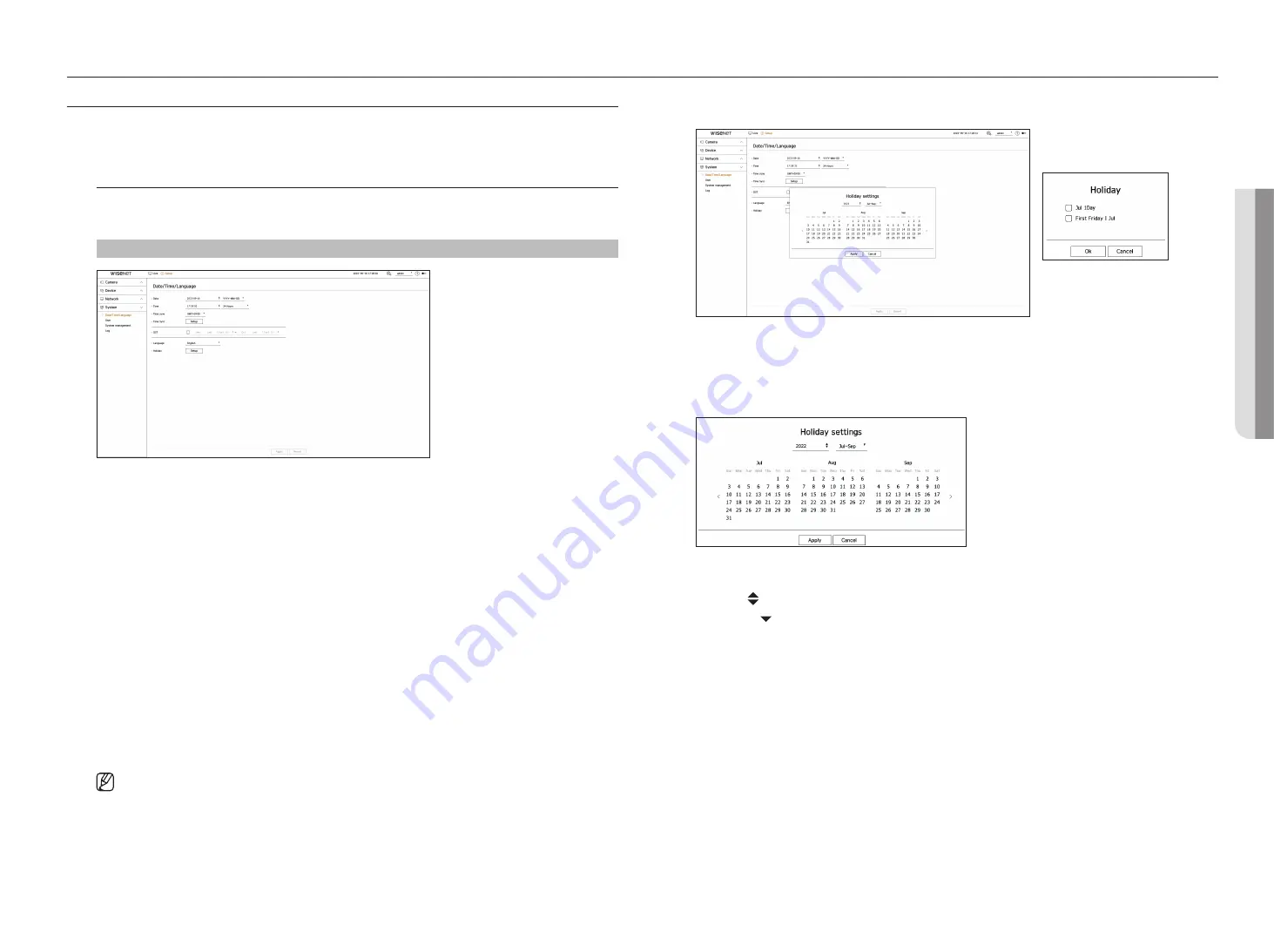
English
_45
•
SE
TU
p
setup
•
SE
TU
p
SETTINg ThE SySTEm
You can set the date, language, authority, etc. displayed when using the system, and query system information or log
information.
Date/Time/language
You can check and set up the current Date/Time and time-related properties, as well as the language used for the
interface on the screen.
Setup > System > Date/Time/language
●
Date: Sets the date and its format that will appear on the screen.
●
Time: Sets the time and its format that will appear on the screen.
●
Time zone: Set the time zone of the area where the decoder is installed based on Greenwich Mean Time (GMT).
■
GMT (Greenwich Mean Time) is standard World Time and the basis of the world time zone.
●
Time Sync: Specify the use of synchronization with the time server.
Click the <
Setup
> button to display time sync setup screen.
If you use <
Synchronize with NTp server
> the current time of the decoder is synchronized by the server
designated by the <
NTp Server address
>, and you cannot change time information manually.
– Synchronize with NTP server: Select whether to synchronize time with the time server.
– NTP server address: enter an IP address or URL address to be used as a time server.
– Last sync: Display when it was last synchronized to the time server currently set.
– Enable as NTP server: If you select <
Enable
> the decoder operates with the time server of another decoder
or network camera.
●
DST: Set up Daylight Saving Time with its period to make the time earlier than the GMT of its time zone by 1
hour during the set period.
●
Language: Select your language. Sets the language for the interface.
■
Depending on the location of the product release, the language and standard time setup may vary.
●
Holiday: A user can select specific dates as holidays according to their own preferences. Select a holiday from
the calendar displayed by clicking <
Setup
>.
Example)
If you select July 1 and only check <
Jul 1Day
>, July 1 is set as a holiday every year; if you select both
<
Jul 1Day
> and the <
first friday | Jul
> July 1 and the first Friday of July are set as holidays every year.
To use the calendar
1.
Select year and month.
■
Click < > on the right side of the year to change the year by one year.
■
Click the < > to the right side of the month to change the month every 3 months.
2.
Select the date and click <
Apply
>.
Summary of Contents for Wisenet SPD-152
Page 1: ...NETWORKVIDEO DECODER User Manual SPD 152 ...
Page 66: ......






























