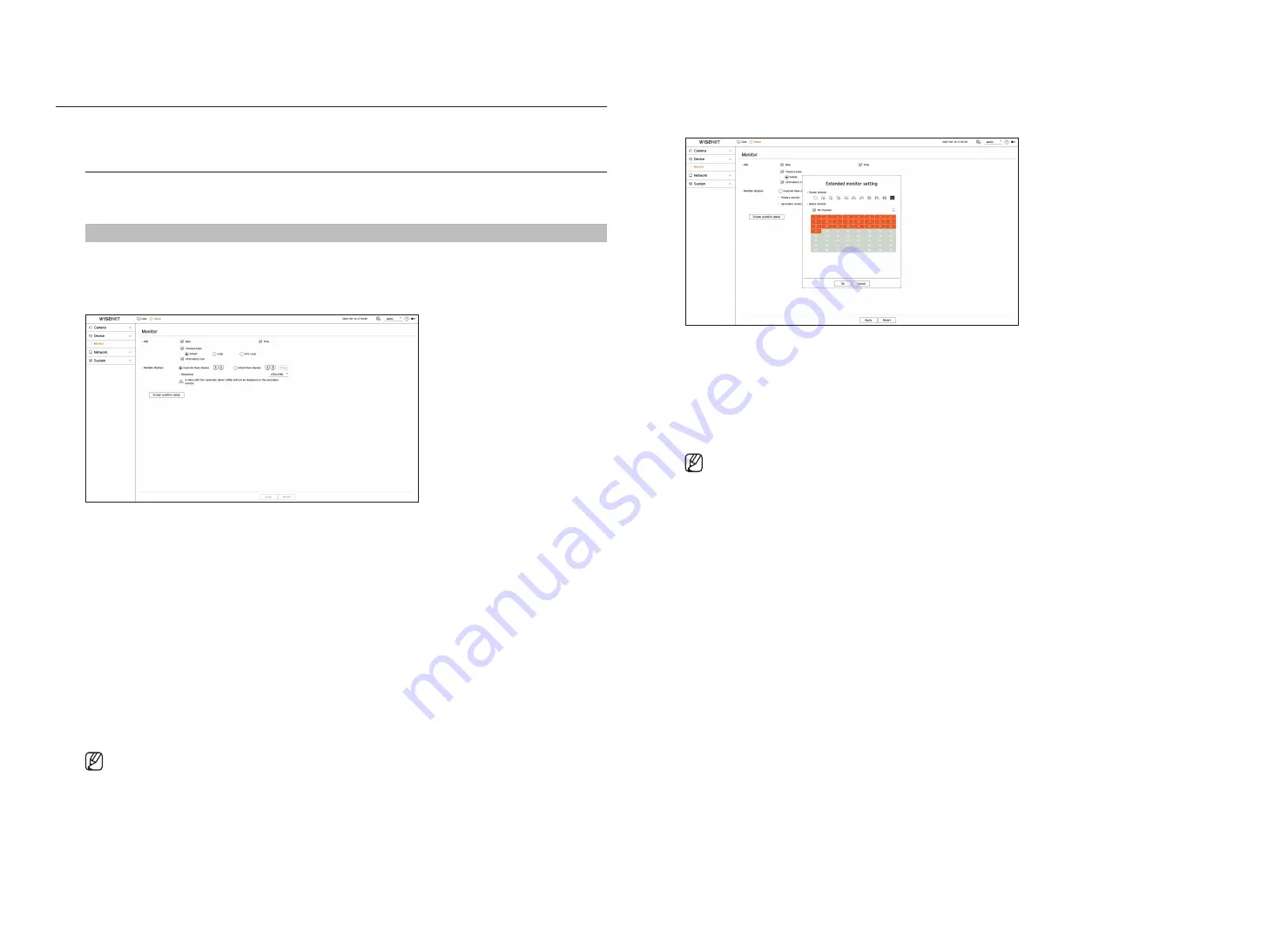
40_
setup
SETTINg ThE DEVICE
Can make detailed settings related to the monitor.
monitor
You can set the information displayed on the monitor the information location as well as the video output
method.
Setup > Device > monitor
monitor settings
You can set the settings related to the monitor output, such as screen displays and video output.
●
OSD: Displays only the checked items from among the date, time, channel name, and information icon on the
screen.
– You can adjust the size of the channel name displayed on the live screen. Choose from <
Default
>, <
large
>,
<
Very large
>.
●
Multiple displays: You can set the resolution for the video display.
You can set the resolution of a device that supports a secondary monitor by selecting <
Duplicate these
displays
> or <
Extend these displays
> mode.
– Duplicate these displays: You can set the video display resolution of the primary monitor and secondary
monitor to be the same. When operating in duplicate mode, if you set a resolution that exceeds 1920 x 1080,
then the video will not be displayed on the secondary monitor.
– Extend these displays: You can set the video display resolution of the primary monitor and the extended
monitor separately.
■
The primary monitor supports 4K resolution (or 1080p), and the secondary monitor supports 1080p resolution.
■
If the newly selected resolution does not fit with the monitor, the display won’t function properly. In this case, wait until the native resolution is
restored and then switch to another resolution of your choice.
■
The output terminals of the main monitor and the extended monitor may be different depending on the decoder model.
–
Primary monitor: HDMI
–
Secondary monitor: HDMI or VGA
Expansion monitor settings
This function is only available for products that support the use of an extended monitor.
1.
Select <
Extend these displays
> on the video display and click <
Setup
>.
You can change the layout of the extended monitor.
2.
Select a desired split mode.
3.
You can select as many channels from the channel table as the channels of the selected split mode to see the
screen on a monitor.
■
When the extended mode is selected, the maximum resolution of the video output on the primary monitor (HDMI) is limited to 1920 x 1080.
■
If the newly selected resolution does not fit with the monitor, the display won’t function properly. In this case, wait until the native resolution is
restored and then switch to another resolution of your choice.
■
When setting the sequence switching time, consider the network environment.
■
The profile used in the live output of the expanded monitor uses a remote profile. If the user changes the remote profile, the video output of the
expanded monitor may be affected.
■
By setting the monitor to duplicate mode, you can specify the monitor up to the maximum split mode supported by the decoder. If you set the
monitor to extended mode, the screen of a secondary monitor can be designated up to 25 splits depending on the decoder model.
■
The dynamic layout function can only be set on the primary monitor.
Summary of Contents for Wisenet SPD-152
Page 1: ...NETWORKVIDEO DECODER User Manual SPD 152 ...
Page 66: ......






























